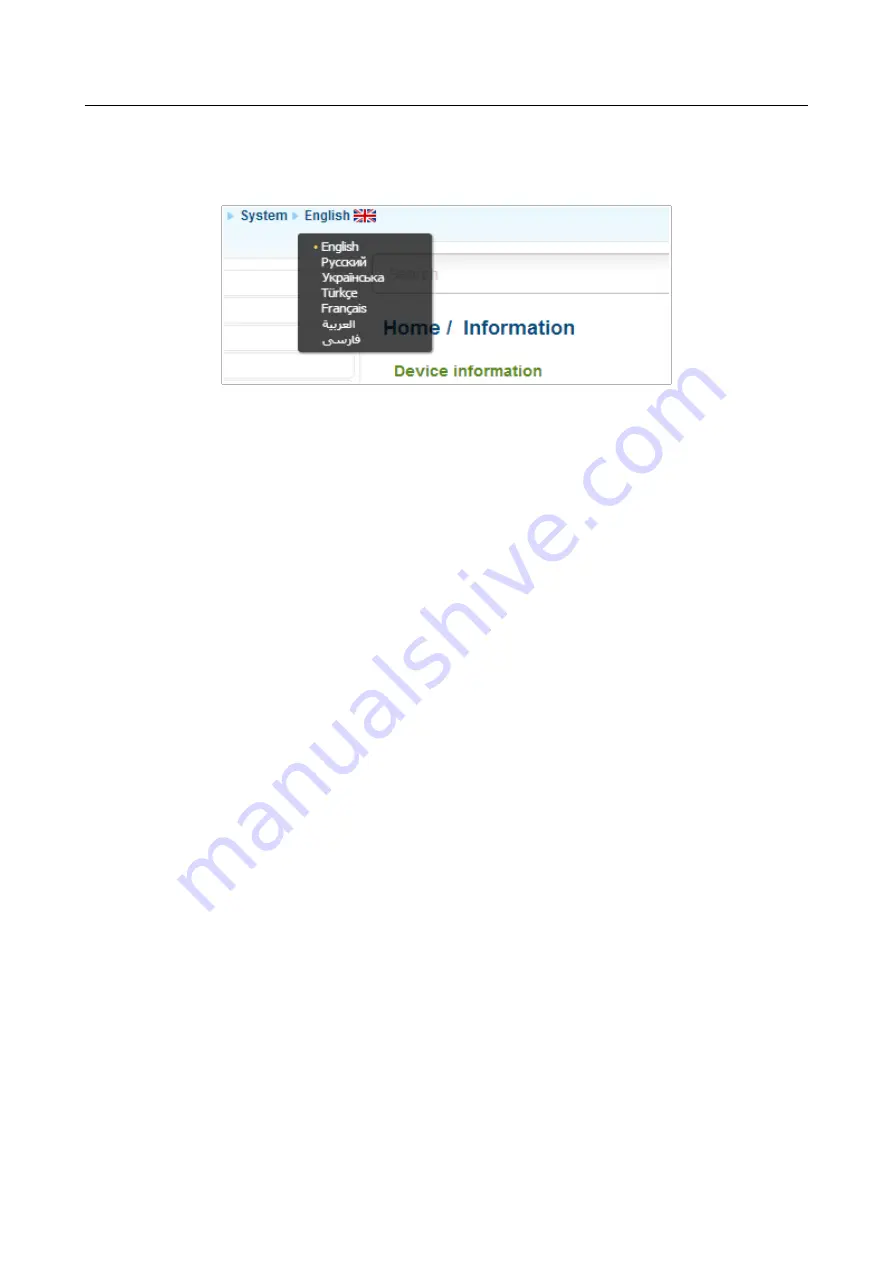
DIR-320
Wireless N150 Router with 3G/CDMA/LTE Support
and USB Port
User Manual
Installation and Connection
The web-based interface of the router is multilingual. If you need to select another language for the
web-based interface, place the mouse pointer over the
English
caption in the top part of the page
and select a language from the menu displayed.
Figure 20. Changing the language of the web-based interface.
The
Home / Information
page displays general information on the router and its software. From
the page you can quickly get to some pages of the web-based interface.
To upgrade the firmware of the router, left-click the current firmware version (the right column of
the
Firmware version
line) and follow the dialog box appeared.
To contact the technical support group (to send an e-mail), left-click the support e-mail address (the
right column of the
Support
line). After clicking the line, the e-mail client window for sending a
new letter to the specified address opens.
To edit the router's local interface parameters, left-click the IPv4, IPv6, or MAC address of the local
interface (the right column of the lines
LAN IPv4
,
LAN IPv6
, or
LAN MAC
correspondingly).
After clicking the line, the page for editing the LAN interface opens (for the detailed description of
the page, see the
To configure the router's WLAN basic parameters, left-click the SSID of the WLAN (the right
column of the
SSID
line). After clicking the line, the
Wi-Fi / Basic settings
page opens (for the
detailed description of the page, see the
To configure security settings of the WLAN, left-click the network authentication type (the right
column of the
Security
line). After clicking the line, the
Wi-Fi / Security settings
page opens
(for the detailed description of the page, see the
To proceed to the page for configuring the
Yandex.DNS web content filtering service
, left-click the
name of the
internet protection by Yandex
section. Also you can enable/disable the
service or
change the default mode
directly from the general information page.
In the
USB
section, data on the USB device connected to the router is displayed.
Menu Sections
To configure the router use the menu in the left part of the page.
The
Monitoring
section provides an interactive scheme which illustrates the router's settings and
the LAN structure.
In the
Home
section you can run the needed Wizard.
To configure connection to the Internet, go to the
Click'n'Connect
page (for the detailed
description of the Wizard, see the
Page
34
of 220
















































