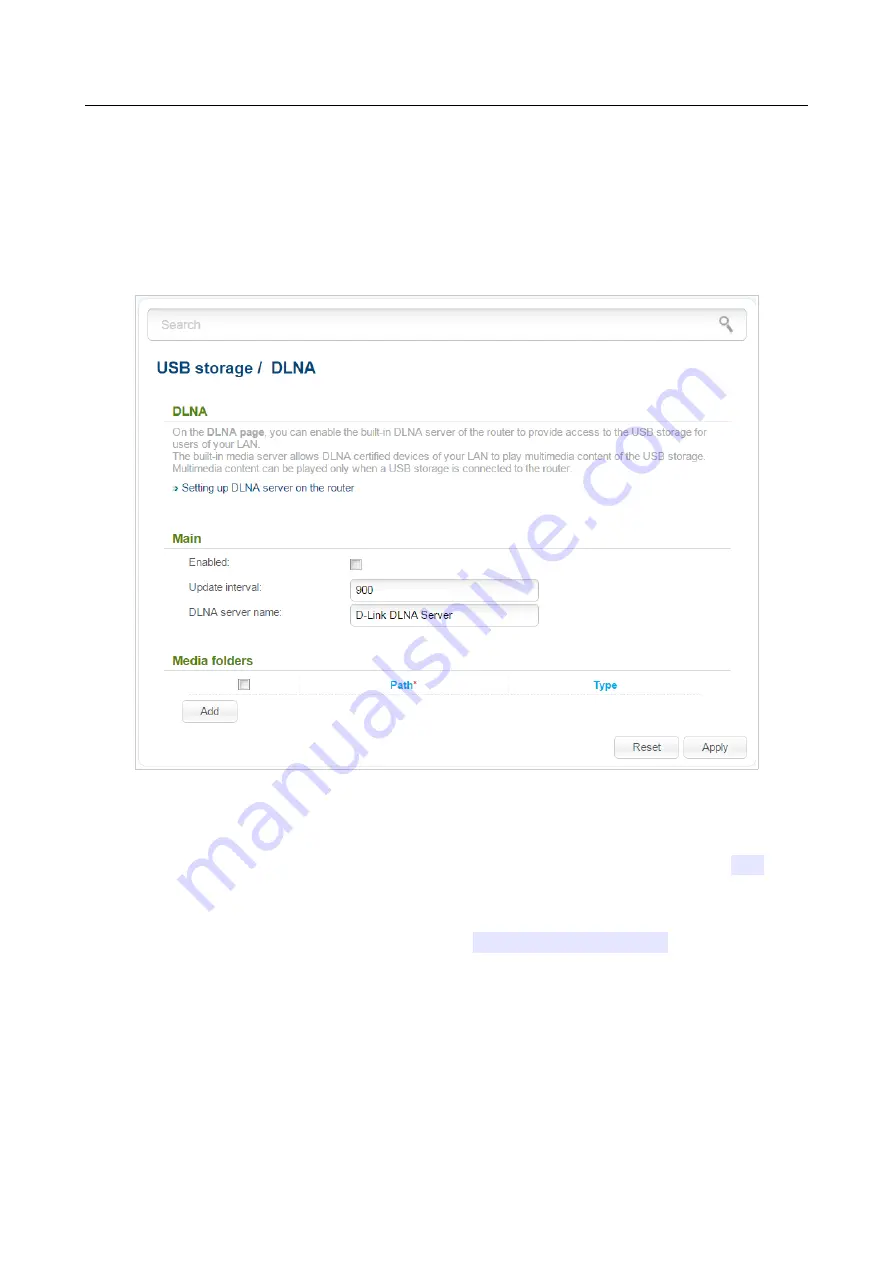
DIR-320
Wireless N150 Router with 3G/CDMA/LTE Support
and USB Port
User Manual
Configuring via Web-based Interface
DLNA
On the
USB storage / DLNA
page, you can enable the built-in DLNA server of the router to
provide access to the USB storage for users of your LAN.
The built-in media server allows DLNA certified devices of your LAN to play multimedia content
of the USB storage. Multimedia content can be played only when a USB storage is connected to the
router.
Figure 152. The
USB storage / DLNA
page.
To enable the DLNA server, select the
Enabled
checkbox.
In the
Update interval
field, specify the time period (in seconds), at the end of which the media
server updates the file list of the USB storage, or leave the value specified by default (
900
). The
minimal value you can specify is 60 seconds.
In the
DLNA server name
field, specify a new name of the DLNA server for easier identification
in your LAN or leave the value specified by default (
D-Link DLNA Server
). Use digits and/or
Latin characters.
To allow access to the content of the USB storage for users of your LAN, click the
Add
button. In
the line displayed, locate a folder. To do this, click the button located to the right of the
Path
field
(the button is available if the
Path
field is selected). In the opened window, double-click the icon of
the storage or storage partition, select the needed folder in the directory structure, and click the
Open
button.
For each folder you can define the type of files which will be available for users of your LAN. To
do this, select the needed type of files from the
Type
drop-down list. To share all files of a folder,
select the
All
value from the
Type
drop-down list.
Page
190
of 220






























