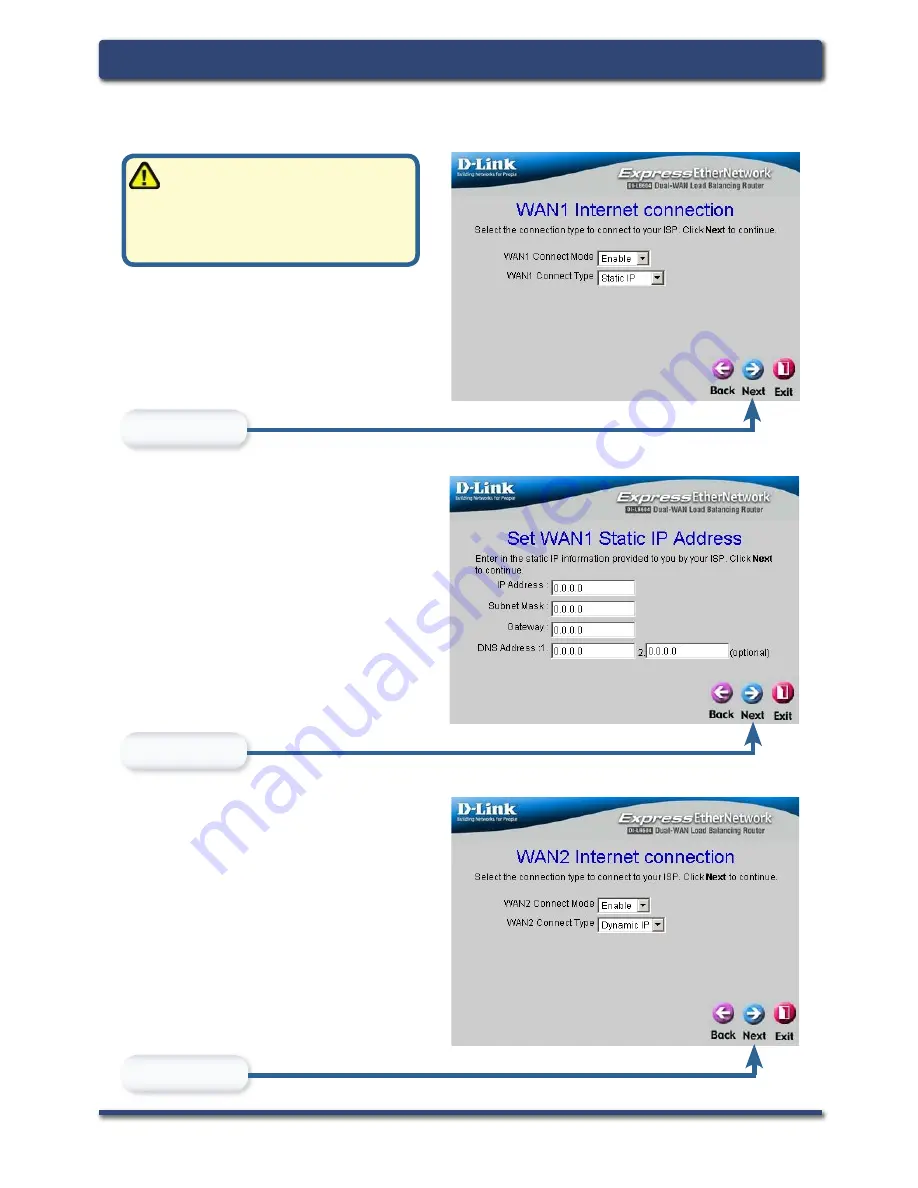
D-Link Systems, Inc.
9
DI-LB604 Install Guide
Using The Setup Wizard
Click
Next
Click
Next
If you are unsure of which
setting to select, please
contact your Internet Service
Provider.
Click
Next
Select the type of Internet
Connection that is attached
to WAN1.
Enter the needed information
for the type of connection you
have chosen.
Select the type of Internet
connection that is attached to
WAN2.
Содержание DI-LB60
Страница 1: ......
Страница 6: ...6 D Link Systems Inc DI LB604 Install Guide Connecting the DI LB604 Getting Started ...
Страница 13: ...D Link Systems Inc 13 DI LB604 Install Guide Notes NOTES ...
Страница 14: ...14 D Link Systems Inc DI LB604 Install Guide Notes NOTES ...
Страница 15: ...D Link Systems Inc 15 DI LB604 Install Guide Notes NOTES ...


































