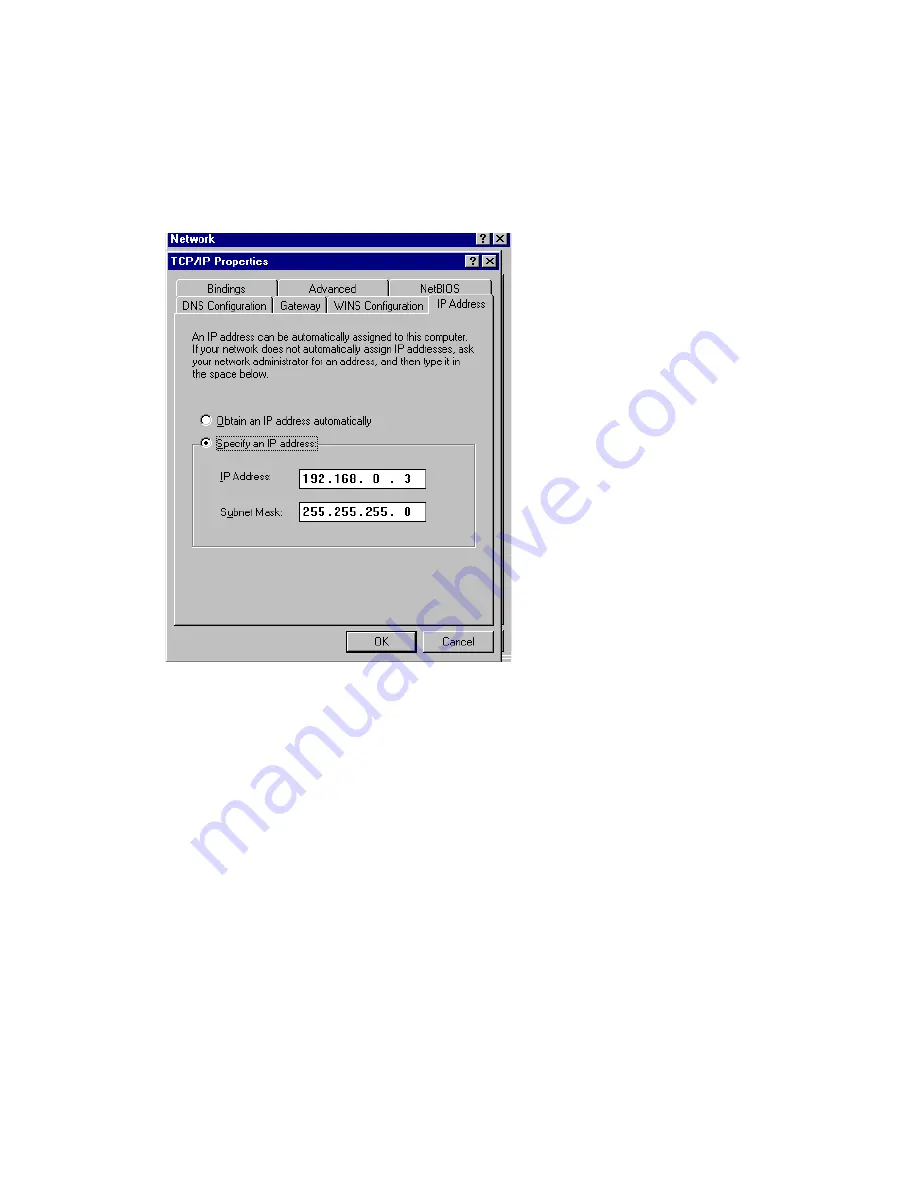
NETWORKING BASICS
Configuring a Static IP Address
When the “TCP/IP Properties” window opens,
choose “IP Address” tab
Select “Specify an IP address”
Enter an IP address into the empty field.
NOTE:
IP Addresses must be assigned sequentially to each
computer.
Suggested Subnet Mask of 255.255.255.0
Click “OK”.
When the “Network Properties” window comes back up click “OK”.
Insert Windows CD if prompted.
Windows will ask you to reboot and click “Yes”.
34
Содержание DHN-1000
Страница 1: ...DHN 1000 HomeLink PhoneLine to Ethernet Bridge User s Manual ...
Страница 9: ...INSTALLATION continued 5 Figure 2 Insert RJ 11 into HomePNA Port Step 2 ...
Страница 10: ...INSTALLATION continued 6 Figure 3 Install DHN 520 HomePNA adapter into the PC and connect RJ 11 Step 3 ...
Страница 30: ...NETWORKING BASICS How to Install TCP IP Go to START Settings Control Panel Double click on Network 26 ...
Страница 41: ...NETWORKING BASICS Checking TCP IP Address Click on More Info to display additional IP information 37 ...



























