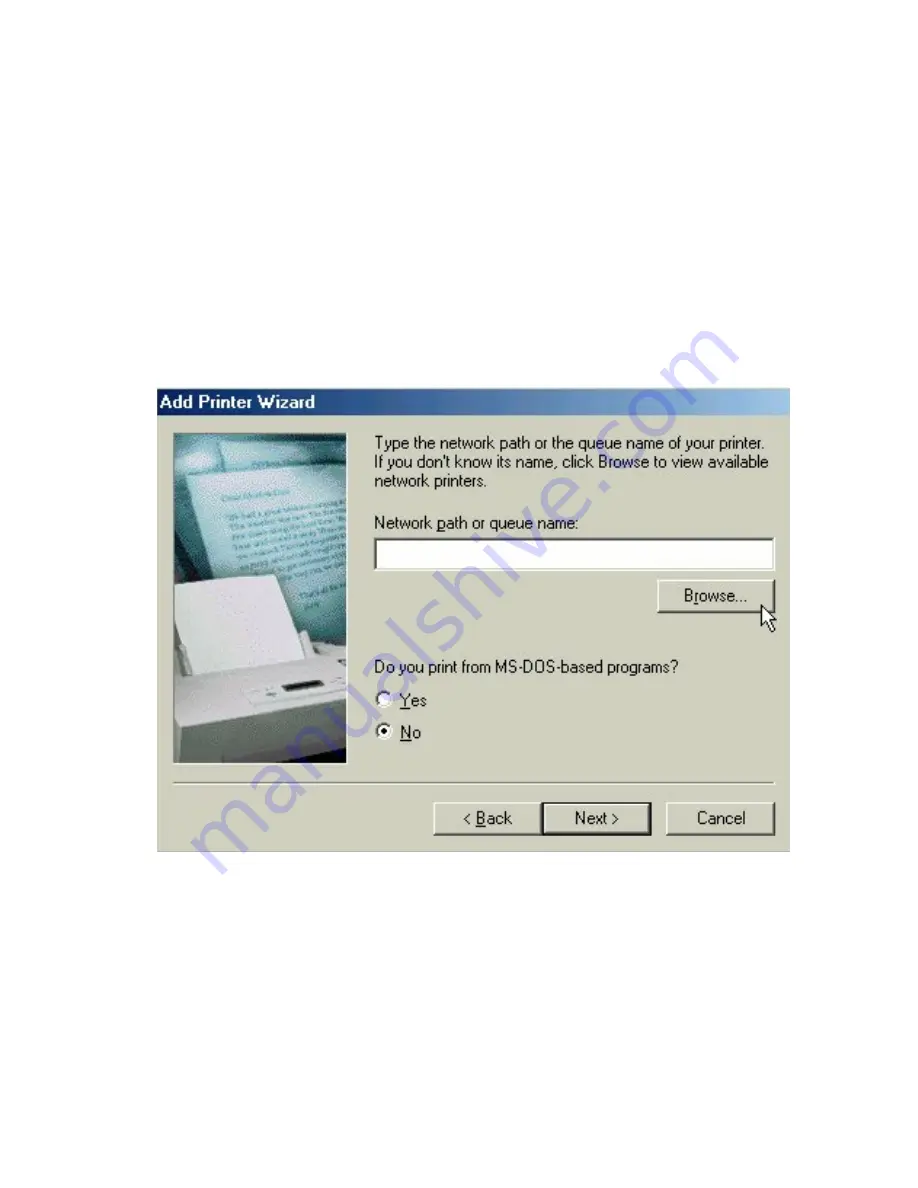
NETWORKING BASICS
Sharing Printers
K. Choose "Network printer" and click "Next >".
L. Now you will identify the location of the Network Printer.
If you know the name of the computer and the share name of
the printer, you can type it into the "Network path or queue
name:" box. However, it is easier to click the "Browse·" button
and navigate to the location of the printer. Click "OK" when
you have selected the desired printer. Finish the installation by
continuing the "Add Printer Wizard" normally.
M. You may now use the Network Printer as if it was connected
directly. Note: the computer that the printer is connected to
must be on to use the printer. If you find this inconvenient,
devices known as Network Print Servers are available from
D-Link including the DP-301 and DP-101P. A Network Print
Server would allow you to directly connect your printer to
your network without worrying about which computer is 'on'.
25
Содержание DHN-1000
Страница 1: ...DHN 1000 HomeLink PhoneLine to Ethernet Bridge User s Manual ...
Страница 9: ...INSTALLATION continued 5 Figure 2 Insert RJ 11 into HomePNA Port Step 2 ...
Страница 10: ...INSTALLATION continued 6 Figure 3 Install DHN 520 HomePNA adapter into the PC and connect RJ 11 Step 3 ...
Страница 30: ...NETWORKING BASICS How to Install TCP IP Go to START Settings Control Panel Double click on Network 26 ...
Страница 41: ...NETWORKING BASICS Checking TCP IP Address Click on More Info to display additional IP information 37 ...






























