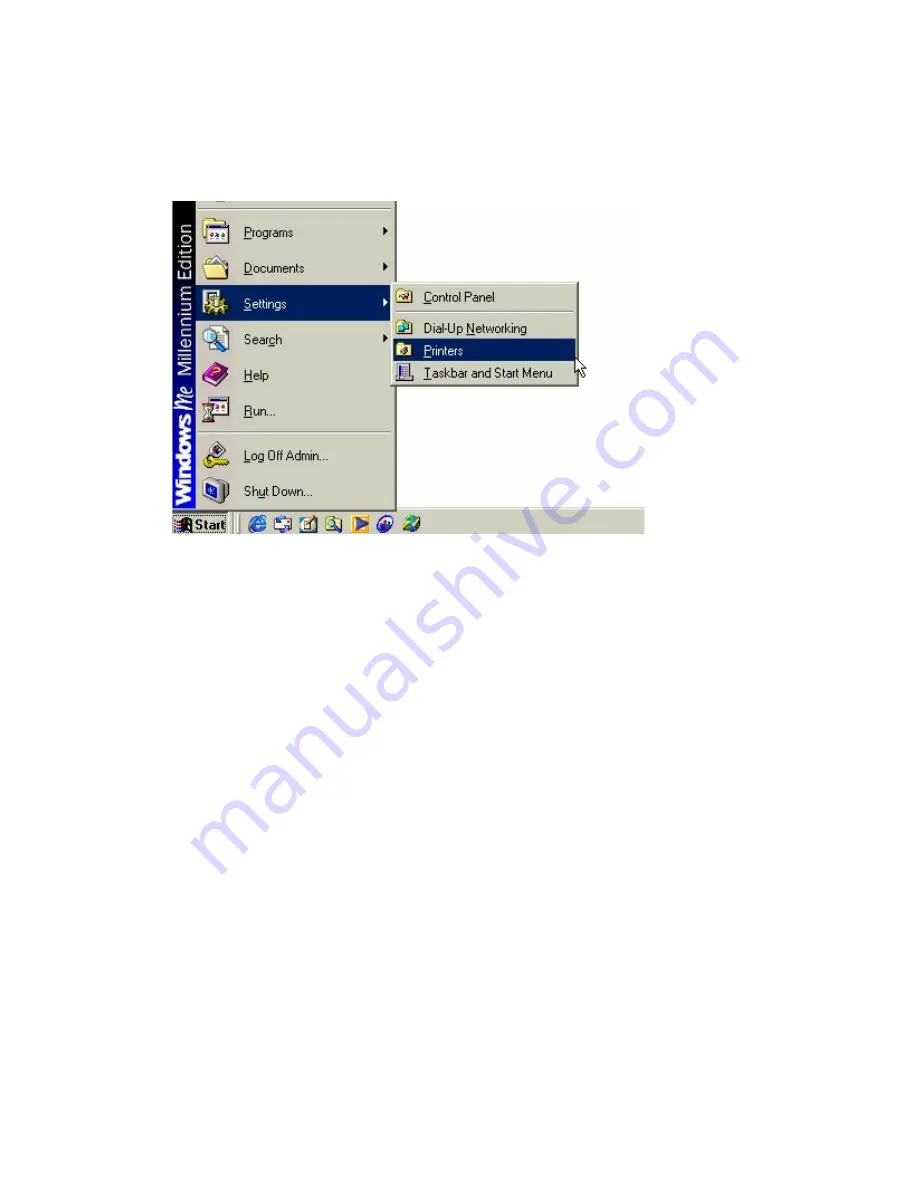
NETWORKING BASICS
Sharing Printers
F. You may now share any installed printers connected to
this computer with other computers on your network.
From the Start select Setting then select "Printers".
Right click on the printer you want to share with others on
the network and select "Sharing·"
G. Click "Share As:" and provide a "Share Name:" to identify
the printer to other computers on the network. "Comment:"
and "Password:" are optional. Then click "OK".
For a computer to access a Network Printer, the device driver
or software for that printer must be installed and pointed to the
proper location of the printer. This is done much the same way
you installed the printer on the computer it is connected to.
H. Go to a computer that does not have the printer connected
to it. From the "Start" button on the Task Bar select "Settings"
and then "Printers".
I. Double click the "Add Printer" icon.
J. The "Add Printer Wizard" will appear. Click "Next >".
24
Содержание DHN-1000
Страница 1: ...DHN 1000 HomeLink PhoneLine to Ethernet Bridge User s Manual ...
Страница 9: ...INSTALLATION continued 5 Figure 2 Insert RJ 11 into HomePNA Port Step 2 ...
Страница 10: ...INSTALLATION continued 6 Figure 3 Install DHN 520 HomePNA adapter into the PC and connect RJ 11 Step 3 ...
Страница 30: ...NETWORKING BASICS How to Install TCP IP Go to START Settings Control Panel Double click on Network 26 ...
Страница 41: ...NETWORKING BASICS Checking TCP IP Address Click on More Info to display additional IP information 37 ...






























