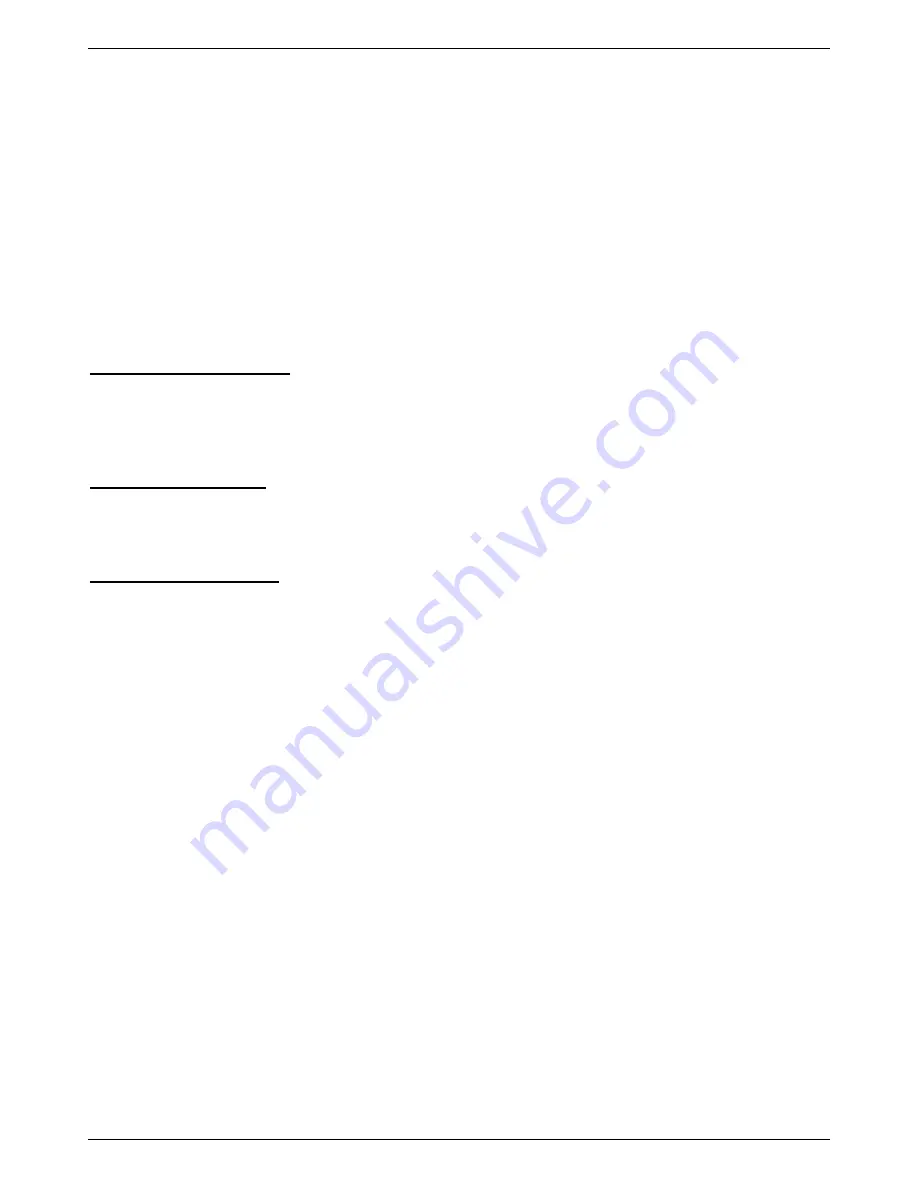
DGS-3130 Series Layer 3 Stackable Managed Switch Hardware Installation Guide
49
5.
Switch Management
Management Options
Connecting to the Console Port
Connecting to the MGMT Port
Connecting using SNMP
Management Options
This switch provides multiple access platforms that can be used to configure, manage, and monitor networking
features available on this switch. Currently there are three management platforms available which are described
below.
Command Line Interface (CLI)
This switch can be managed, out-of-band, by using the console port or the MGMT port on the front/rear panel of the
Switch. Alternatively, the Switch can also be managed, in-band, by using a Telnet connection to any of the LAN ports
on the Switch. The command line interface provides complete access to all switch management features.
For more detailed information about the CLI, refer to the
DGS-3130 Series CLI Reference Guide
.
SNMP-based Management
The Switch can be managed with a SNMP-compatible console program. The Switch supports SNMP v1, SNMPv2c
and SNMPv3. The SNMP agent decodes the incoming SNMP messages and responds to requests with MIB objects
stored in the database. The SNMP agent updates the MIB objects to generate statistics and counters.
Web User Interface (Web UI)
The Web UI can be accessed from any computer running web browsing software from its MGMT port, or LAN port
when it is connected to any of the RJ45 or SFP/SFP+ ports. The Web UI on the Switch can also be accessed using an
HTTPS (SSL) connection.
This management interface is a more graphical representation of the features that can be viewed and configured on
this Switch. Most of the features available through the CLI can be accessed through the Web UI. Web browsers like
Microsoft’s Internet Explorer, Mozilla Firefox, or Google Chrome can be used.
For more detailed information about the Web UI, refer to the
DGS-3130 Series Web UI Reference Guide
.
Connecting to the Console Port
The front/rear panel of the Switch provides an RJ45 console port to connect a remote system for monitoring and
configuring the Switch. Both ports require their respective cables included with the Switch, to establish the physical
connection.
Connecting to the RJ45 Console Port
To use the RJ45 console port, the following equipment is needed:
A terminal or a computer with both an RS-232 serial port and terminal emulation software.
A console cable with a male DB9 connector on one end and an RJ45 connection on the other. This cable
should be included with the Switch. It establishes the physical connection to the console port.
To connect the RJ45 console port on the Switch to the computer:
Connect the male DB9 connector on the console cable (shipped with the Switch) to the RS-232 serial port on
the computer running terminal emulation software then insert the RJ45 connector into the RJ45 console port
on the front of the Switch.
















































