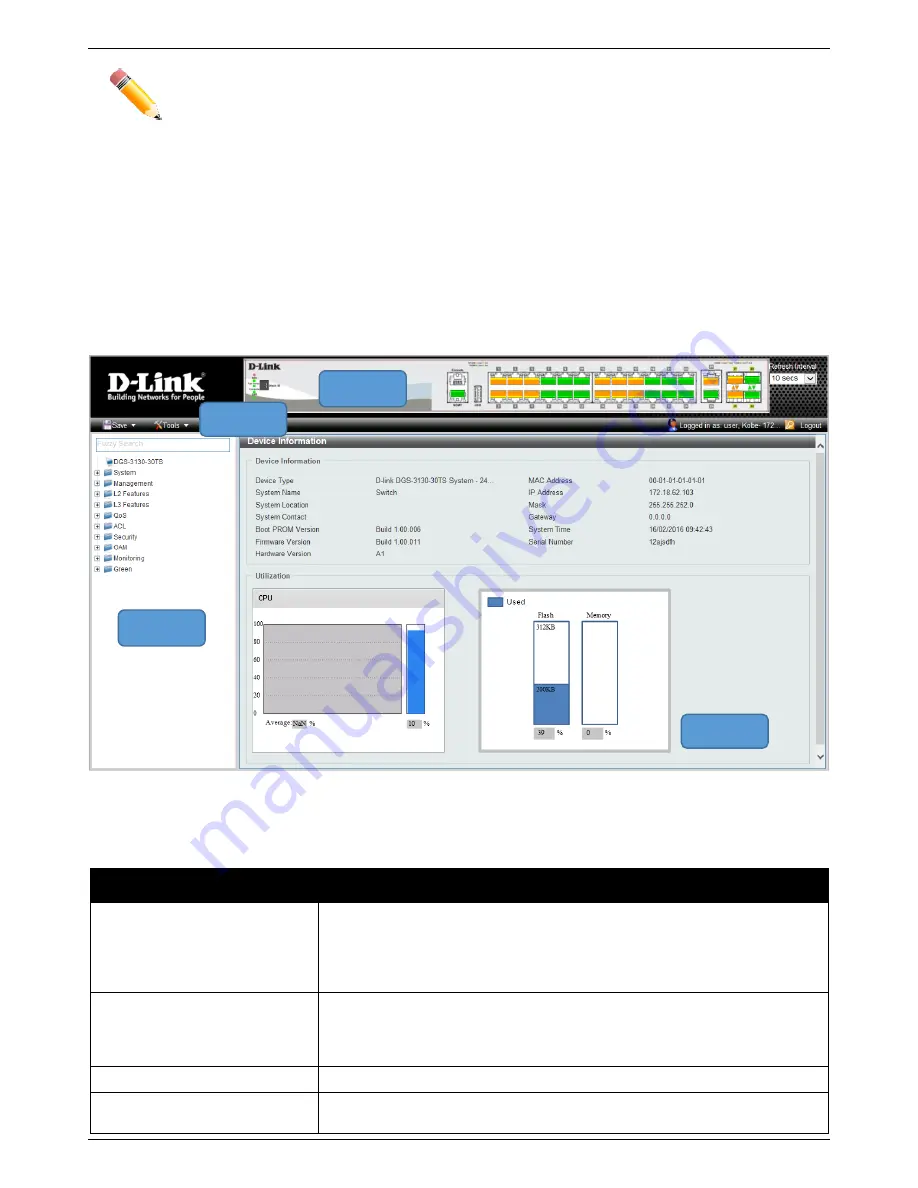
DGS-3130 Series Layer 3 Stackable Managed Switch Hardware Installation Guide
55
NOTE:
After a user account was created, login credentials will be required to access the Web UI.
During the sending and receiving of the login password to and from the Switch, this information will
be protected using a strong encryption algorithm to prevent attackers from snooping this information
to gain unauthorized access to the Switch.
Web User Interface (Web UI)
The Web UI provides access to various Switch configuration and management windows. It allows the user to view
performance statistics, and permits graphical monitoring of the system’s status.
Areas of the Web UI
After logging into the Switch’s Web UI, the following page will be displayed. The Web UI can be divided into four
distinct areas that are described in more detail in the table below.
Figure 6-2 Main Web UI Window
Four main areas are displayed in the window.
Area Number
Function
AREA 1
This area displays a graphical, near real-time image of the front panel of the
Switch. This area displays the Switch
’s ports and expansion modules. It also
shows port activity based on a specific mode. Some management functions,
including port monitoring, are accessible from here. Click the D-Link logo to go
to the D-Link website.
AREA 2
This area displays a file explorer-type menu tree with all configurable options.
Select the folder or window to display. Open folders and click the hyperlinked
window buttons and subfolders contained within them to display information
pertaining to that category.
AREA 3
This area displays a toolbar used to access
Save
and
Tools
menus.
AREA 4
This area displays graphical, real-time monitoring gauges of
Device
Information
,
CPU Usage
, and
Memory Usage
.
Area 1
Area 2
Area 3
Area 4
















































