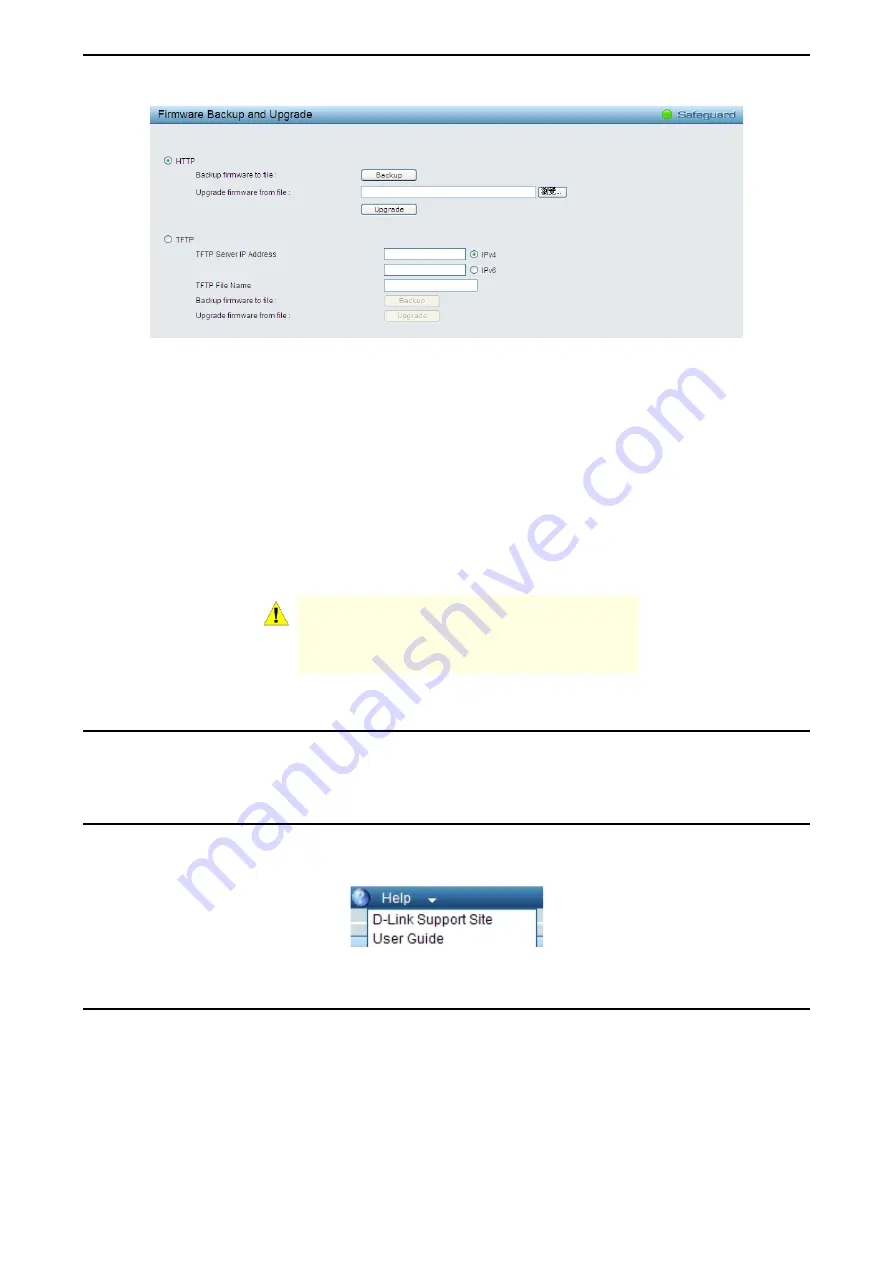
4 Configuration
D-Link Web Smart Switch User Manual
Figure 4.14 – Tool Menu > Firmware Backup and Upload
HTTP:
Backup or upgrade the firmware to or from your local PC drive.
Click
Backup
to save the firmware to your disk.
Click
Browse
to browse your inventories for a saved firmware file.
Click
Upgrade
after selecting the firmware file you want to restore.
TFTP:
Backup or upgrade the firmware to or from a remote TFTP server. Specify
TFTP Server IP Address
with IPv4 or IPv6 address
and
TFTP
File Name
for the configuration file you want to save to / restore from.
Click
Backup
to save the firmware to the TFTP server.
Click
Upgrade
after selecting the firmware file you want to restore.
CAUTION:
Do not disconnect the PC or remove
the power cord from device until the upgrade
completes. The Switch may crash if the
Firmware upgrade is incomplete.
Tool Bar > Smart Wizard
By clicking the Smart Wizard button, you can return to the Smart Wizard if you wish to make any changes
there.
Tool Bar > Online Help
The Online Help provides two ways of online support:
D-Link Support Site
will lead you to the D-Link
website where you can find online resources such as updated firmware images;
User Guide
can offer an
immediate reference for the feature definition or configuration guide.
Figure 4.15 – Online Help
Function Tree
All configuration options on the switch are accessed through the Setup menu on the left side of the screen.
Click on the setup item that you want to configure. The following sections provide more detailed description
of each feature and function.
20
















































