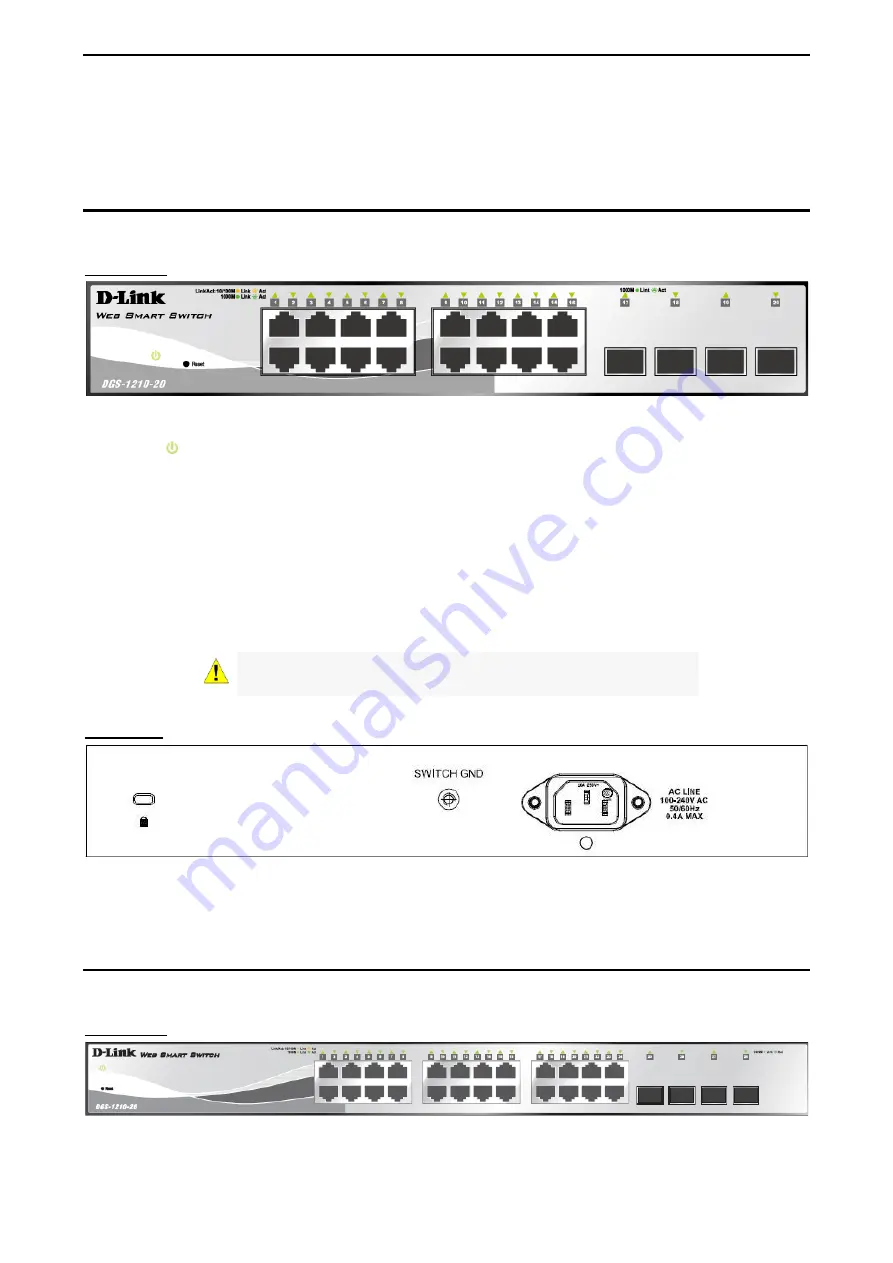
1 Product Introduction
D-Link Web Smart Switch User Manual
the switches with other third-party devices for management in an SNMP-enabled environment. D-Link Web
Smart Switches also come with the D-View plug-in module that works with D-View 6 SNMP Management
Software, and provides easy-to-use graphic interface and facilitates the operation efficiency.
DGS-1210-20
16-Port 10/100/1000Mbps plus 4 SFP Slot Web Smart Switch.
Front Panel
Figure 1.1 – DGS-1210-20 Front Panel
Power LED
:
The Power LED lights up when the Switch is connected to a power source.
Port Link/Act/Speed LED (1-16):
The Link/Act/Speed LED flashes, which indicates a network link through
the corresponding port. Blinking indicates that the Switch is either sending or receiving data to the port.
When a port has an amber light, this indicates that the port is running on 10M or 100M. When it has a green
light it is running on 1000M.
Port Link/Act/Speed LED (16F, 17F, 18F, 19F):
The Link/Act/Speed LED flashes, which indicates a
network link through the corresponding port. Blinking indicates that the Switch is either sending or receiving
data to the port. When a port has an green light, this indicates that the port is running on 1000M.
Reset:
Press the Reset button for 5 seconds to reset the Switch back to the default settings. All previous
changes will be lost.
CAUTION:
The MiniGBIC ports should use UL listed Optical
Transceiver product, Rated Laser Class I. 3.3Vdc.
Rear Panel
Figure 1.2 – DGS-1210-20 Rear Panel
Power:
Connect the supplied AC power cable to this port.
DGS-1210-28
24-Port 10/100/1000Mbps plus 4 SFP Slot Web Smart Switch.
Front Panel
Figure 1.1 – DGS-1210-28 Front Panel
3
3









































