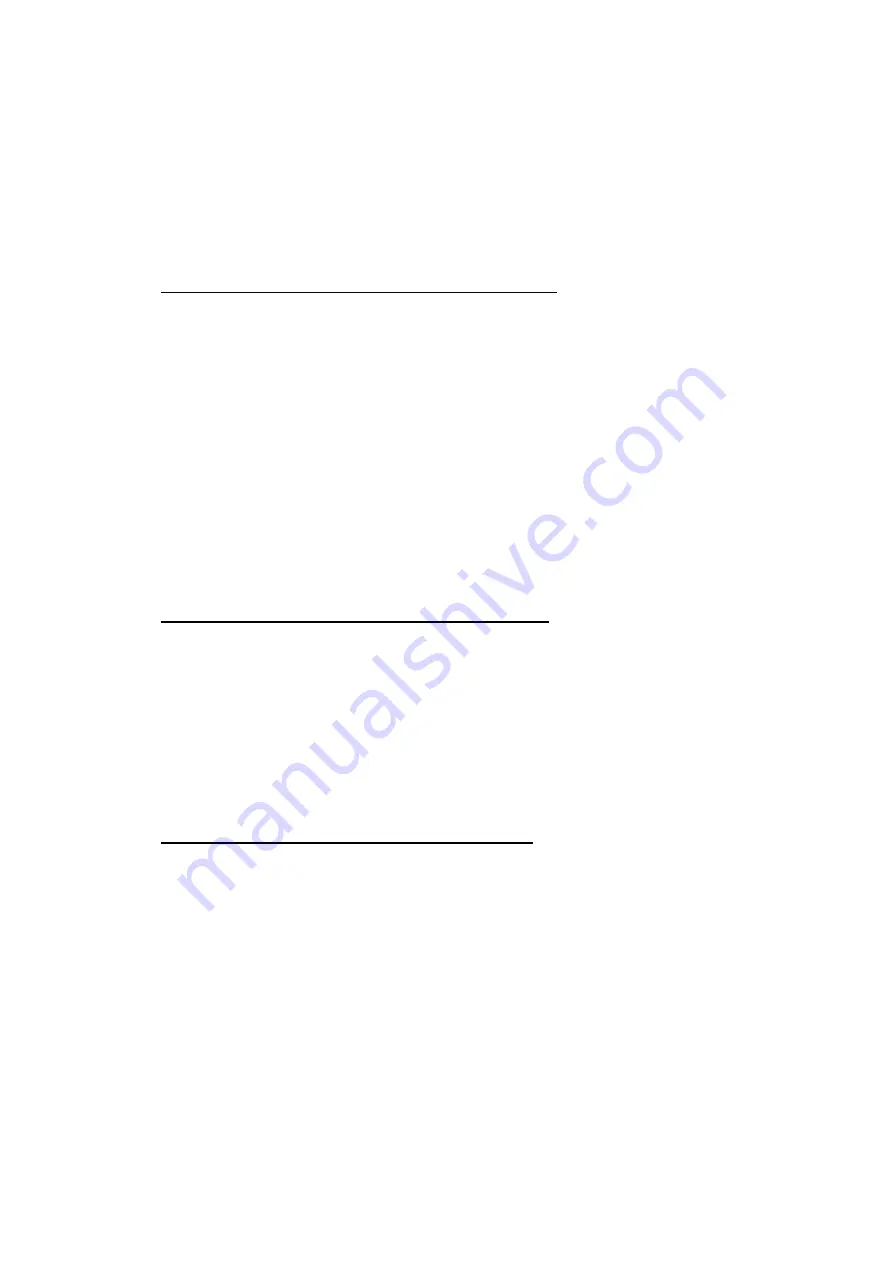
- 6 -
Troubleshooting
Confirming the Connection (LED Indicator)
When the computer is powered “ON”, and the D-Link DGE-560T is inserted
into an open PCI Express slot, please check the following items if your LED
light is not “ON”. When all items are working, your D-Link DGE-560T’s
ACT/Link LED light should light up green (“linkage” state).
1. Make sure that your Ethernet Cat5 cable is in good working order.
2. Make sure that your hub or switch is powered “ON” and is functioning properly.
3. If the LED remains dark without any apparent cause, check the “Device Man-
ager”. If there is an exclamation point next to the D-Link DGE-560T, then dou-
ble-click to open. A message indicating the error will appear.
4. After verifying that the D-Link DGE-560T has been installed correctly, check
steps 1 and 2 again. If you continue to encounter a problem, please call D-Link
Technical Support for assistance.
Troubleshooting the Hardware Installation
If you experience any problems with the hardware installation, first ascertain
that all network cable connections are firm, that the proper grade of cable is
used for the network connection, and that the cable makeup is correct (straight
without un-needed crossovers in the connector wiring). Check that the
supporting hub is powered-on and operating normally, and that the hub is
properly qualified (under 100Base-TX and/or 1000Base-T standards).
Verifying Each Computer’s Identification
If more than one computer on your network has the same “Computer name”,
communications may be negatively affected. Also, each computer must have
the same “Workgroup” name to communicate properly.























