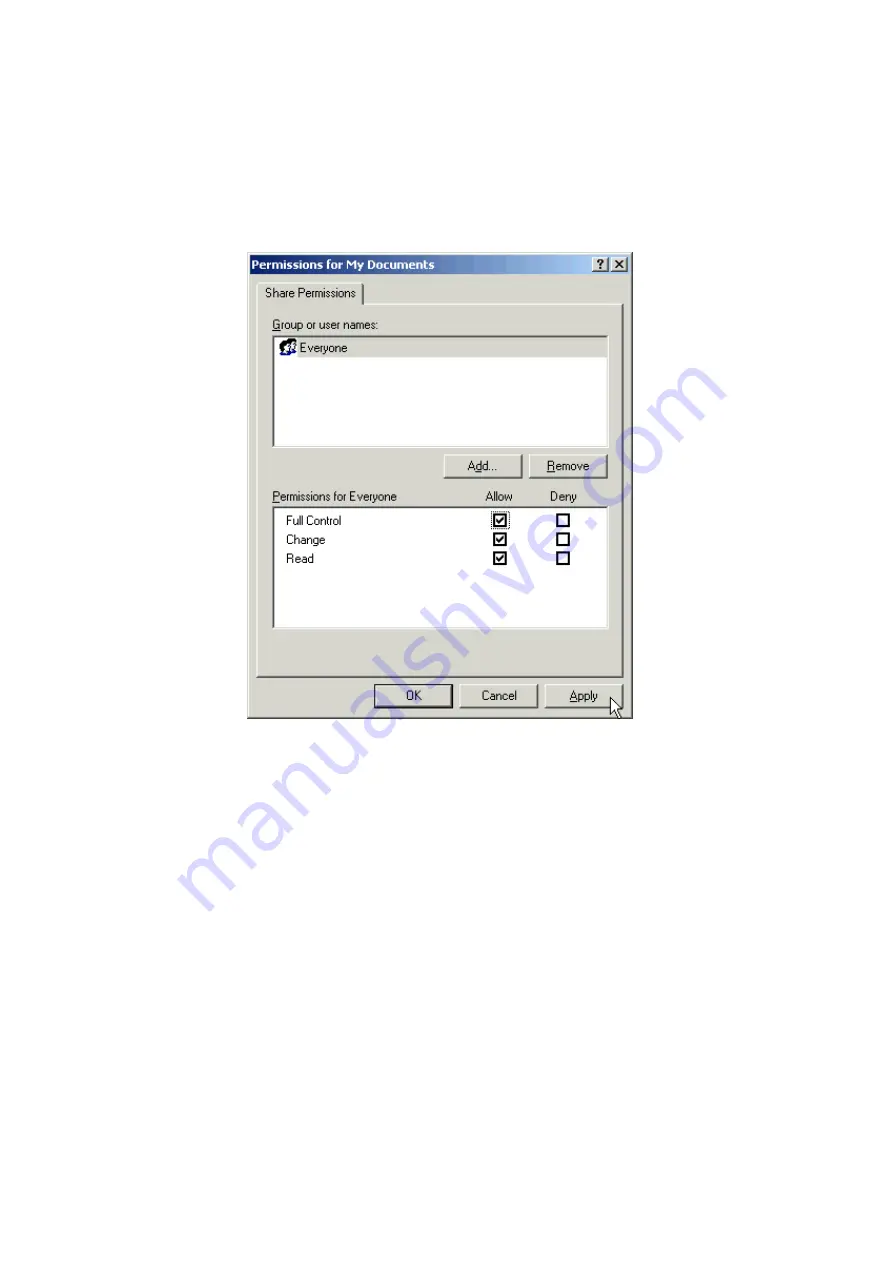
- 18 -
7. Click on the
Permissions
button to specify the users and their rights.
8. Click on the
Add
button to add groups or single users that are allowed to access
files in the shared folder.
For each group or single user the following permissions can be set:
•
“Full Control” allows others to read, write, open, save, copy, move, and
delete files in the folder.
•
“Change” is similar to “Full Control”, but others are not allowed to change
permissions of files in the folder or to take ownership of them.
•
“Read” allows others to read and open files in the folder.
9. Click
Apply
to activate your settings.
You may now access this folder from another computer on your network. Do so
by double-clicking the
My Network Places
icon on your desktop or inside Win-
dows Explorer.






























