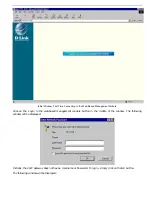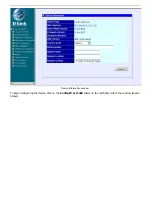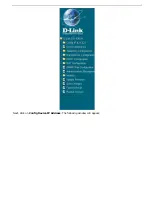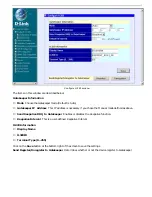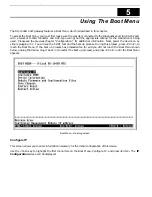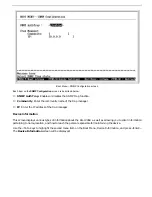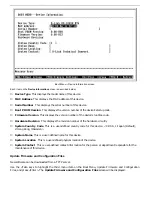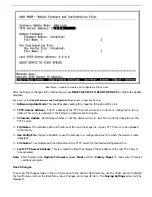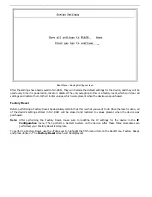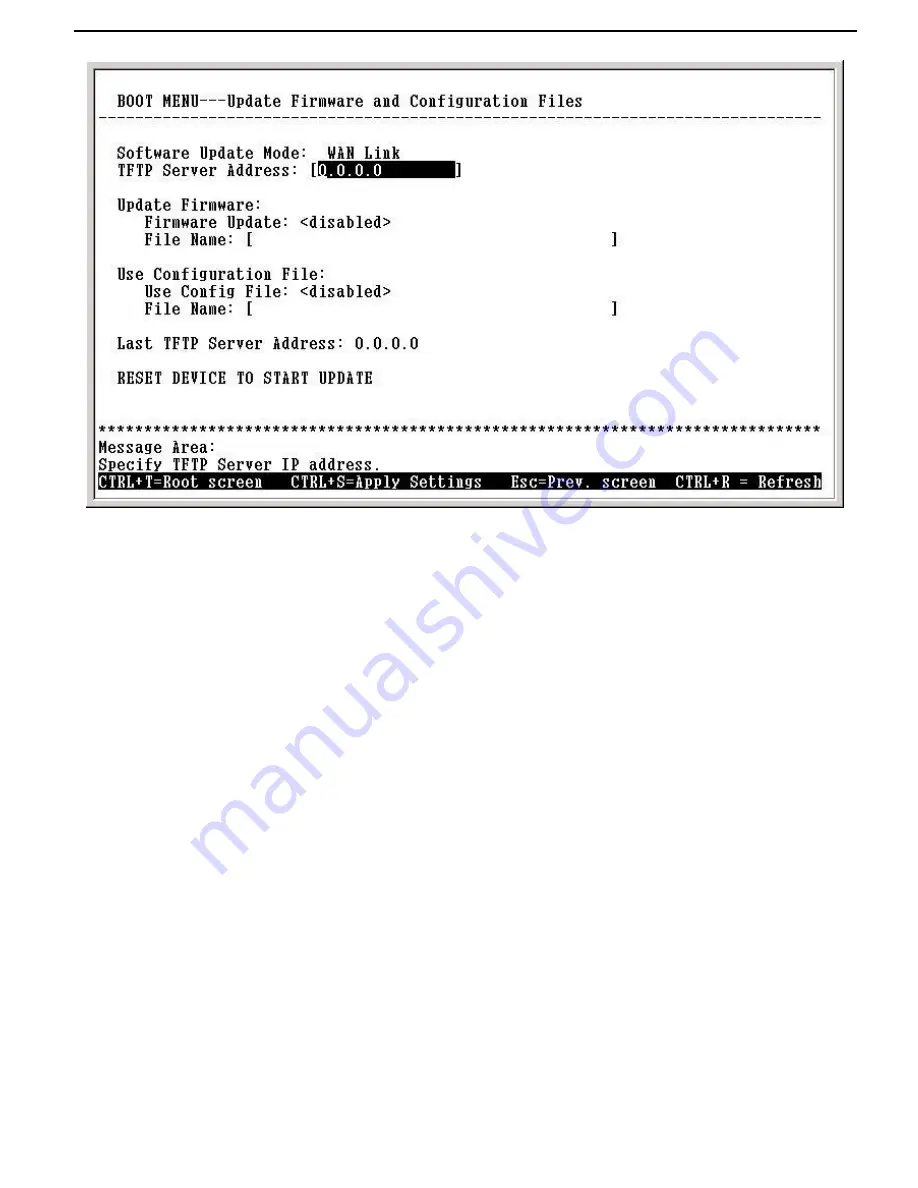
DG-104SH VoIP Station Gateway
Boot Menu---Update Firmware and Configuration Files screen
After making your changes in the fields above, press
RESET DEVICE TO START UPDATE
to initiate the update
sequence.
Each item on the
Update Firmware and Configuration Files
screen is described below:
♦
Software Update Mode
This specifies downloading the image file through a
WAN Link
.
♦
TFTP Server Address
The IP address of the TFTP server where the runtime or configuration file is
located. This entry is used only if the Firmware Update is set to
Enable.
♦
Firmware Update
Determines whether or not the device will try to look for a runtime image file on the
TFTP server.
♦
File Name
The complete path and filename of the runtime image file on your TFTP server to be uploaded
to the device.
♦
Use Config File
Toggle to
Enabled
to use the settings in a configuration text file when the device is reset
(rebooted).
♦
File Name
The complete path and filename on the TFTP server for the desired configuration file.
♦
Last TFTP Server Address
This is a read-only field that displays the IP address of the last TFTP server
to be accessed.
Note:
After finishing the
Update Firmware
, please
Must
perform
Factory Reset
to make sure firmware
update is complete
Save Changes
To save all the changes made in the current session to the device’s flash memory, use the <Tab> keys to highlight
the fourth menu item on the Boot Menu, Save Changes, and press <Enter>. The
Saving Settings
screen will be
displayed: