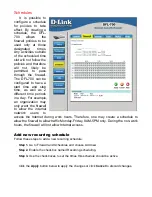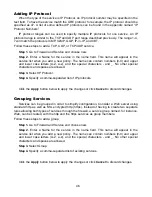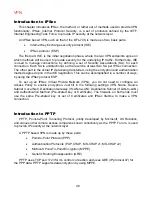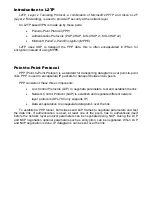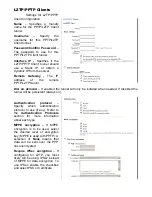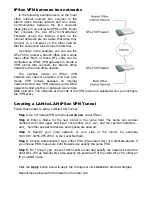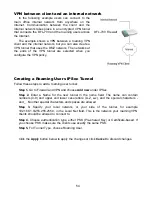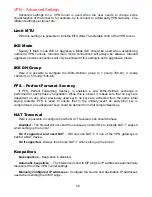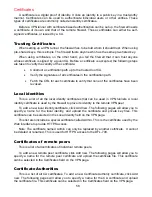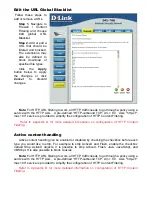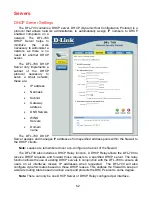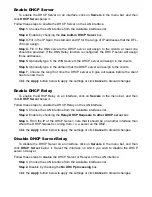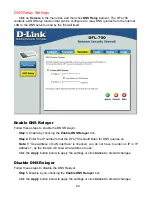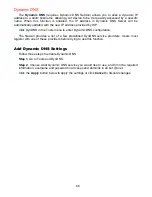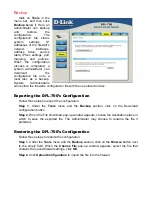Adding an L2TP/PPTP VPN Client
Follow these steps to add an L2TP or PPTP VPN Client configuration.
Step 1.
Go to Firewall and VPN and choose
Add new PPTP client
or
Add new L2TP
client
in the L2TP/PPTP Clients section.
Step 2.
Enter a Name for the new tunnel in the name field. The name can contain
numbers (0-9) and upper and lower case letters (A-Z, a-z), and the special characters ‘-
‘ and ‘_’. No other special characters or spaces are allowed.
Step 3.
Enter the username and password for the PPTP or L2TP Client.
Step 4.
Specify if the IP should be received from the server or if a static one should be
used. This field should be left blank in most scenarios.
Step 5.
Specify the
Remote Gateway
; this should be the IP of the L2TP or PPTP Server
you are connecting to.
Step 6.
If you are using IPSec encryption for the L2TP or PPTP Client, choose the
appropriate authentication type, either PSK (Pre-shared Key) or Certificate-based.
Click the
Apply
button below to apply the change or click
Cancel
to discard changes.
Adding an L2TP/PPTP VPN Server
Follow these steps to add an L2TP or PPTP VPN Server configuration that listens on the
WAN IP.
Step 1.
Go to Firewall and VPN and choose
Add new PPTP server
or
Add new L2TP
server
in the L2TP/PPTP Server section.
Step 2.
Enter a Name for this tunnel in the name field. The name can contain numbers (0-
9) and upper and lower case letters (A-Z, a-z), and the special characters ‘–‘ and ‘_’. No
other special characters or spaces are allowed.
Step 3.
Specify the
Client IP Pool
; this should be a range of unused IP’s on the LAN
interface that will be handed out to L2TP or PPTP Clients.
Step 4.
If you are using IPSec encryption for the L2TP or PPTP Client choose
authentication type, either PSK (Pre-shared Key) or Certificate-based.
Click the
Apply
button below to apply the change or click
Cancel
to discard changes.
Содержание DFL-700 - Security Appliance
Страница 1: ...D Link DFL 700 Network Security Firewall Manual Building Networks for People 04 18 2005 TM ...
Страница 102: ...102 5 Select Connect to the network at my workplace and click Next ...
Страница 103: ...6 Select Virtual Private Network connection and click Next ...
Страница 104: ...104 7 Name the connection MainOffice and click Next ...
Страница 105: ...8 Select Do not dial the initial connection and click Next ...
Страница 106: ...106 9 Type the IP address to the server 194 0 2 20 and click Next 10 Click Finish ...