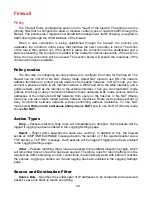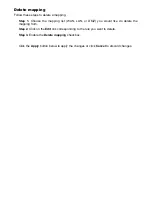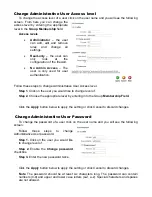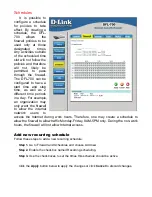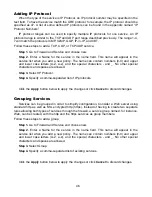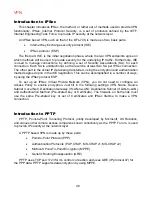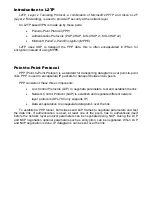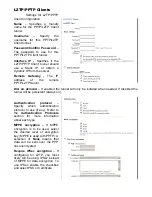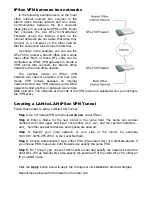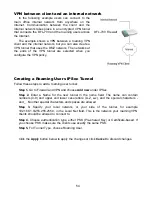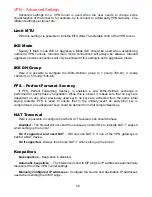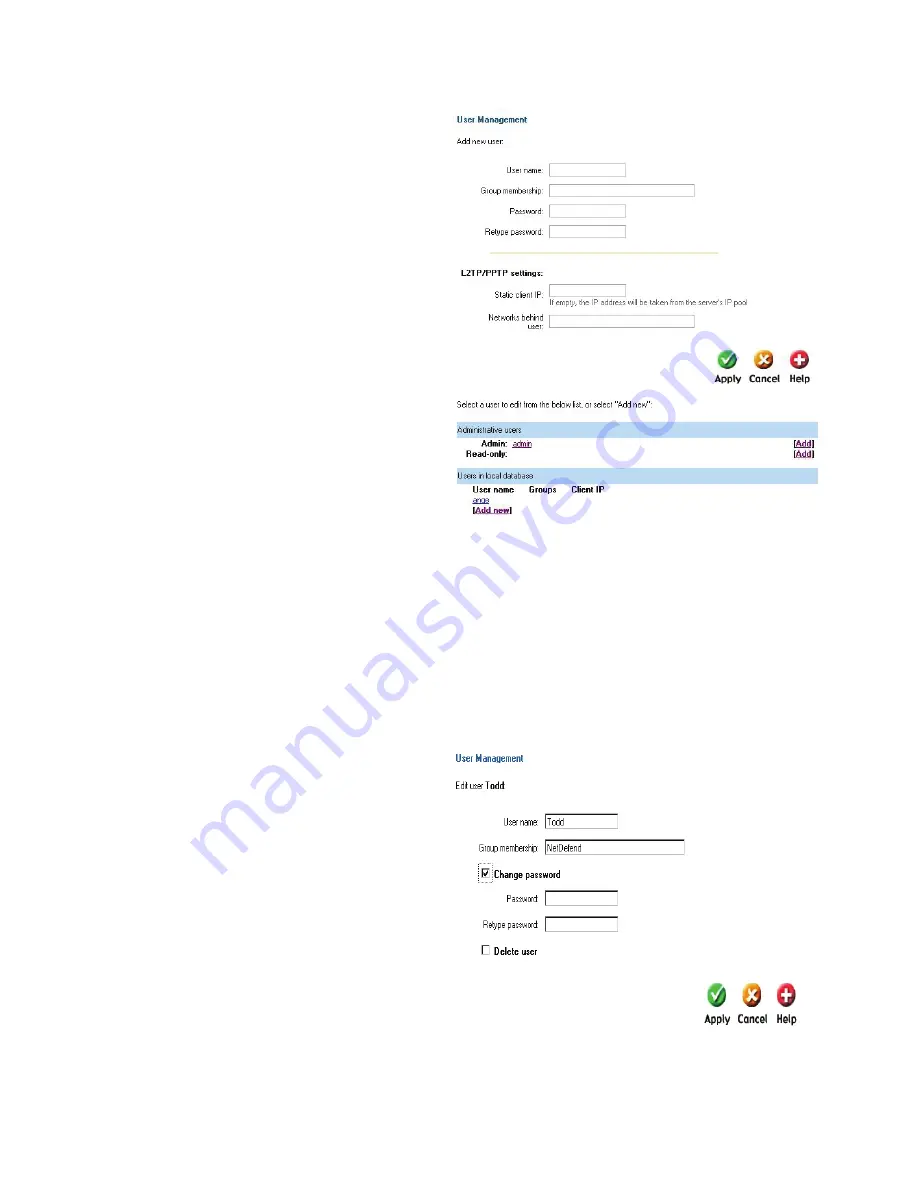
Add User
Follow these steps to add a new user.
Step 1.
Click on
add
corresponding to
the type of user you would like to add,
Admin or Read-only.
Step 2.
Fill in
User name
; make sure
you are not trying to add one that
already exists.
Step 3.
Specify which groups the user
should be a member of.
Step 3.
Specify the password for the
new user.
Click the
Apply
button below to apply
the settings or click
Cancel
to discard
changes.
Note:
The user name and password should be at least six characters long. The user
name and password can contain numbers (0-9) and upper and lower case letters (A-Z, a-
z). Special characters and spaces are not allowed.
Change User Password
To change the password of a user click on the user name and you will see the following
screen.
Follow these steps to change a user
password.
Step 1.
Click on the user for which you
would like to change the password.
Step 2.
Enable the
Change password
checkbox.
Step 3.
Enter the new password twice.
Click the
Apply
button below to apply
the settings or click
Cancel
to discard
changes.
Note
:
The password should be at least six characters long. The password can contain
numbers (0-9) and upper and lower case letters (A-Z, a-z). Special characters and spaces
are not allowed.
Содержание DFL-700 - Security Appliance
Страница 1: ...D Link DFL 700 Network Security Firewall Manual Building Networks for People 04 18 2005 TM ...
Страница 102: ...102 5 Select Connect to the network at my workplace and click Next ...
Страница 103: ...6 Select Virtual Private Network connection and click Next ...
Страница 104: ...104 7 Name the connection MainOffice and click Next ...
Страница 105: ...8 Select Do not dial the initial connection and click Next ...
Страница 106: ...106 9 Type the IP address to the server 194 0 2 20 and click Next 10 Click Finish ...