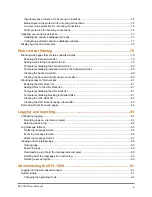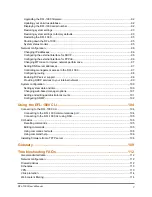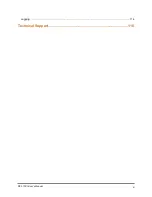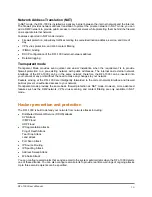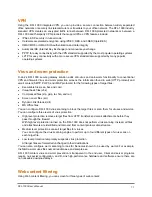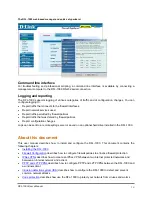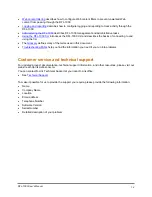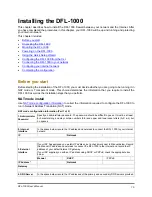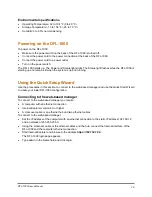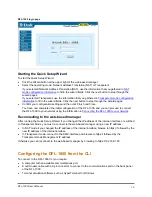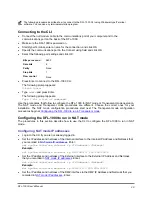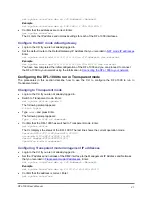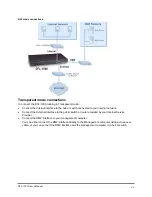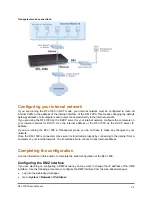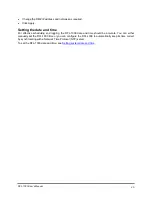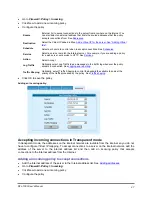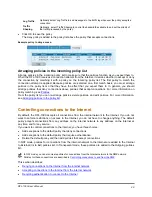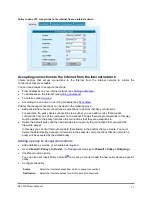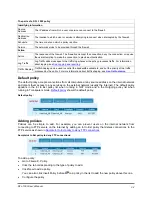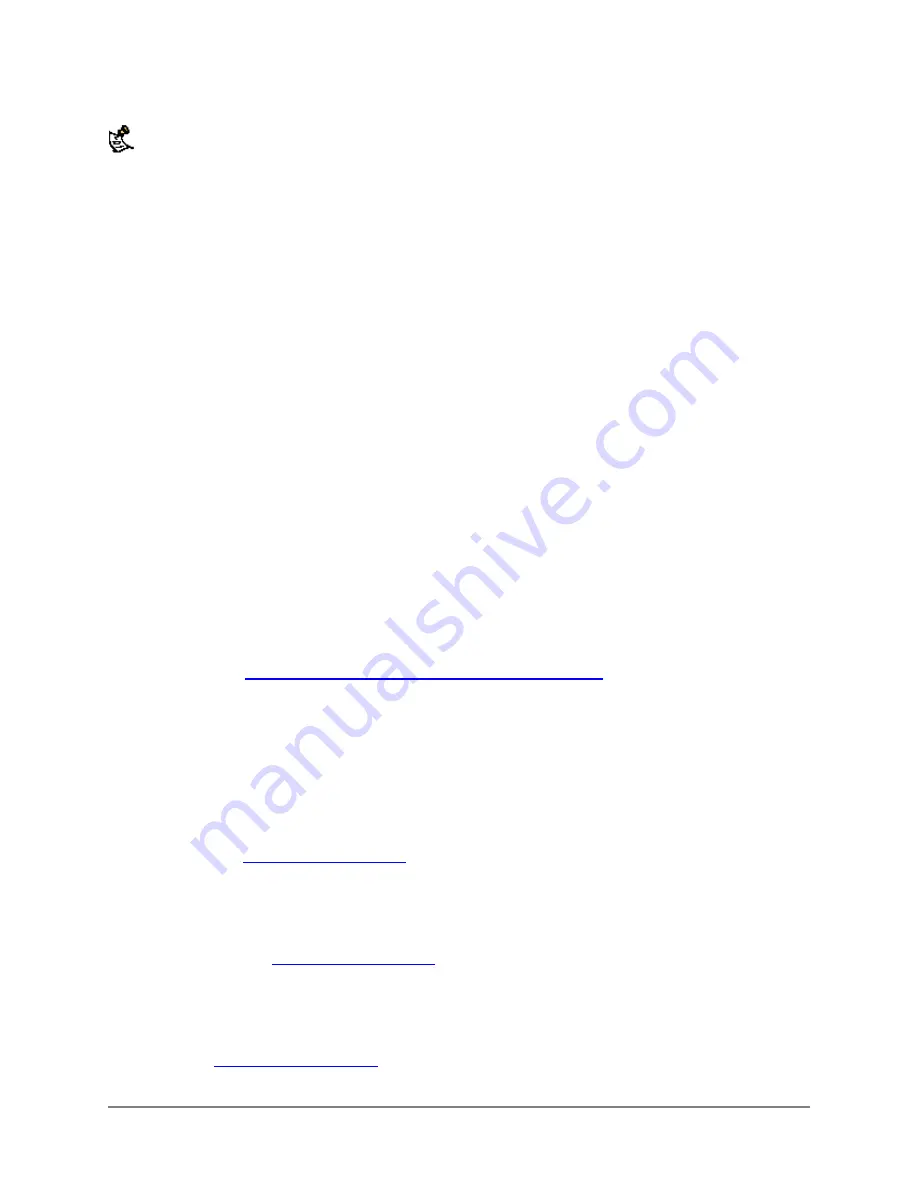
The following procedure describes how to connect to the DFL-1000 CLI using Windows HyperTerminal
software. You can use any terminal emulation program.
Connecting to the CLI
•
Connect the null modem cable to the communications port of your computer and to the
communications port on the back of the DFL-1000.
•
Make sure the DFL-1000 is powered on.
•
Start HyperTerminal, enter a name for the connection, and click OK.
•
Specify the communications port in the Connect using field and click OK.
•
Select the following port settings and click OK:
Bits per second
9600
Data bits
8
Parity
None
Stop bits
1
Flow control
None
•
Press Enter to connect to the DFL-1000 CLI.
The following prompt appears:
D-Link login:
•
Type
admin
and press Enter.
The following prompt appears:
Type ? for a list of commands.
Use the procedures that follow to configure the DFL-1000 for NAT mode or Transparent mode operation.
The NAT mode and Transparent mode procedures are different. Choose the correct ones for your
installation. The NAT mode configuration procedures start next. The Transparent mode configuration
procedures begin at
Configuring the DFL-1000 to run in Transparent mode
.
Configuring the DFL-1000 to run in NAT mode
The procedures in this section describe how to use the CLI to configure the DFL-1000 to run in NAT
mode.
Configuring NAT mode IP addresses
•
Login to the CLI if you are not already logged in.
•
Set the IP address and netmask of the Internal interface to the Internal IP Address and Netmask that
you recorded in
. Enter:
set system interface internal ip <IP Address> <Netmask>
Example
set system interface internal ip 192.168.1.1 255.255.255.0
•
Set the IP address and netmask of the External interface to the External IP Address and Netmask
that you recorded in
NAT mode IP addresses
. Enter:
set system interface external ip <IP Address> <Netmask>
Example
set system interface external ip 204.23.1.5 255.255.255.0
•
Set the IP address and netmask of the DMZ interface to the DMZ IP Address and Netmask that you
recorded in
NAT mode IP addresses
. Enter:
DFL-1000 User’s Manual
20