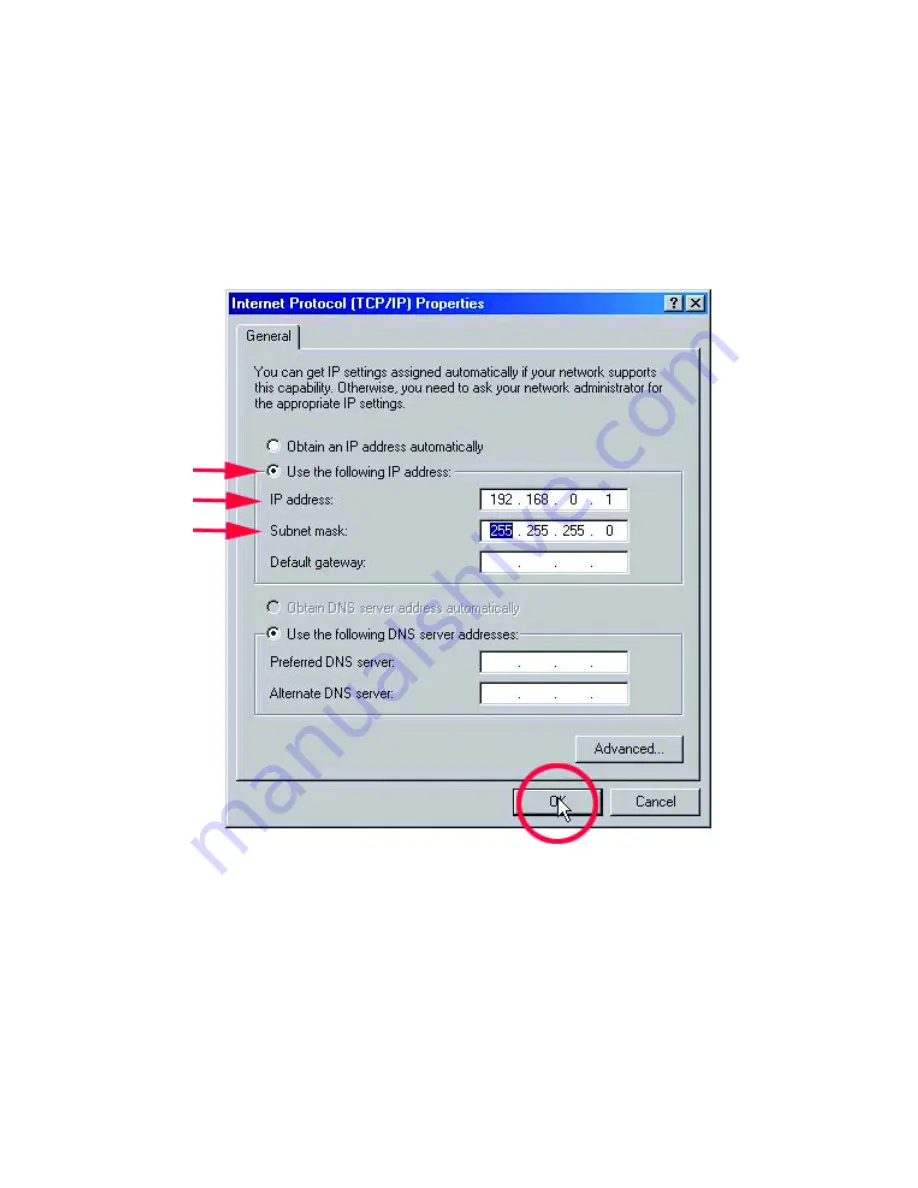
30
11. The “Internet Protocol (TCP/IP) Properties” window appears. Change from
“Obtain an IP address automatically” to “Use the following IP address.”
12. Specify your
IP address
as 192.168.0.1 and your
Subnet mask
as
255.255.255.0 and
click OK
. The IP address shown is an example. You can
substitute another IP address as long as it is unique and follows the same format
as the one shown in the example.
Note: Repeat this step for each computer that will be added to this network. Make
sure that the IP address is unique for each computer. The first computer is
computer A and uses the IP address of 192.168.0.1 with Subnet mask of
255.255.255.0. The last number in Computer B's address will be different. No two
devices on the network can have the same IP address.
Содержание DFE-538TX
Страница 1: ...DFE 538TX Fast Ethernet Adapter for PCI Bus User s Guide Rev 07 Aug 2002 Printed in Taiwan ...
Страница 20: ...17 6 You may now share any installed printers connected to this computer with other computers on your network ...
Страница 29: ...26 3 Select the Network Identification tab and then click Properties ...
Страница 32: ...29 10 Highlight Internet Protocol TCP IP and then click Properties ...
Страница 43: ...40 9 At this screen click Next to Browse for a printer 10 Select the printer and click Next to continue ...
Страница 44: ...41 11 Click Yes and then click Next 12 Click Finish to complete the printer installation ...
Страница 49: ...46 1 Go to Start Programs MS Dos Prompt ...






























