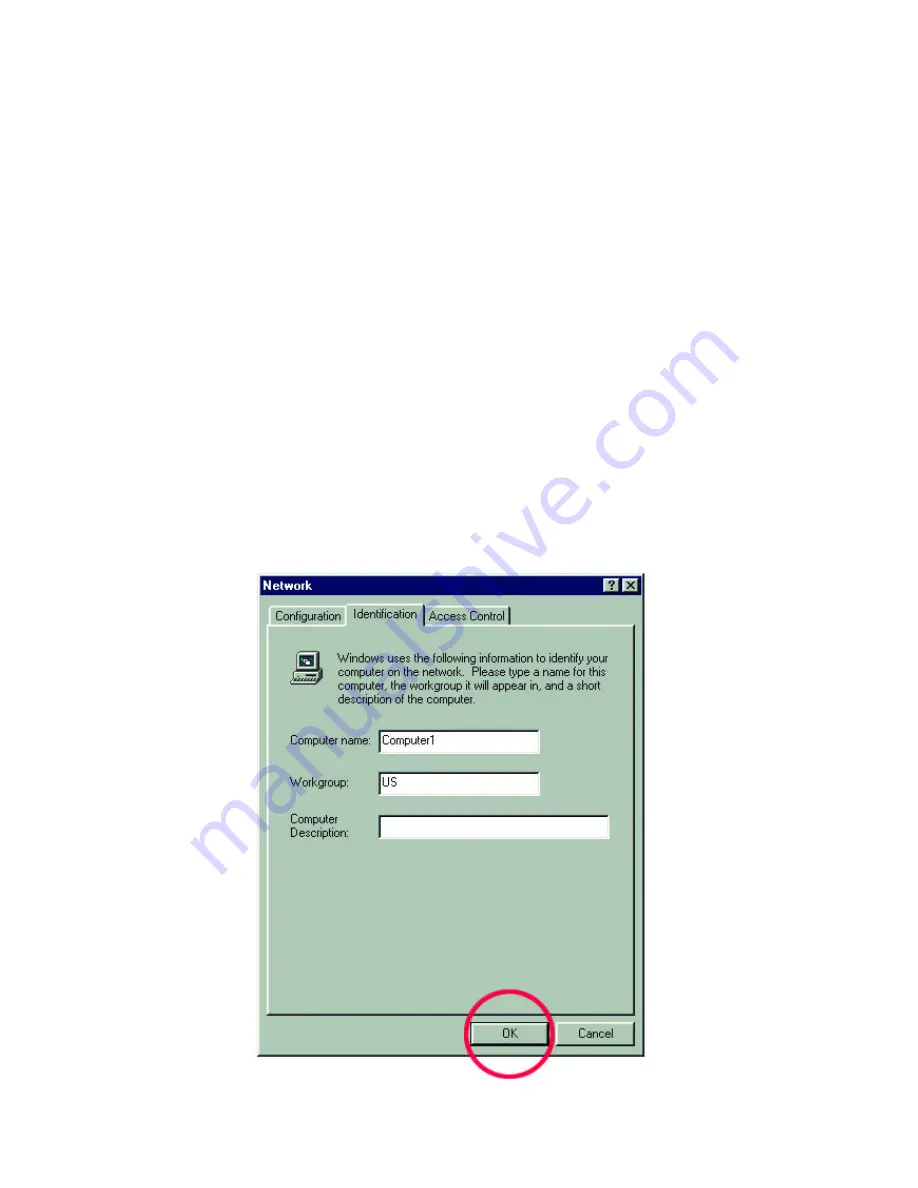
9
Click the "Identification" tab on the top of the dialog box.
2. Type a unique, identifying name for this particular computer in the "Computer
name:" box. This will be the name that other computers on your network will
use to communicate with this computer. Each computer’s name must be unique
on a particular network or confusion will result. (The computer’s name should
be 15 or fewer characters with no spaces.)
3. Type the workgroup name this computer will be a part of in the "Workgroup:"
box. All of the computers on your network should have an identical Workgroup
name.
4. The "Computer Description:" box is optional. You may enter a description that
will help you identify this computer on your network. Then
click OK
.
5. Repeat this process for each computer on your network to ensure that they all
have a unique "Computer Name" and identical "Workgroup."
Содержание DFE-538TX
Страница 1: ...DFE 538TX Fast Ethernet Adapter for PCI Bus User s Guide Rev 07 Aug 2002 Printed in Taiwan ...
Страница 20: ...17 6 You may now share any installed printers connected to this computer with other computers on your network ...
Страница 29: ...26 3 Select the Network Identification tab and then click Properties ...
Страница 32: ...29 10 Highlight Internet Protocol TCP IP and then click Properties ...
Страница 43: ...40 9 At this screen click Next to Browse for a printer 10 Select the printer and click Next to continue ...
Страница 44: ...41 11 Click Yes and then click Next 12 Click Finish to complete the printer installation ...
Страница 49: ...46 1 Go to Start Programs MS Dos Prompt ...



























