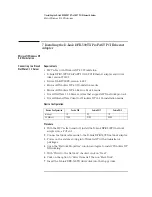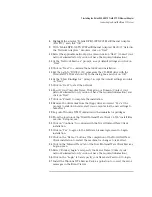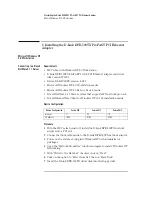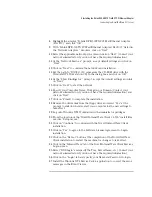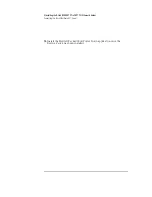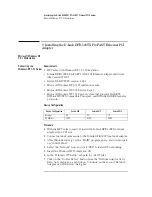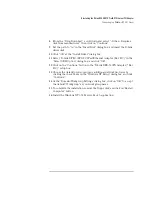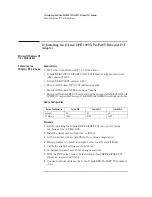7 Installing the D-Link DFE-500TX ProFAST PCI Ethernet Adapter
Connecting to a Novell NetWare 3.12 Server
8
Highlight the adapter “D-Link DFE-500TX PCI Fast Ethernet Adapter
(Rev B/C)” and click “OK”.
9
With “D-Link DFE-500TX PCI Fast Ethernet Adapter (Rev B/C)” listed in
the “Network Adapters:” windows, click on “Next”.
10
Select the applicable network protocols and click on ”Next” (Contact your
network administrator if you do not have the required information).
11
At the “Network Services:” prompt, accept default settings and click on
“Next”.
12
Click on “Next” to continue the network card installation.
13
Set the path to “D:\I386” (D:\ represents the CD-ROM drive with the
Windows NT4 Workstation CD) in the dialog box and click on “OK”.
14
At the “Show Bindings for:” prompt, accept the default settings and click
on “Next”.
15
Click on “Next” to start the network.
16
Specify your Computer Name, Workgroup or Domain (Contact your
network administrator if you do not have the required information) and
click on “Next”.
17
Click on “Finish” to complete the installation.
18
Remove the driver disk from the floppy drive and select “Yes” at the
prompt to shut down and restart your computer for the new settings to
take effect.
19
Log onto Windows NT4 Workstation with administrator privileges.
20
From the location of the “Novell IntranetWare Client v.4.11b” install files,
execute “Setupnw.exe”.
21
Click on “Continue” to continue with the Novell IntranetWare Client
installation.
22
Click on “Yes” to agree to the Software License Agreement to begin
installation.
23
Click on the “Reboot” button at the completion of the Novell NetWare
Client installation to restart the machine for changes to take effect.
24
Click on the “IntranetWare” tab of the Novell IntranetWare Client Services
Login screen.
25
Select “Bindery Login” and specify the Server Name (Contact your
network administrator if you do not have the required information).
26
Click on the “Login” tab and specify your Name and Password to login.
27
Install the Windows NT4 Service Pack 4 application to correct the error
messages in the Event Viewer.
Содержание DFE-500TX ProFAST 10/100
Страница 1: ...D Link DFE 500TX ProFAST 10 100 PCI Ethernet Adapter Installation Guide ...
Страница 33: ......
Страница 34: ......