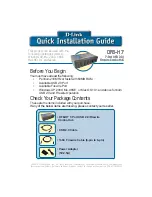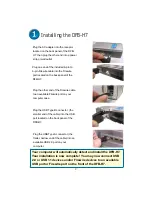3
LED Indicator Description
The DFB-H7 features seven LED indicators.
•
The Power LED indicator is green and lights up when the DFB-H7 is powered on using
the power adapter.
•
Each USB and Firewire port located on the front of the DFB-H7 has a status LED
indicator. The Firewire LEDs light up when the DFB-H7 is powered on and is connected
to a host Firewire port or hub using the included Firewire cable. The USB LEDs light up
when the DFB-H7 is powered on and connected to a host USB port or hub using the
included USB cable.
•
Make sure that all Firewire and USB cables are connected securely to the DFB-H7 to
ensure proper operation.
•
Remember that when connecting USB 1.1 devices to a USB 2.0 hub or host adapter, the
USB 1.1 device will operate at USB 1.1 speed.
•
Connecting USB 1.1 devices to the DFB-H7 may cause all USB devices connected to
the hub to work at USB 1.1 speed. For USB 2.0 operation of up to 480Mbps, connect
only USB 2.0 devices to the DFB-H7.
•
While using a USB device that includes an AC power adapter, use the included power
adapter to ensure proper power and current supply to that device.
•
If you wish to use only the USB ports on the DFB-H7, the Firewire port located on the
back of the DFB-H7 does not need to be connected to your host computer or hub.
•
If you wish to use only the Firewire ports on the DFB-H7, the USB port located on the
back of the DFB-H7 does not need to be connected to your host computer or hub.
Tips
Power LED
Indicator
Ports 1-4 USB
LED Indicators
Ports 5-6 Firewire
LED Indicators