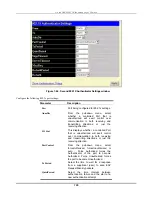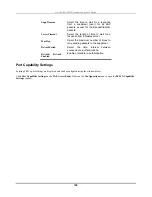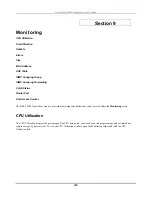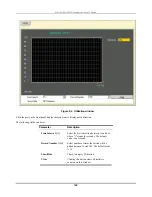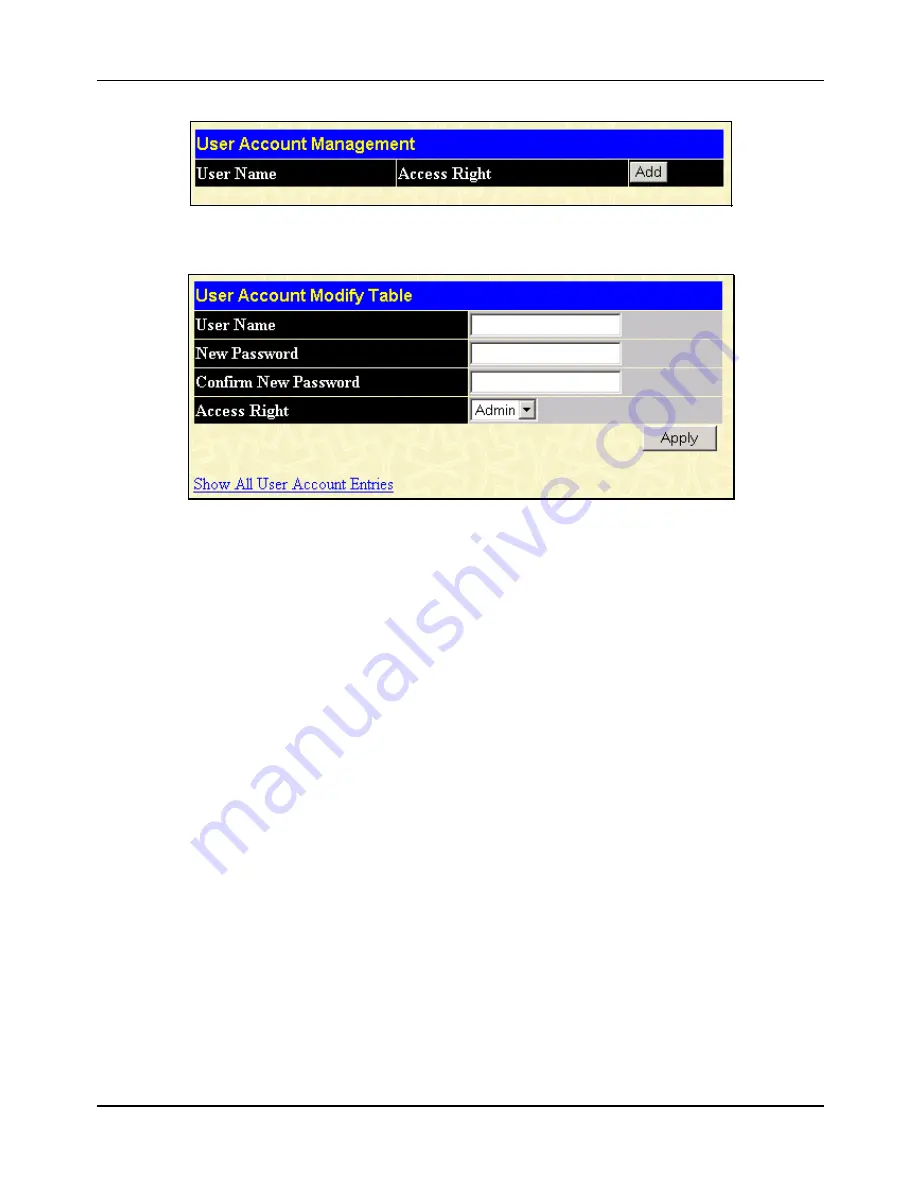
D-Link DES-3250TG Standalone Layer 2 Switch
Figure 8- 2. User Account Management window
Click
Add
to add a user.
Figure 8- 3. User Account Modify Table window
1.
Enter the new user name, assign an initial password, and then confirm the new password. Determine whether the new
user should have
Admin
or
User
privileges.
2.
Click
Apply
to make the user addition effective.
3.
A listing of all user accounts and access levels is shown in the
User Account Management
window. This list is
updated when Apply is executed. Click
Show All User Account Entries
to access this window.
Please remember that Apply makes changes to the switch configuration for the
current session only
.
All changes (including
User additions or updates) must be entered into non-volatile ram using the
Save Changes
command on the
Maintenance
menu
- if you want these changes to be permanent.
SNMPV3
The DES-3250TG supports the Simple Network Management Protocol (SNMP) versions 1, 2c, and 3. The SNMP version used
to monitor and control the switch can be specified by the administrator. The three versions of SNMP vary in the level of
security provided between the management station and the network device.
SNMP settings are configured using the menus located on the SNMP V3 folder of the Web manager. Workstations on the
network that are allowed SNMP privileged access to the switch can be restricted with the
Management Station IP Address
window.
SNMP User Table
Use the SNMP User Table to create a new SNMP user and add the user to an existing SNMP group or to a newly created
group.
113
Содержание DES-3250TG
Страница 1: ...D Link DES 3250TG Stackable Layer 2 Switch User s Guide ____________________...
Страница 106: ...D Link DES 3250TG Standalone Layer 2 Switch Figure 7 54 Access Rule Display window Packet Content Mask 96...
Страница 154: ...D Link DES 3250TG Standalone Layer 2 Switch Figure 9 21 Authenticator Status window 144...
Страница 186: ......