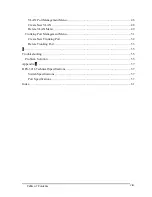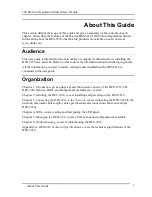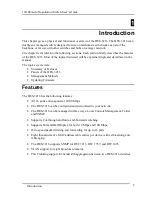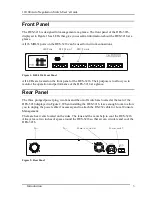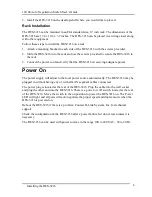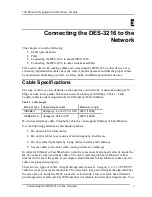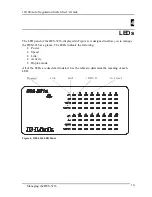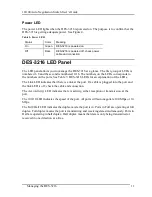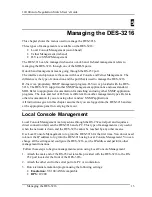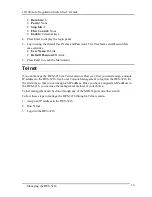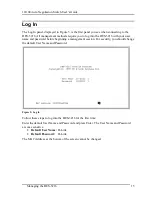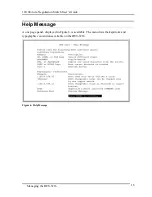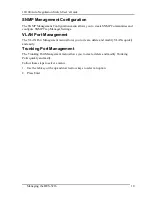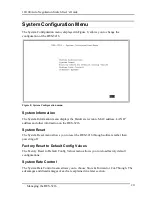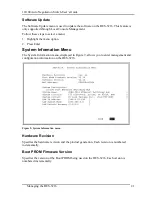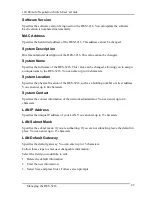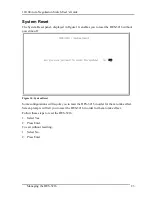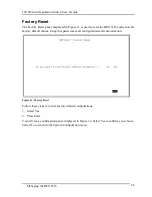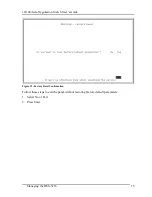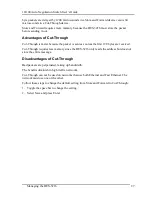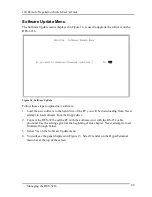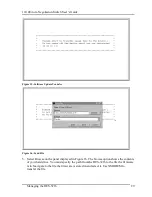10/100 Auto Negotiation Switch User’s Guide
Managing the DES-3216
14
•
Data bits: 8
•
Parity: None
•
Stop bits: 1
•
Flow Control: None
•
Enable: Terminal keys
4.
Press Enter to display the login panel.
5. Log in using the default User Name and Password. The User Name and Password are
case sensitive.
•
User Name: D-Link
•
Default Password: D-Link
5.
Press Enter to reach the Main menu.
Telnet
You can manage the DES-3216 via Telnet session. However, first you must assign a unique
IP address to the DES-3216. Use Local Console Management to log into the DES-3216 for
the first time so that you can assign an IP address. Once you have assigned an IP address to
the DES-3216, you can use the management method of your choice.
Telnet management can be done through any of the MDI-X ports on either switch.
Follow these steps to manage the DES-3216 through a Telnet session:
1.
Assign an IP address to the DES-3216.
2.
Run Telnet.
3.
Log into the DES-3216.