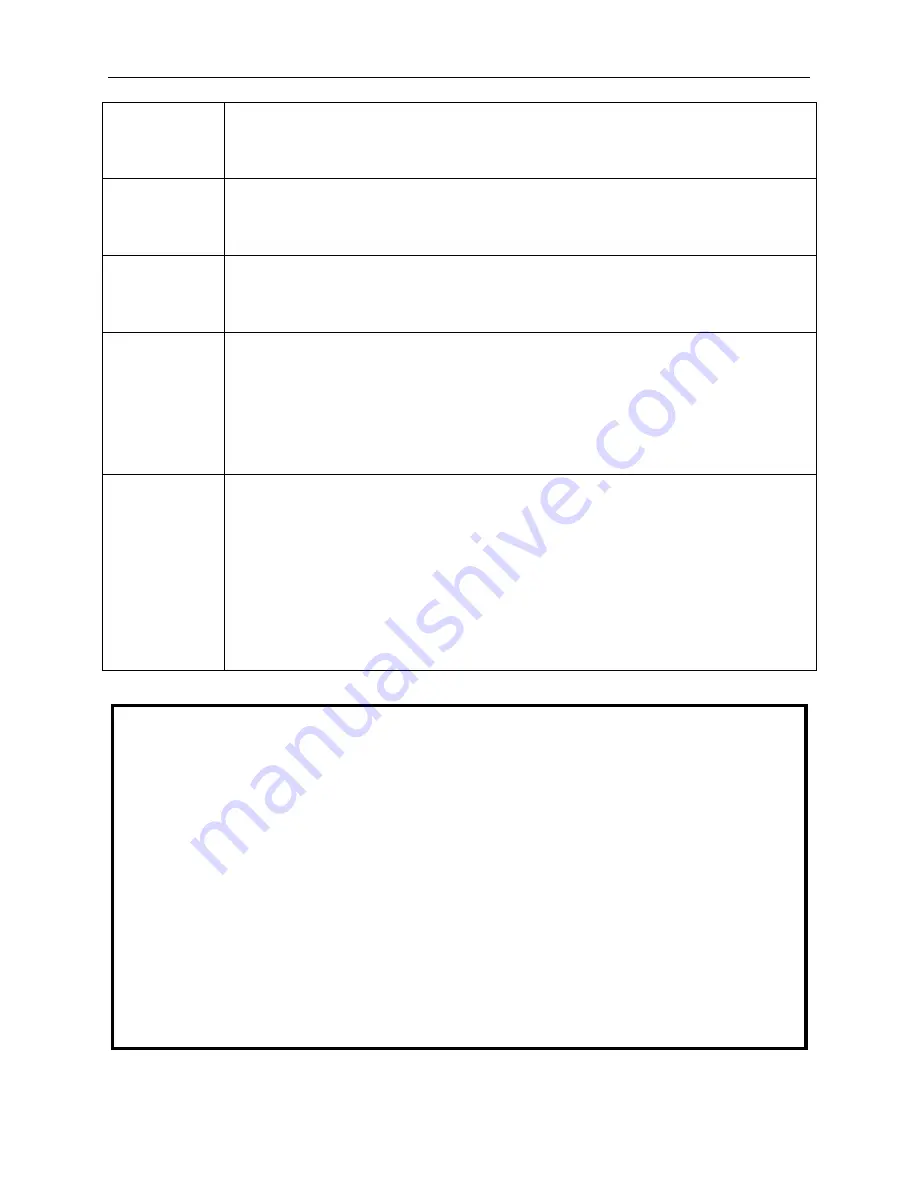
DES-3010F/DES-3010FL/DES-3010G/DES-3018/DES-3026 Fast Ethernet Switch Manual
Manual
Allows the entry of an IP address, Subnet Mask, and a Default Gateway for the Switch.
These fields should be of the form
xxx.xxx.xxx.xxx
, where each
xxx
is a number
(represented in decimal form) between 0 and 255. This address should be a unique address
on the network assigned for use by the network administrator.
Subnet Mask
A Bitmask that determines the extent of the subnet that the Switch is on. Should be of the
form xxx.xxx.xxx.xxx, where each xxx is a number (represented in decimal) between 0 and
255. The value should be 255.0.0.0 for a Class A network, 255.255.0.0 for a Class B
network, and 255.255.255.0 for a Class C network, but custom subnet masks are allowed.
Default
Gateway
IP address that determines where packets with a destination address outside the current
subnet should be sent. This is usually the address of a router or a host acting as an IP gate-
way. If your network is not part of an intranet, or you do not want the Switch to be accessible
outside your local network, you can leave this field unchanged.
VLAN Name
This allows the entry of a VLAN Name from which a management station will be allowed to
manage the Switch using TCP/IP (in-band via web manager or Telnet). Management
stations that are on VLANs other than the one entered here will not be able to manage the
Switch in-band unless their IP addresses are entered in the Security IP Management menu.
If VLANs have not yet been configured for the Switch, the default VLAN contains all of the
Switch's ports. There are no entries in the
Security IP Management
table, by default, so
any management station that can connect to the Switch can access the Switch until a
management VLAN is specified or
Management Station IP Addresses
are assigned.
Auto Config
State
When autoconfig is enabled, the Switch is instructed to get a configuration file via TFTP,
and it becomes a DHCP client automatically. The configuration file will be loaded upon
booting up. In order to use Auto Config, the DHCP server must be set up to deliver the
TFTP server IP address and configuration file name information in the DHCP reply packet.
The TFTP server must be running and have the requested configuration file stored in its
base directory when the request is received from the Switch. Consult the DHCP server
and/or TFTP server software instructions for information on loading a configuration file for
use by a client. (Also see the section titled
Error! Reference source not found.
for
instructions on uploading a configuration to a TFTP server.
If the Switch is unable to complete the autoconfiguration process the previously saved
configuration file present in Switch memory will be loaded.
Click
Apply
to implement changes made.
Setting the Switch's IP Address using the Console Interface
Each Switch must be assigned its own IP Address, which is used for communication with an SNMP network manager
or other TCP/IP application (for example BOOTP, TFTP). The Switch's default IP address is 10.90.90.90. You can
change the default Switch IP address to meet the specification of your networking address scheme.
The IP address for the Switch must be set before it can be managed with the Web-based manager. The Switch IP
address can be automatically set using BOOTP or DHCP protocols, in which case the actual address assigned to the
Switch must be known. The IP address may be set using the Command Line Interface (CLI) over the console serial port
as follows:
•
•
Starting at the command line prompt, enter the commands
config ipif System ipaddress xxx.xxx.xxx.xxx/
yyy.yyy.yyy.yyy.
Where the x's represent the IP address to be assigned to the IP interface named System and
the y's represent the corresponding subnet mask.
Alternatively, you can enter
config ipif System ipaddress xxx.xxx.xxx.xxx/z.
Where the x's represent the
IP address to be assigned to the IP interface named
System
and the z represents the corresponding number of
subnets in CIDR notation.
The IP interface named System on the Switch can be assigned an IP address and subnet mask, which can then be used
to connect a management station to the Switch's Telnet or Web-based management agent.
The system message
Success
indicates that the command was executed successfully. The Switch can now be
configured and managed via Telnet and the CLI or via the Web-based management agent using the above IP address to
connect to the Switch.
30
Содержание DES-3010F
Страница 8: ...Warranties and Registration 173 Technical Support 184 International Offices 210...
Страница 204: ...D Link D Link D Link D Link 095 744 00 99 http www dlink ru email support dlink ru 191...
Страница 222: ...209...
Страница 225: ...212...
















































