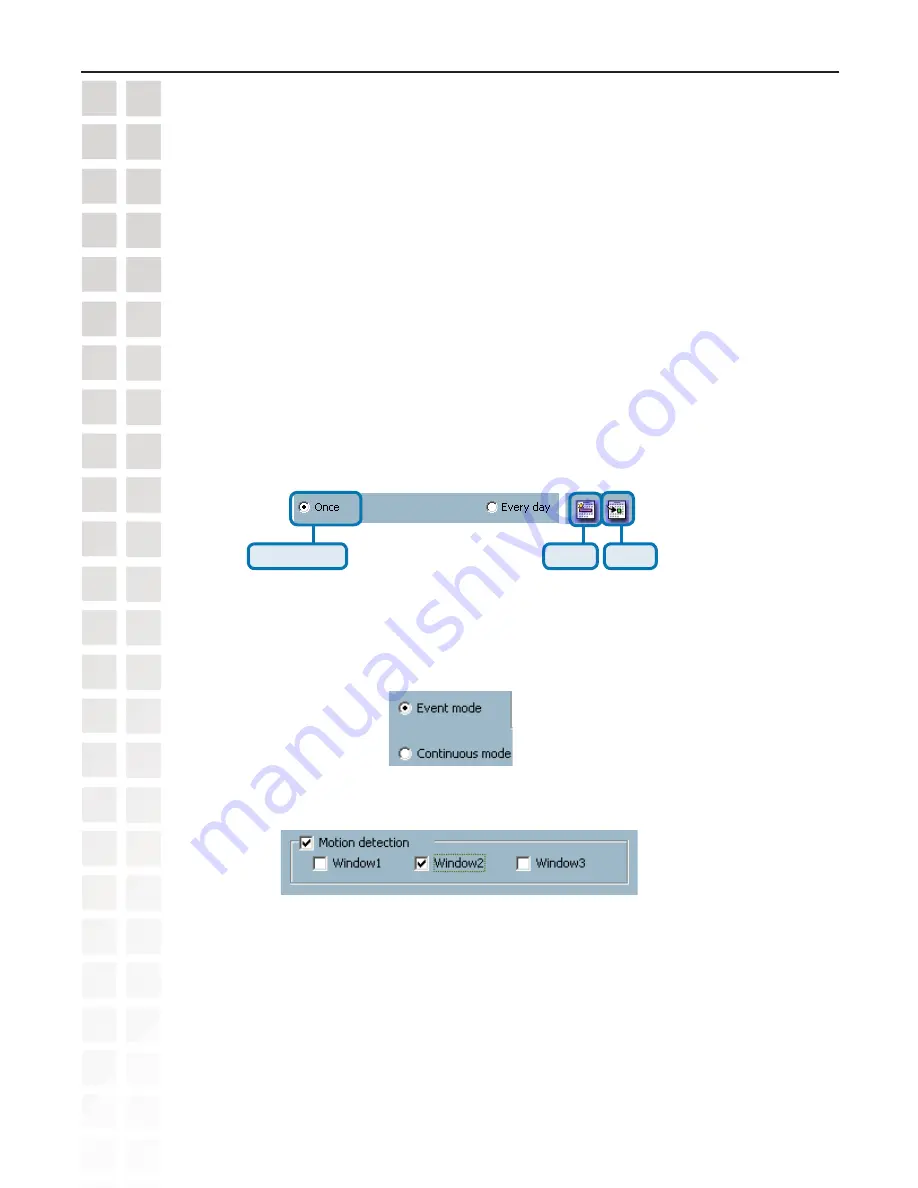
107
DCS-660G User’s Manual
D-Link Systems, Inc.
Using IP surveillance Software
Scheduling
(continued)
Apply and Erase Buttons
After you have selected the time period with “Begin time” and “End time” picker, you can apply the period
picker, shown in the figure below, to set the periodical types of the time interval set previously. After the
settings in “Begin Time”, “End Time” and “Period Picker” are all done, you should click the “Apply” button
or “Erase” button to add or clear this scheduling information to the editing schedule scheme. Note that
only after you click on the “Apply” button, the scheduling information settings will be written back into
the whole editing schedule scheme. That means this edited scheduling time interval is valid only after
you “Apply” the changes.
Period picker
Apply
Erase
Schedule in event mode
You can select to record in Event mode or Continuous mode by the Schedule mode selector as shown
in the figure below. There are two types of event recording. Please refer to the following two sections
for more information.
Motion Detection
As shown above, you can check the windows to determine which window(s) will be used to trigger the
recording. The motion windows are labeled in the order in which they are added when configuring motion
detection for the camera. For example, Window1 is the first window added, regardless of if the name of
the window has been changed.
Содержание DCS-6220G
Страница 1: ......
Страница 141: ...141 DCS 6620G User s Manual D Link Systems Inc Time Zone Table ...
Страница 142: ...142 DCS 6620G User s Manual D Link Systems Inc Warranty Warranty ...
Страница 143: ...143 DCS 6620G User s Manual D Link Systems Inc Warranty ...
Страница 144: ...144 DCS 6620G User s Manual D Link Systems Inc Warranty ...






























