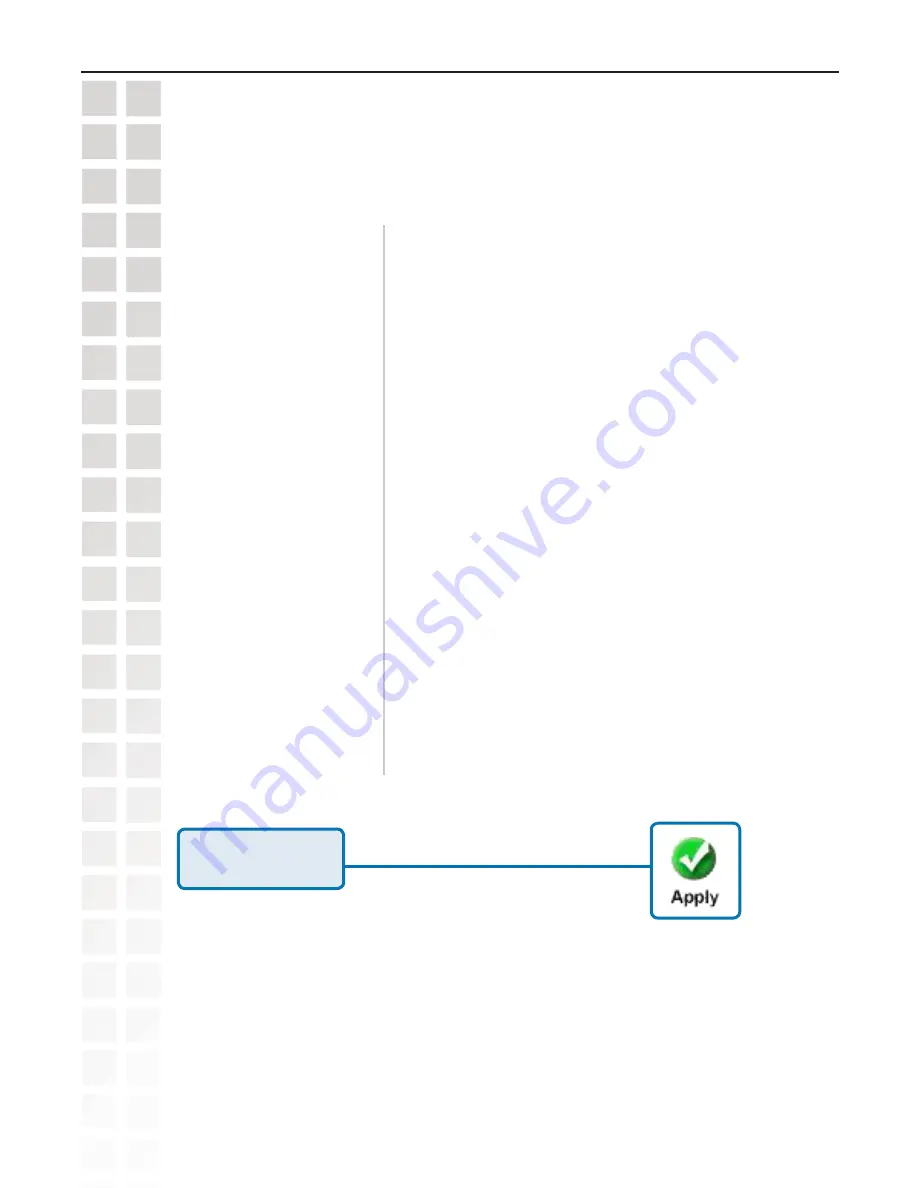
53
DCS-660 User’s Manual
D-Link Systems, Inc.
Using the DCS-660 with an Internet Browser
Click
Apply
to make
changes effective
Configuration > Advanced >Camera Control
(continued)
Current Position:
Enter a name for the position at which you would like to preset the
DCS-6620
. Click
Add
to add the new preset position to the
Preset
Locations
list.
Preset Position:
Using the pull down menu, you can delete a preset position by selecting
it and clicking
Delete
.
Dwelling Time:
Set the value of time that the camera will remain on each preset
position before moving to the next. The dwelling time can be set
between 1 and 55 seconds.
Patrol Selection:
To use the Auto Patrol feature, select the desired preset positions from
the
Preset Locations
list and add them to the
Selected Locations
list by clicking
Select
. You can then select the order in which
the camera will patrol through the preset locations by selecting
a location and clicking
UP
or
DN
. Click
Remove
to remove a
location from the list.
Enable IR Control:
Click this to allow the
DCS-6620
to be controlled by the included
remote.
Zoom times display:
Checking this box allows the Administrator to display the zoom
magnitude on the transmitted video.
Save:
The button is valid for “
Pan speed
”, “
Tilt speed
”, “
Tilt speed
”, “
Auto
pan/patrol speed
”, “
Enable IR control
”, “
Dwelling time
” and “
Patrol
selection
”. In other words, after changing these settings, and the
“
Save
” button is not clicked, the new setting of the camera will not
take effect.
Содержание DCS-6220
Страница 1: ......
Страница 139: ...139 DCS 6620 User s Manual D Link Systems Inc Time Zone Table ...
Страница 140: ...140 DCS 6620 User s Manual D Link Systems Inc Warranty Warranty ...
Страница 141: ...141 DCS 6620 User s Manual D Link Systems Inc Warranty ...
Страница 142: ...142 DCS 6620 User s Manual D Link Systems Inc Warranty ...
















































