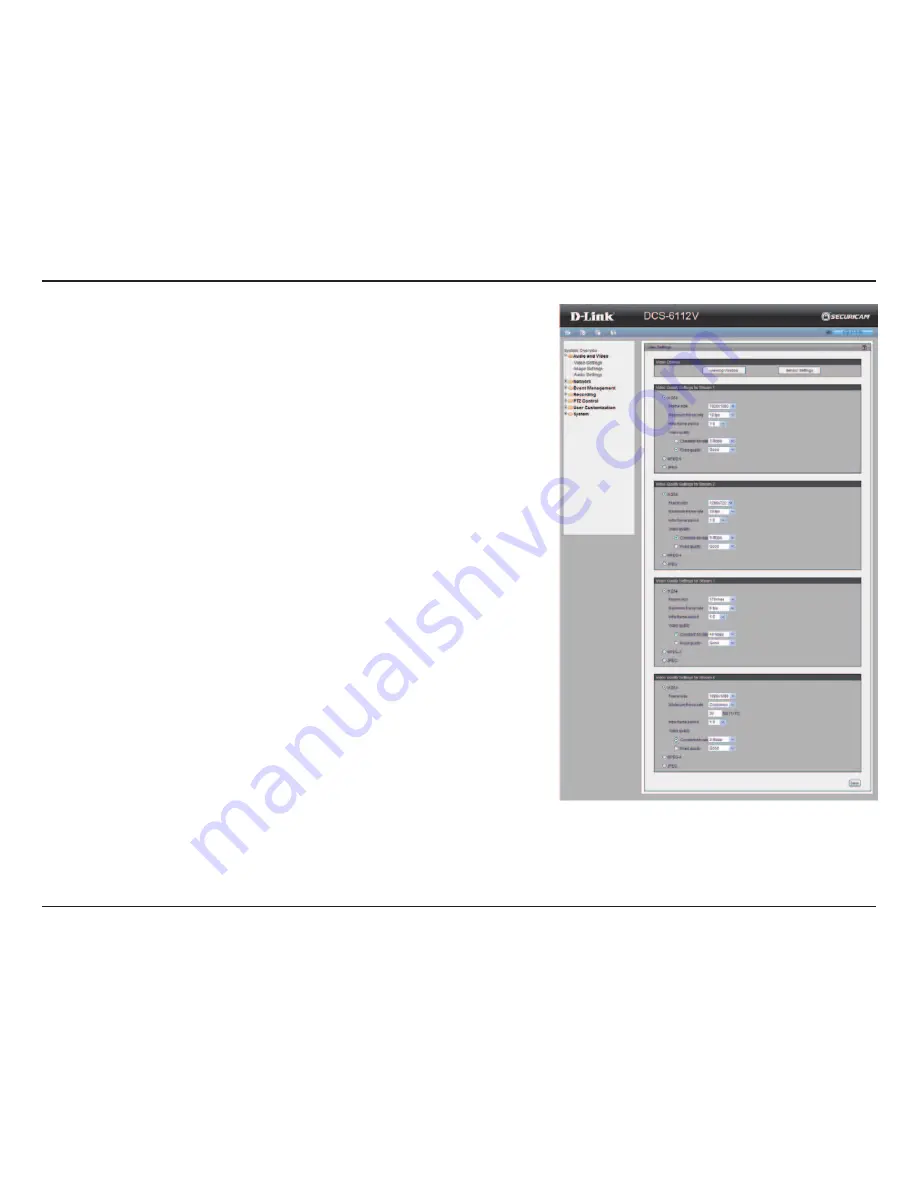
33
D-Link DCS-6112V /6113V User Manual
Configuration
Video Quality Setting for Stream 1~4
Compression Type:
The compression level affects the amount of bandwidth
and storage required. Lower compression uses more bandwidth and storage
but delivers better image quality. Of the three options, H.264 consumes much
less network bandwidth compared to MPEG4 and JPEG.
Frame Size:
Select proper frame size for different viewing devices, bigger
frame size requires more bandwidth and storage usage. For smaller
viewers, such as mobile phones, a smaller frame size and lower frame rate
is recommended. There are 7 options you can select: 176x144, 384x216,
640x360, 1280x720, 1360x768, 1600x904 and 1920x1080, if there is no
viewing window applied. (176x144 for mobile phone, 1280x720 and 1920 x
1080 for HD display).
Frame Rate:
This option affects the smoothness of the video. Select higher
frame rate for smoother video quality but it requires more storage usage. 10
options for selection: customize, 1, 3, 5, 8, 10, 15, 20, 25, 30 fps (30 fps is
recommended real-time video on a computer monitor. 5 fps is ideal for mobile
viewers.)
Intra Frame Period:
Determines the frequency and I frame is planted. The
shorter the duration, the more likely you will get better video quality, but at the
cost of higher network bandwidth consumption. Select the intra frame period
from the following durations: 1/4 second, 1/2 second, 1 second, 2 seconds, 3
seconds and 4 seconds.
Video Quality:
This setting limits the maximum refresh frame rate.
• Constant bit rate:
To set a fixed bandwidth regardless of the video
quality, select Constant bit rate and the desired bandwidth from 20 Kbps to
8 Mbps. You can also select
Customize
and manually enter a value.
• Fixed quality:
To optimize the bandwidth utilization and video quality. The
video quality can be adjusted to the following setting: Medium, Standard,
Good, Detailed and Excellent. You can also select
Customize
and
manually enter a value.
















































