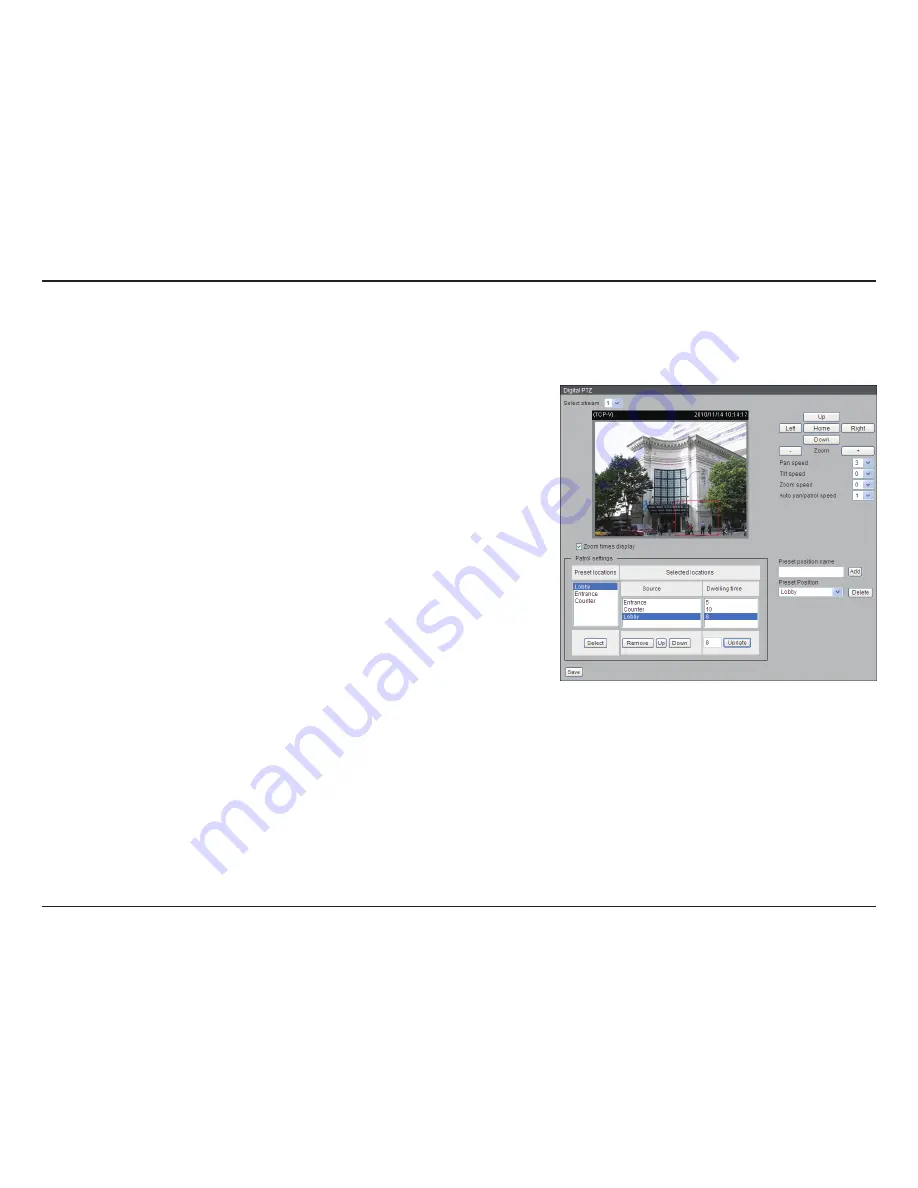
66
D-Link DCS-6112V /6113V User Manual
Configuration
Digital PTZ
You can set a total of 20 preset positions and select preset positions for the
camera to patrol.
Please follow the steps below to preset a position:
1. Adjust the shooting area to the desired position using the buttons on the
right side of the window.
2. Enter a name for the preset position, which allows for up to forty
characters. Click
Add
to enable the Setting. The preset positions will be
displayed under the Preset Location list on the left-hand side.
3. To add additional preset positions, please repeat steps 1~2.
4. To remove a preset position from the list, select it from the drop-down list
and click
Delete
.
5. The preset positions will also displayed on the main page. Please refer to
the illustration on the next page.
6. Click
Save
to enable the setting. The Preset Positions will also be
displayed on the Live Video. Select one from the drop-down list and the
camera will move to the selected preset position.
Patrol Setting
You can select some preset positions for the camera to patrol.
Please follow the steps below to set up a patrol schedule:
1. Click a preset location on the list and click
Select
.
2. The selected preset location will be displayed on the Source list.
3. Set the Dwelling time for the preset location during auto patrol. You can
also manually enter a value in the blank and click
Update
.
4. Repeat step 1 and 3 to select additional preset locations.
5. If you want to delete a selected location, select it from the Source list and
click
Remove
.
6. Select a location and click
Up
or
Down
to rearrange the patrol order.
7. Click
Save
to enable the setting.
PTZ Control












































