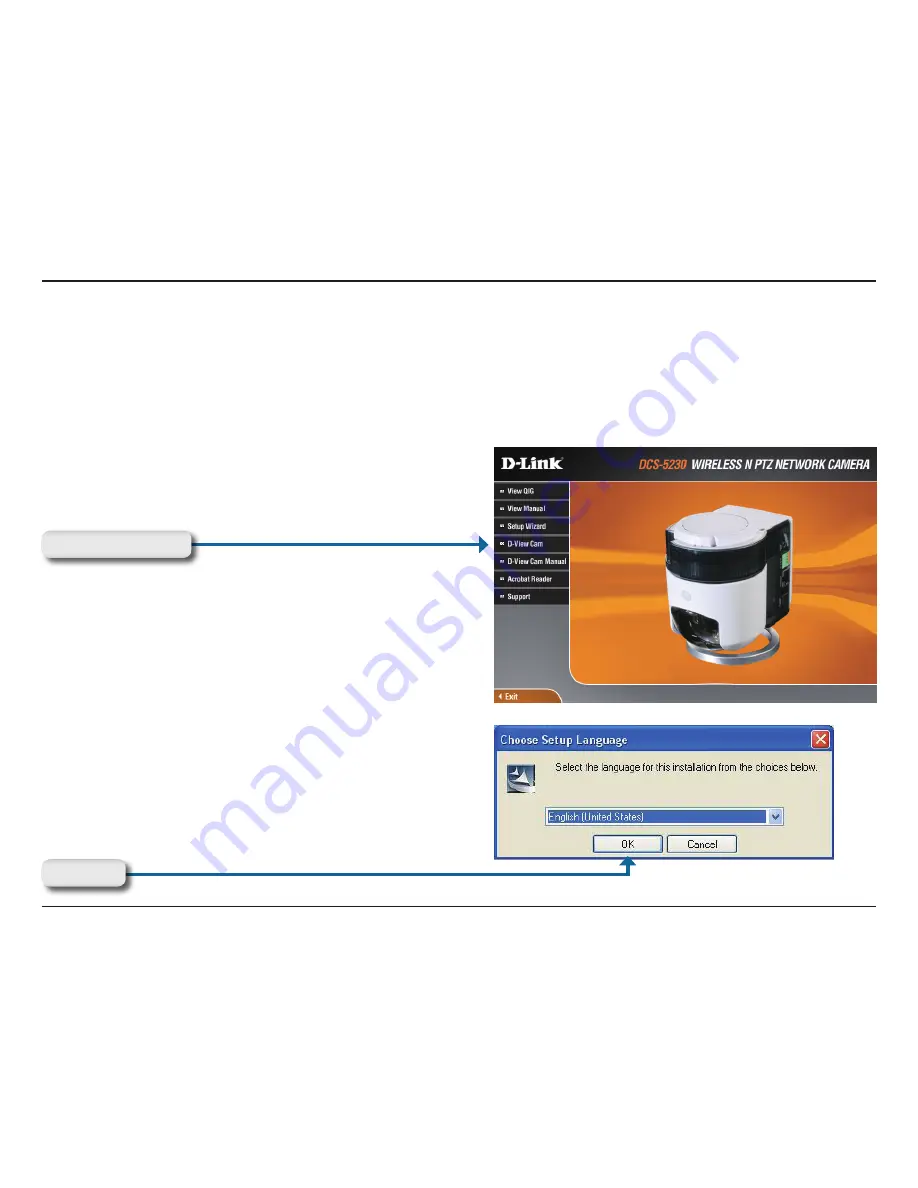
53
D-Link DCS-5230 User Manual
Section 4 - D-ViewCam Installation
D-ViewCam Installation
D-ViewCam software is included to manage up to 32 cameras simultaneously, send automated e-mail alerts, and record
video to your hard drive when motion is detected or according to a set schedule.
Insert the software CD into the CD-ROM drive. The D-ViewCam Installation screen will appear.
Click
D-ViewCam
Select a language and click
OK
to continue.
Click
OK
















































