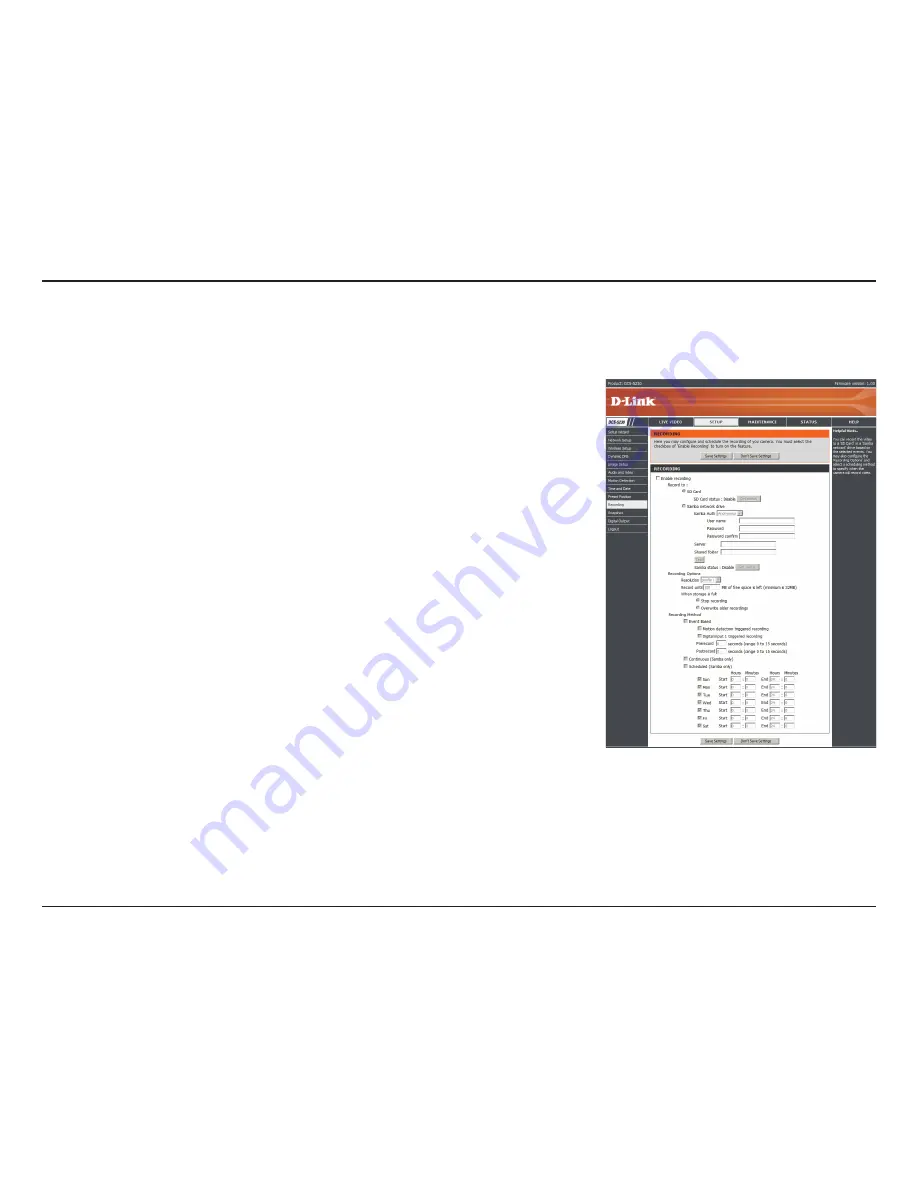
41
D-Link DCS-5230 User Manual
Section 3 - Configuration
Check this checkbox to enable the recording feature. After
enabling recording, you will need to select a location to record to
(SD Card or Samba network drive), and you will need to select
a scheduling method.
Selecting this will allow you to record to an SD Card inserted
into the SD slot on the right side of the unit. When recording to
an SD Card, you can only use Event Based recording.
Selecting this will allow you to record to a Samba network drive
on your wired or wireless network.
Here, select
Anonymous
if no user name or password is
required to access your Samba drive. If you require a user name
and password to log in to your Samba drive, select
Account
and fill in the following information:
Enter the user name required to access your Samba drive.
Enter the password required to access your Samba drive.
Re-enter the password required to access your Samba drive
for verification.
Enter the name or the IP of the server your Samba drive is on.
Enter the name of your shared folder.
This button will try to make a connection to the Samba network drive, and will let you know if the settings
work.
Recording
Enable Recording:
SD Card:
Samba Network Drive:
Samba Auth:
User Name:
Password:
Password Confirm:
Server:
Shared Folder:
Test:
This option allows you to configure recording settings and scheduling. You can record video to a Secure Digital card
inserted into the SD card slot, or you can have video saved to a Samba network drive.






























