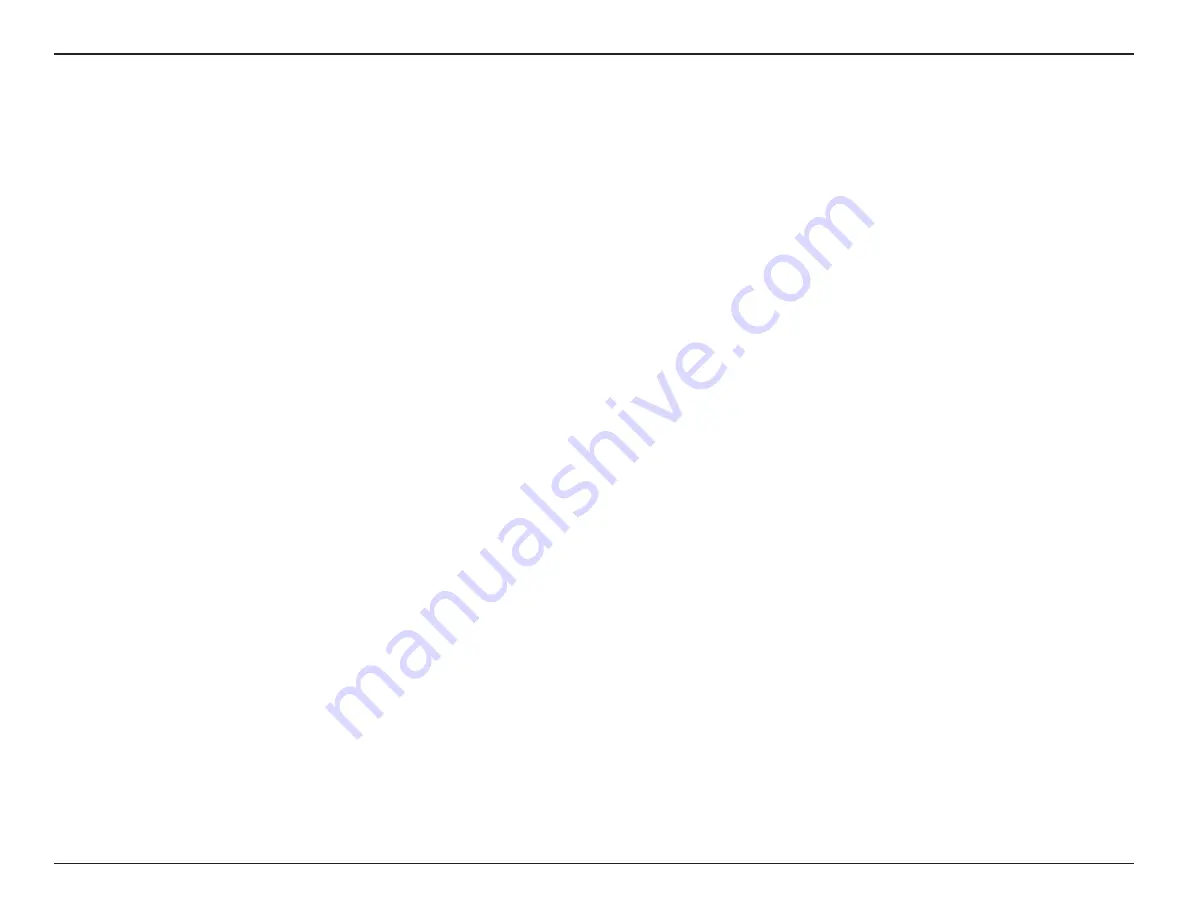
64
D-Link DCS-5030L User Manual
Section 4 - Troubleshooting
3. The image on the live view is blurry or out of focus, what can I do?
You can manually adjust the focus of the lens by rotating the bezel on the front of the camera (surrounding the lens). While
watching the live view, rotate the bezel until the desired level of focus is achieved.
4. Why don’t the LEDs light up?
The power supply might be faulty. Confirm that you are using the provided DC 12 V power supply for this network camera.
Verify that the power supply is correctly connected. The WPS LED will only turn on if there is a WPS connection present, the
camera may still be functioning correctly even if this LED is not lit. If the camera is functioning normally, the LEDs may have
been disabled. See
on page 56 for information about how to enable the LEDs.
5. Why is the camera’s network connection unreliable?
There might be a problem with the network cable. To confirm that the cables are working, PING the address of a known device
on the network. If the cabling is OK and your network is reachable, you should receive a reply similar to the following (…bytes
= 32 time = 2 ms).
Another possible problem may be that the network device such as a hub or switch utilized by the Network Camera is not
functioning properly. Please confirm the power for the devices are well connected and functioning properly.
If you are using a wireless connection to connect the camera, be aware of the range limitations of the wireless N standard.
Most wireless N devices have a maximum indoor range of around 70 metres (230 feet). Also be aware that obstacles such as
walls, floors, doors and other solid objects can have an adverse effect on signal range.
6. Why does a series of broad vertical white lines appear through out the image?
It could be that the image sensor has become overloaded when it has been exposed to bright light such as direct exposure
to sunlight or halogen lights. Reposition the camera into a more shaded area immediately, as prolonged exposure to bright
lights will damage the sensor.
















































