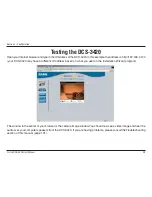4
D-Link DCS-340 User Manual
Section 3 - Configuration
“Best performance” means the image refresh rate should be the fastest possible and the video quality should be
the best possible at the lowest network bandwidth possible. Three factors, Maximum frame rate, Fix bit rate, and
Fix quality in the Video Configuration page, are related to performance.
Recording settings for real-time motion images
To achieve a real-time visual effect, the network bandwidth should be large enough to transmit 20 image frames
per second (fps) or more. If you are on a broadband network over 1 Mbps, you can set Fix bit Rate to 1000Kbps
or 1200Kbps, or set Fix quality to achieve the maximum frames. The maximum frame rate is 25 in 50Hz system
and 30 in 60Hz system. If your network bandwidth is more than 384Kbps, you can adjust Fix bit rate according
to your bandwidth and set the maximum frame rate of 25 to 30.
If the images vary dramatically in your environment, you may slow down the maximum frame rate to 20 to decrease
the transmitted data for better video quality. Since the human eye could not easily differentiate between 20 and 25
or 30 frames per second, the slower frame rate will not be noticed. If your network bandwidth is below 384 Kbps,
you should adjust the bit rate according to your bandwidth and experiment to allow for the best frame rate that
can be achieved. The faster frame rate in a slow network will blur the images. You may also try to choose 320x240
in size option for better images or 640x480 for larger image size. Because the network has burst constraints and
everyone’s environment is not the same, any poor connection will impair normal performance.
Recording settings for clear identification for each image
To have the best video quality, you should set Fix quality to detailed or excellent and tune the Maximum frame
rate to suit your network bandwidth. If you get some broken pictures in a slow network, you can set TCP protocol
in Connection type for a more accurate transmission but the received images may have a lag. Note that any slow
connection with multiple users will impair performance.
Recording settings to compromise between real-time and clear images
If you have a broadband network, set Fix quality to Good image quality, or higher, instead of setting the Bit rate.
Otherwise, fix the bit rate according to your actual network speed and set the frame rate to 30. If the image quality
is low, select a lower frame rate above 15. If the image quality is still not improved, select a lower bit rate.
Recommendations for Setting Video for the Best Performance: