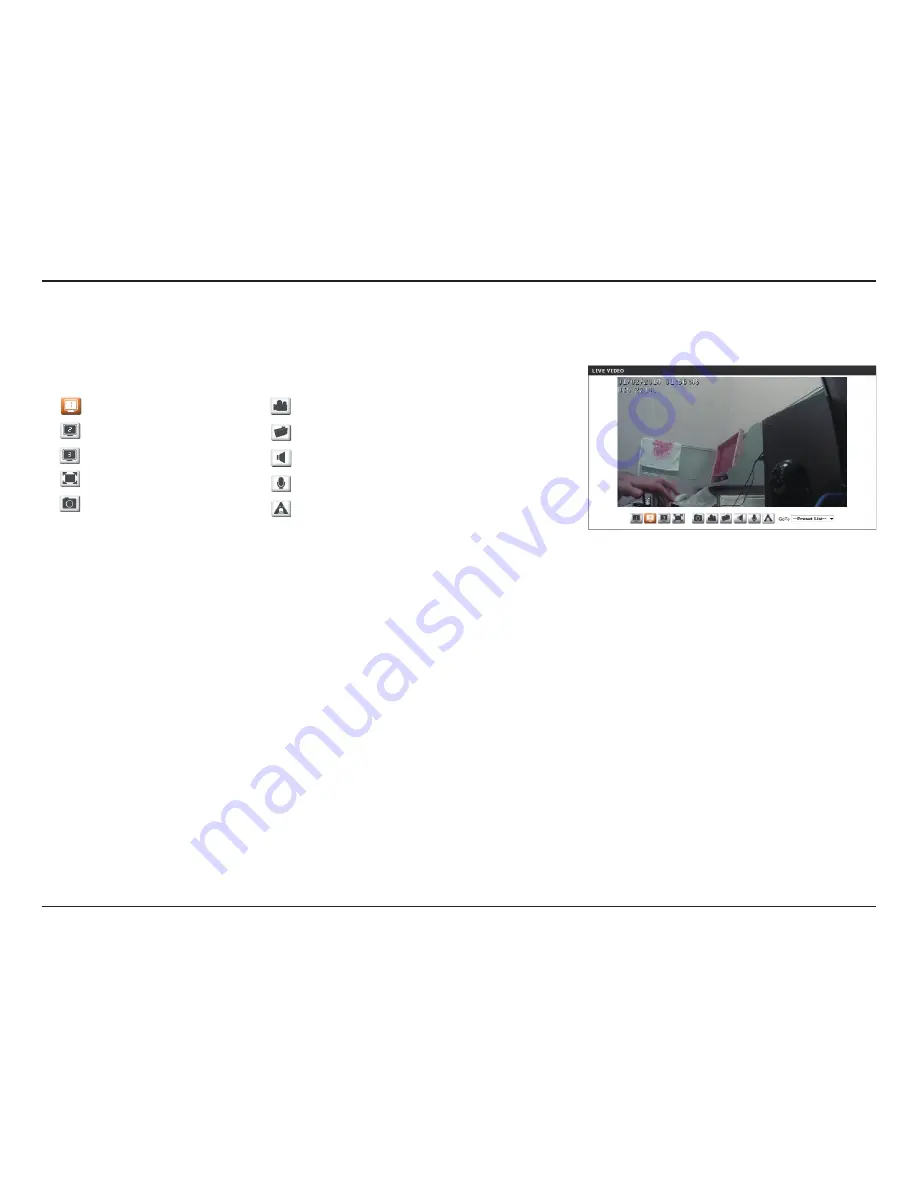
22
D-Link DCS-2210L/UPA User Manual
Section 4: Configuration
If any presets have been defined, selecting a preset from this list will
display it.
Go To:
(Preset List)
Video Profile 1
Video Profile 2
Video Profile 3
Full screen mode
Taking a Snapshot
Record a Video Clip
Set a Storage Folder
Listen/Stop Audio In (from microphone)
Start/Stop Audio Out (to speaker)
Start/Stop Digital Output
This window indicates the total field of view (FOV) of the camera. The
red box indicates the visible region of interest (ROI).
You may select the interface language using this menu.
Global View:
Language:
















































