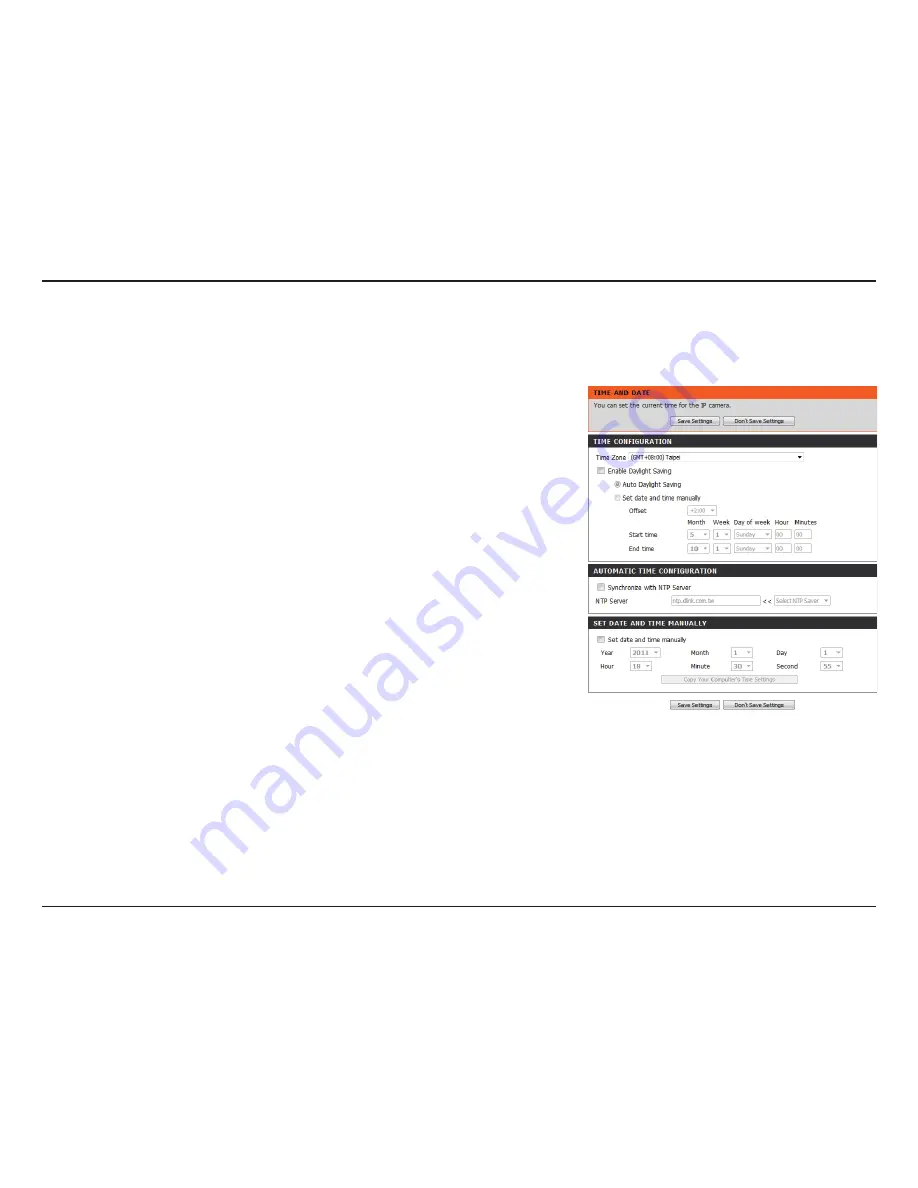
40
D-Link DCS-2210L/UPA User Manual
Section 4: Configuration
Time and Date
This section allows you to automatically or manually configure, update, and maintain the internal system clock for your camera. After making any
changes, click the
Save Settings
button to save your changes.
Time Zone:
Enable Daylight Saving:
Auto Daylight Saving:
Set Date and Time Manually:
Offset:
Synchronize with NTP Server:
NTP Server:
Set the Date and Time Manually:
Copy Your Computer's Time
Settings:
Select your time zone from the drop-down menu.
Select this to enable Daylight Saving Time.
Select this option to allow your camera to configure the
Daylight Saving settings automatically.
Selecting this option allows you to configure the Daylight
Saving date and time manually.
Sets the amount of time to be added or removed when
Daylight Saving is enabled.
Enable this feature to obtain time automatically from an
NTP server.
Network Time Protocol (NTP) synchronizes the
DCS-2210L with an Internet time server. Choose the one
that is closest to your location.
This option allows you to set the time and date manually.
This will synchronize the time information from your PC.






























