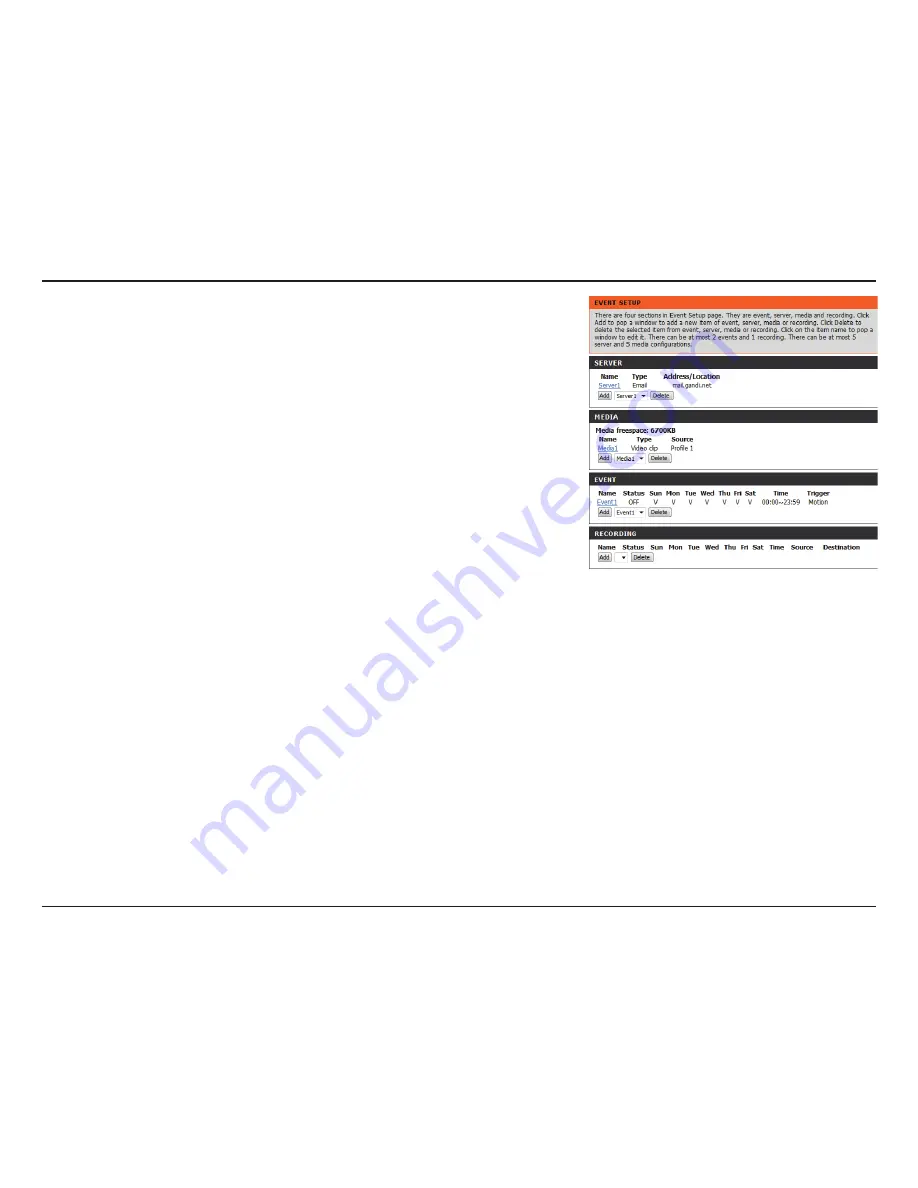
42
D-Link DCS-2210L/UPA User Manual
Section 4: Configuration
The Event Setup page includes 4 different sections:
• Server
• Media
• Event
• Recording
1. To add a new item - "event, server or media," click
Add
. A screen will appear and allow you
to update the fields accordingly.
2. To delete the selected item from the pull-down menu of event, server or media, click
Delete
.
3. Click on the item name to pop up a window for modifying.
















































