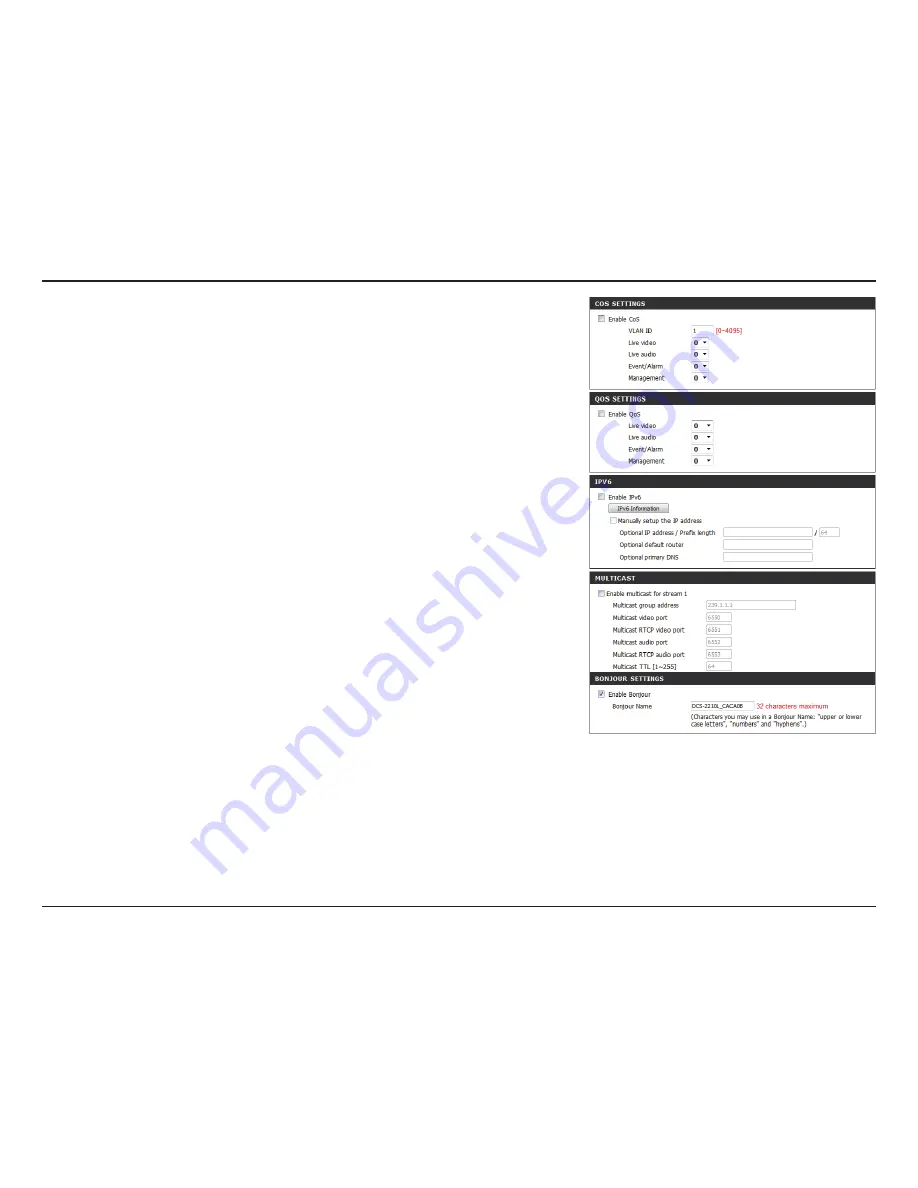
31
D-Link DCS-2210L/UPA User Manual
Section 4: Configuration
Enable CoS:
Enable QoS:
Enable IPV6:
Enable Multicast for stream:
Enable Bonjour:
Enabling the Class of Service setting implements a
best-effort policy without making any bandwidth
reservations.
Enabling QoS allows you to specify a traffic priority
policy to ensure a consistent Quality of Service during
busy periods. If the DCS-2210L is connected to a router
that itself implements QoS, the router's settings will
override the QoS settings of the camera.
Enable the IPv6 setting to use the IPv6 protocol. Enabling
the option allows you to manually set up the address,
specify an optional IP address, specify an optional router
and an optional primary DNS.
The DCS-2210L allows you to multicast each of the
available streams via group address and specify the TTL
value for each stream. Enter the port and TTL settings
you wish to use if you do not want to use the defaults.
Enable Bonjour to broadcast to network devices
(such as iPhones) using this protocol. You can enter a
custom Bonjour Name for the router in the text box for
identification.






























