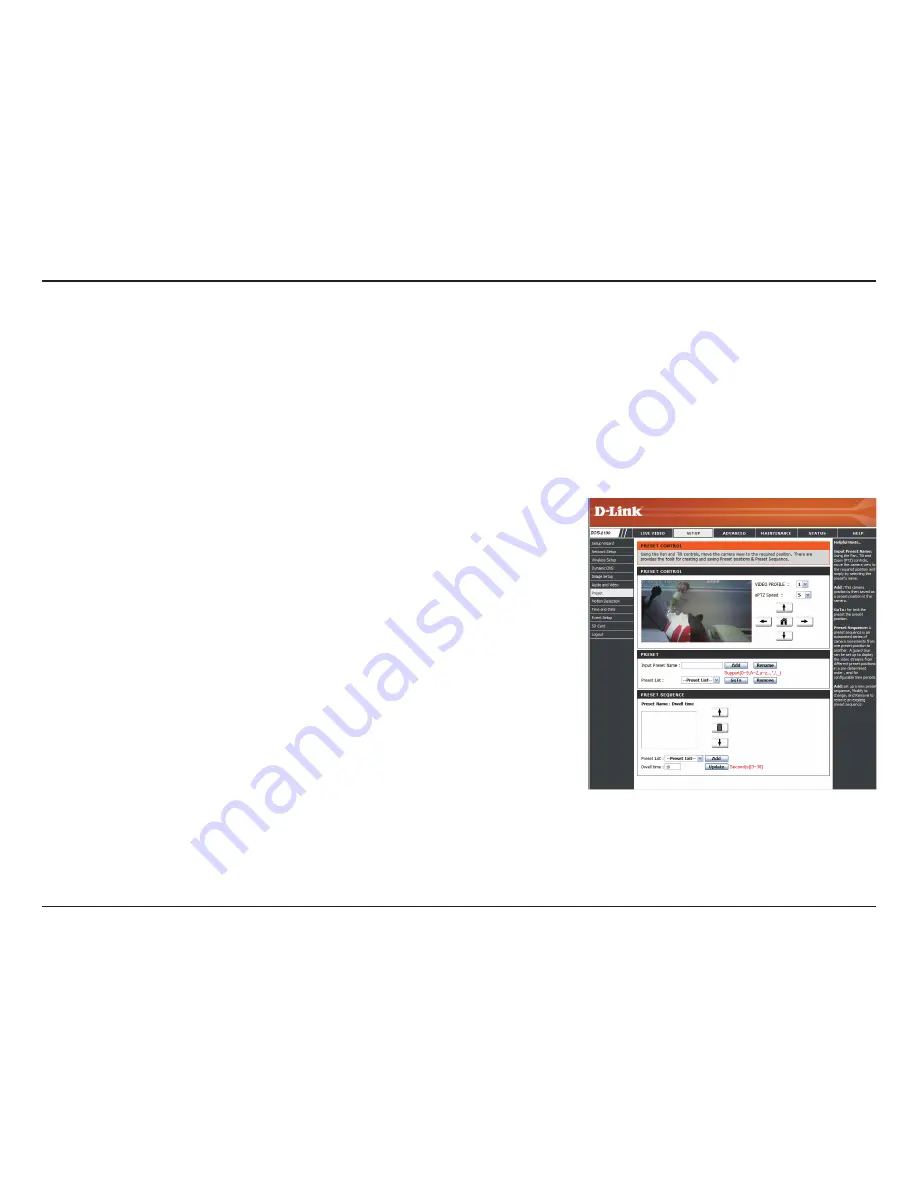
28
D-Link DCS-2130 User Manual
Configuration
Preset
This screen allows you to set preset points for the ePTZ function of the camera, which allows you to look around the camera's viewable
area by using a zoomed view. Presets allow you to quickly go to and view a specific part of the area your camera is covering, and you
can create preset sequences, which will automatically change the camera's view between the different presets according to a defined
order and timing you can set.
Note
: If your View window area is the same as your Frame size, you will not be able to use the ePTZ function. For more details, refer to
"Audio and Video" on page 26.
Video Profile:
ePTZ Speed:
Arrow Buttons and Home
Button:
Input Preset Name:
Preset List:
This selects which video profile to use. For more
information, refer to "Audio and Video" on page 26.
You may select a value between 0 and 64. 0 is the
slowest and 64 is the fastest.
Use these buttons to move to a specific part of the
viewing area, which you can then set as a preset.
Click the Home button to return to the center of the
viewing area.
Enter the name of the preset you want to create,
then click the
Add
button to make a new preset.
If an existing preset has been selected from the
Preset List, you can change its name by typing in a
new name, then clicking the
Rename
button.
Click this dropdown box to see a list of all the
presets that have been created. You can select one,
then click the
GoTo
button to change the displayed
camera view to the preset. Clicking the
Remove
button will delete the currently selected preset.
Содержание DCS-2103
Страница 1: ......
Страница 54: ...54 D Link DCS 2130 User Manual Appendix Dimensions ...
















































