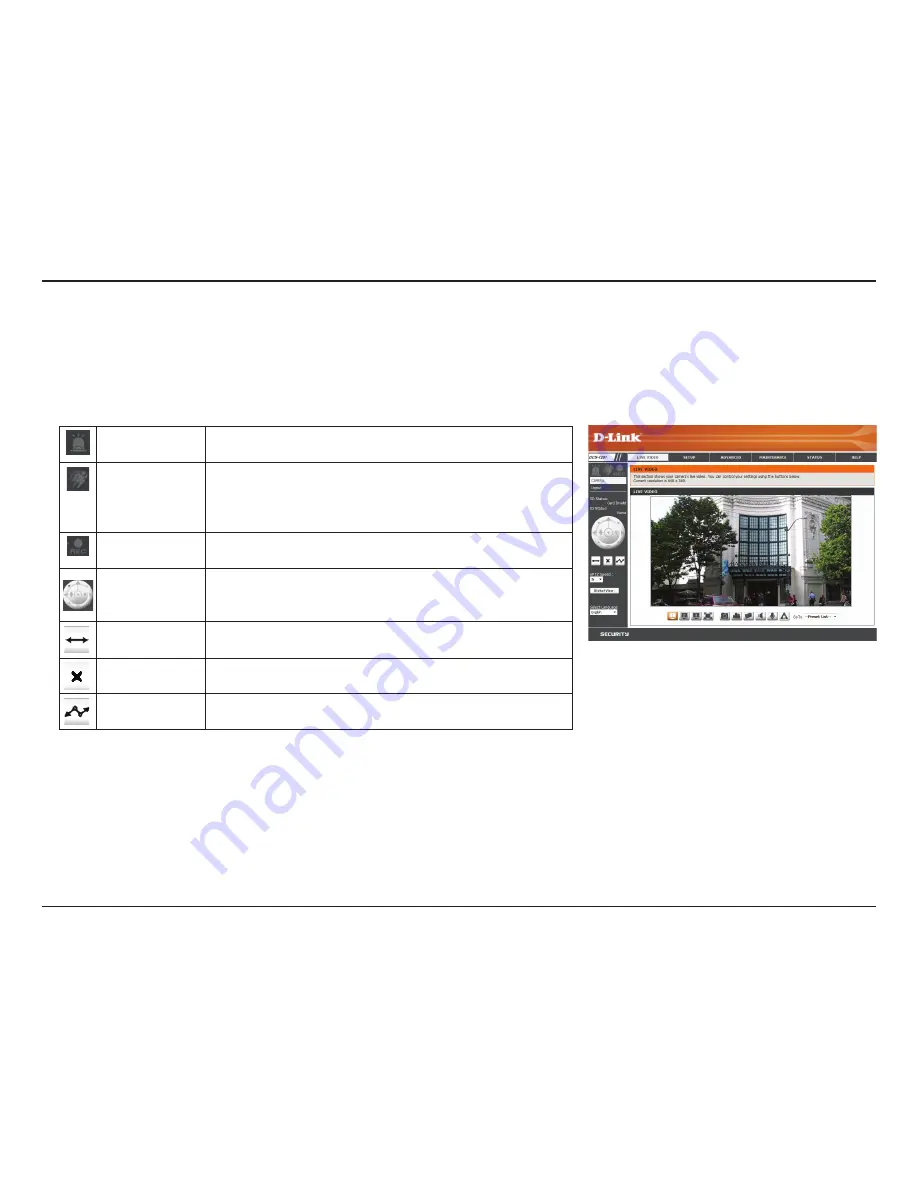
19
D-Link DCS-1201 User Manual
Section 3: Configuration
Live Video
This section shows your camera’s live video. You may select any of the available icons listed below to operate the camera. You may also select your
language using the drop-down menu on the left side of the screen.
You can zoom in and out on the live video image using your mouse. Right-click to zoom out or left-click to zoom in on the image.
Digital Input
Indicator
This indicator will change color when a digital input signal is
detected.
Motion Trigger
Indicator
This indicator will change color when a trigger event occurs.
Note:
The video motion feature for your camera must be
enabled.
Recording
Indicator
When a recording is in progress, this indicator will change
color.
Control Pad
This control pad can be used to electronically pan, tilt, and
zoom (ePTZ) within the camera's predefined view area, if one
has been defined.
Auto Pan
Starts the automatic panning function. The ROI will pan from
back and forth within the FOV.
Stop
Stops the camera ePTZ motion.
Preset Path
Starts the camera's motion along the predefined path.
You may select a value between 0 and 10. 0 is the slowest and 10 is the
fastest.
This window indicates the total field of view (FOV) of the camera. The
red box indicates the visible region of interest (ROI).
You may select the interface language using this menu.
ePTZ Speed:
Global View:
Language:






























