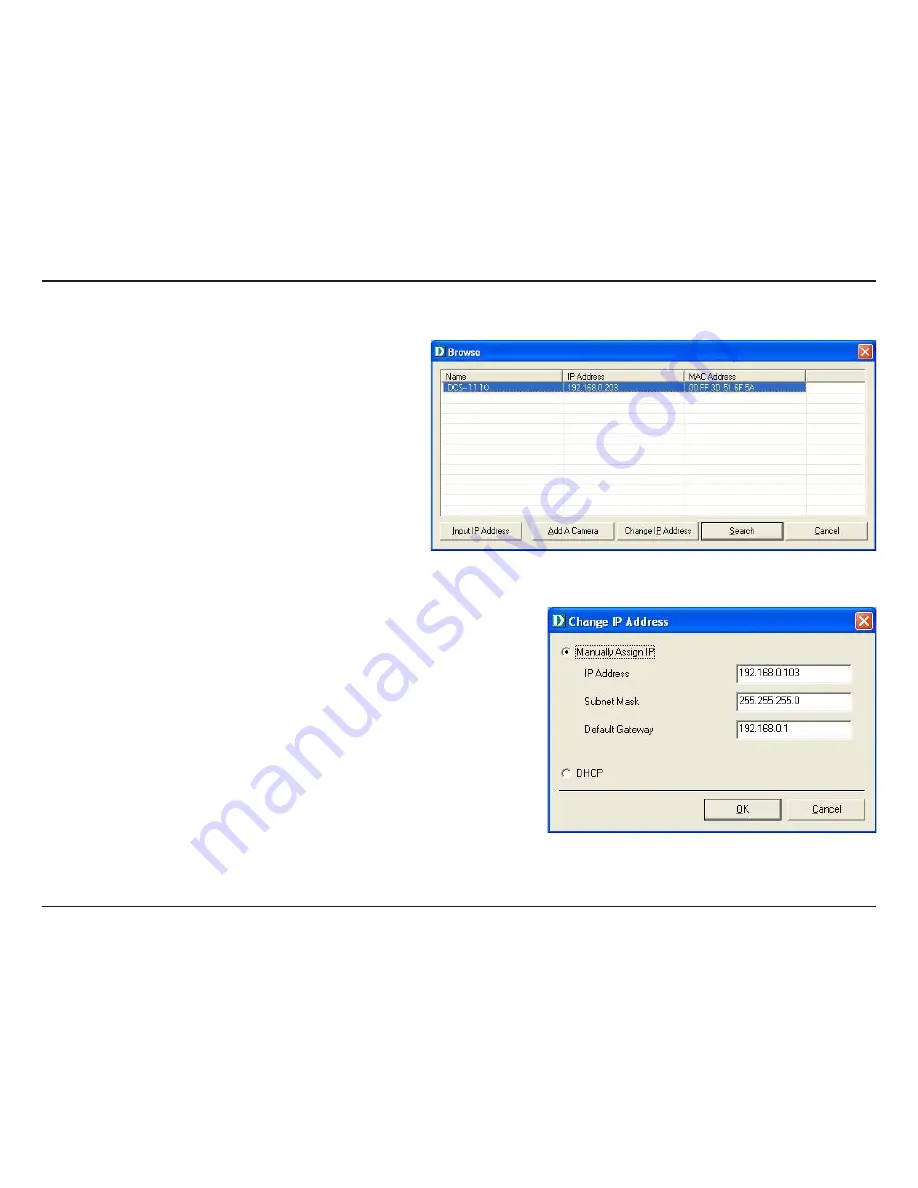
54
D-Link DCS-1110 User Manual
Section 3 - Configuration
To change a camera’s IP Address, you must highlight
the camera you wish to change. Click the
Change IP
Address
button and the Change IP Address dialog
box will appear. Select
Manually Assign IP
if you
want to connect manually to the camera by providing
the IP Address, Subnet Mask, and Default Gateway.
Select
DHCP
if you do not wish to assign an IP
address to your camera.
You may also click the
Assign IP to a Camera
button
on the IPView SE, which will bring up the Browse
screen from above. Simply click the
Change IP
Address
button and the Change IP Address dialog
box will appear. Select
Manually Assign IP
if you
want to connect manually to the camera by providing
the IP Address, Subnet Mask, and Default Gateway.
Select
DHCP
if you would like to connect to only
cameras on your network.
How to Change the IP Address
Содержание DCS-1110 - Network Camera
Страница 1: ......
Страница 13: ...13 D Link DCS 1110 User Manual Section 2 Installation Click Next Click Yes ...
Страница 14: ...14 D Link DCS 1110 User Manual Section 2 Installation Click Next Click Finish ...
Страница 16: ...16 D Link DCS 1110 User Manual Section 2 Installation Click I Agree Click Next ...
Страница 17: ...17 D Link DCS 1110 User Manual Section 2 Installation Click Install Click Next ...
Страница 46: ...46 D Link DCS 1110 User Manual Section 3 Configuration Click Next Click Yes ...
Страница 47: ...47 D Link DCS 1110 User Manual Section 3 Configuration Click Next Click Finish ...
Страница 75: ...75 D Link DCS 1110 User Manual Appendix C Technical Specifications ...






























