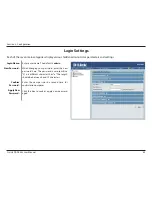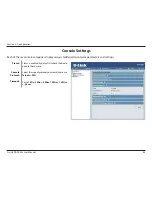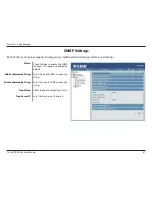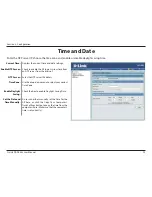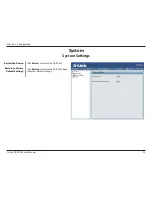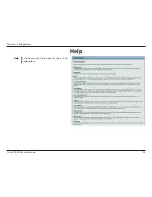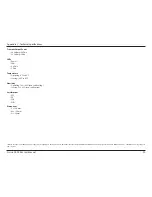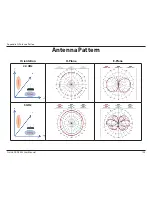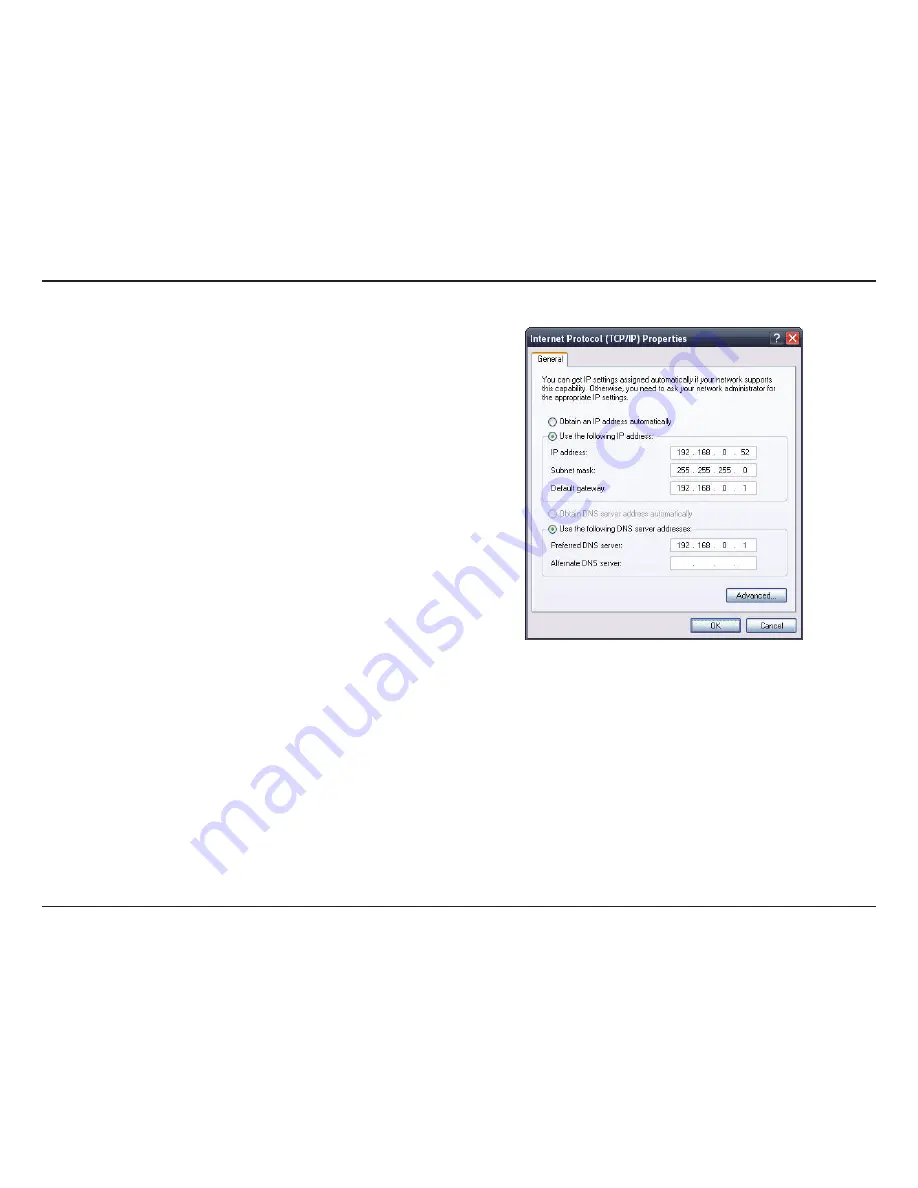
97
D-Link DAP-2553 User Manual
Section 6 - Troubleshooting
If you are not using a DHCP capable gateway/router, or you need to
assign a static IP address, please follow the steps below:
Step 1:
Windows® 2000: Click on Start > Settings > Control Panel > Network
Connections
Windows XP: Click on Start > Control Panel > Network Connections
Windows Vista®: Click on Start > Control Panel > Network and Internet >
Network and Sharing Center > Manage network connections
Step 2:
Right-click on the Local Area Connection which represents your network
adapter and select Properties.
Step 3:
Highlight Internet Protocol (TCP/IP) and click Properties.
Step 4:
Click Use the following IP address and enter an IP address that is on the
same subnet as your network or the LAN IP address on your router.
Example: If the router’s LAN IP address is 192.168.0.1, make your IP
address 192.168.0.X where X is a number between 2 and 99. Make sure
that the number you choose is not in use on the network. Set Default
Gateway the same as the LAN IP address of your router (192.168.0.1).
Set Primary DNS the same as the LAN IP address of your router
(192.168.0.1). The Secondary DNS is not needed or you may enter a DNS
server from your ISP.
Step 5:
Click OK twice to save your settings.
How to statically assign an IP address?