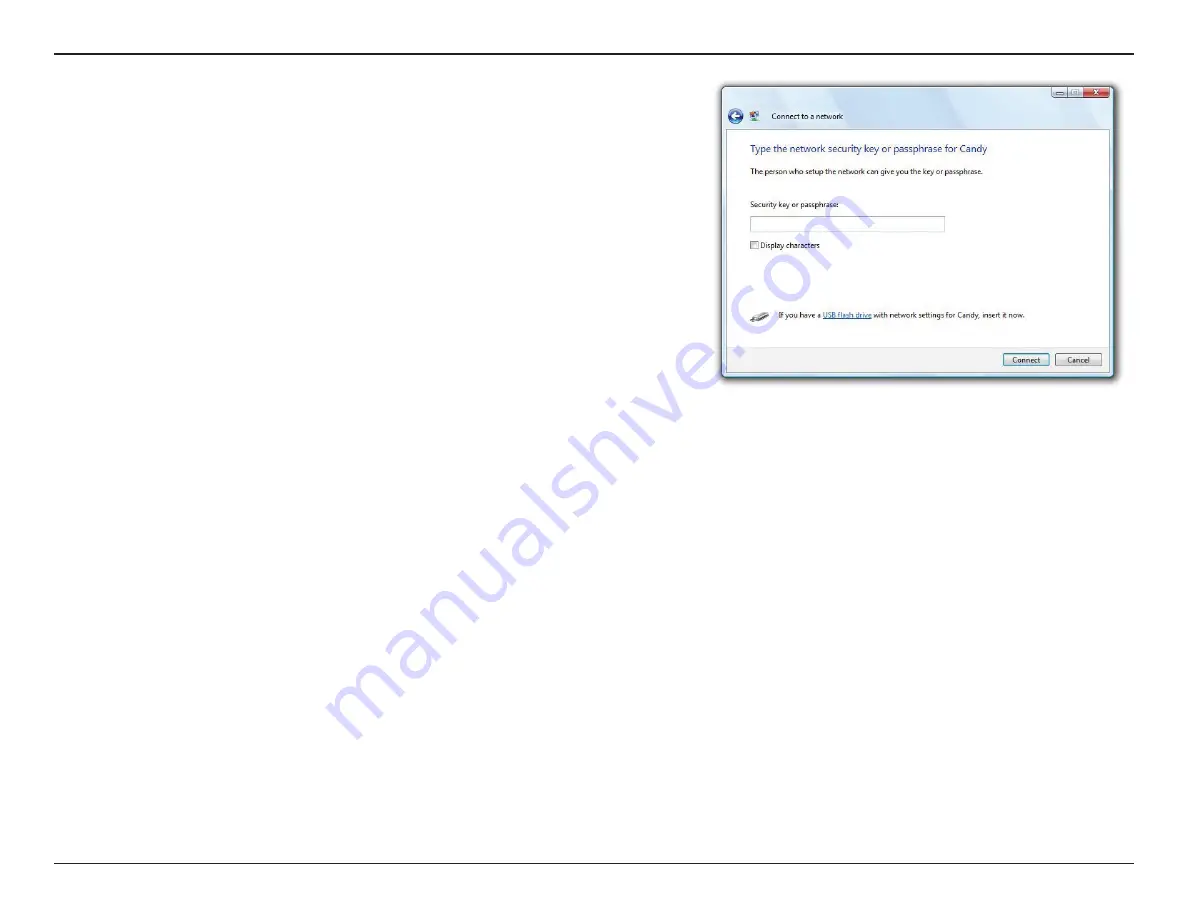
39
D-Link DAP-1320 User Manual
Section 4 - Connecting a Wireless Client
3. Enter the same security key or passphrase that is on your router and
click
Connect
.
It may take 20-30 seconds to connect to the wireless network. If the
connection fails, please verify that the security settings are correct. The
key or passphrase must be exactly the same as on the wireless router.
















































