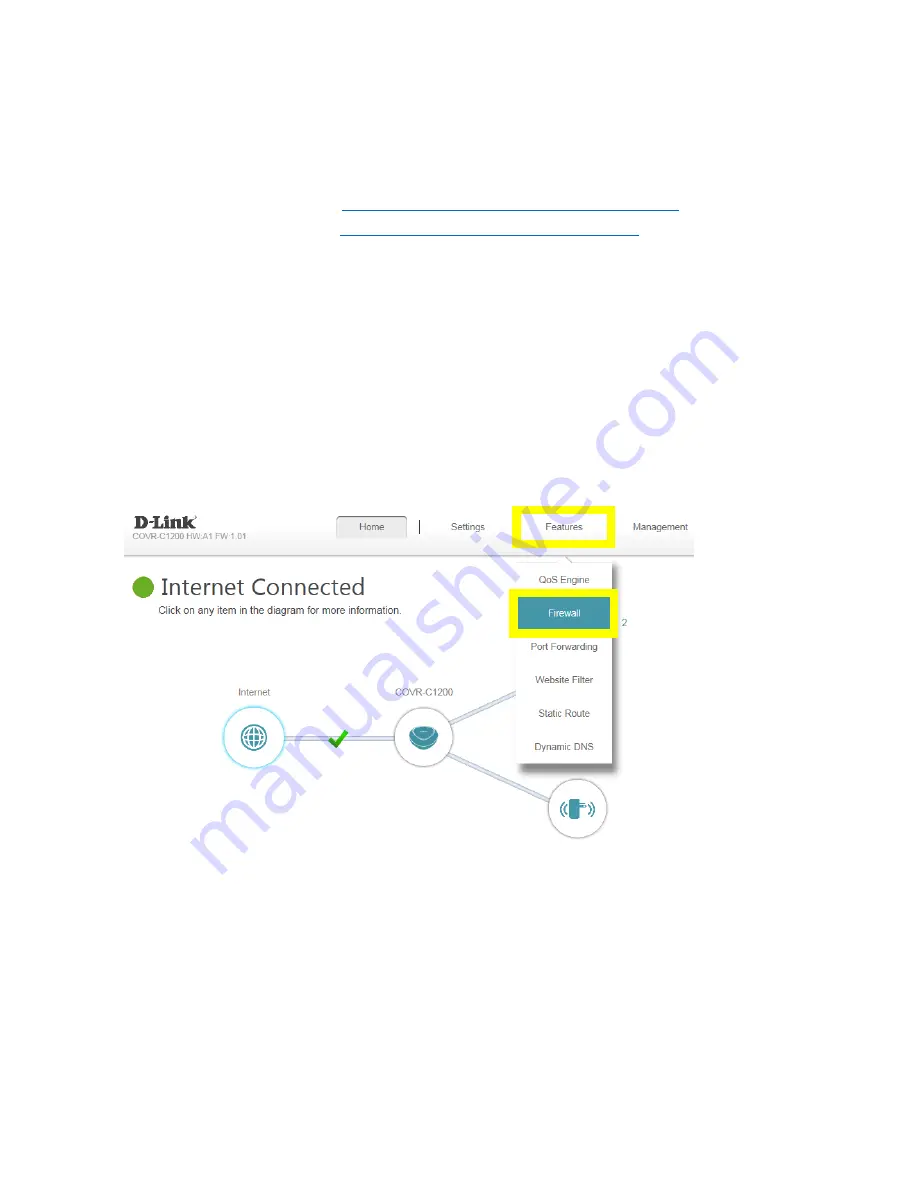
47
Q30: Why won’t my VoIP device work with my router?
1.
Please confirm if you are using the latest firmware. You can review the process of firmware version
checking and upgrading process below:
(1)
Firmware version checking:
How to check firmware version for your router?
(2)
Firmware upgrade process:
How to upgrade firmware for your router?
2.
Disable the SIP Application Level Gateway (ALG) feature on your router
SIP ALG allows devices and applications using VoIP (Voice over IP) to communicate across NAT.
Some VoIP applications and devices have the ability to discover NAT devices and work around
them. This ALG may interfere with the operation of such devices. If you are having trouble making
VoIP calls, try turning this ALG off.
Please launch your browser and enter http://covr.local./ into the address bar. Then login and follow
the steps below:
Step 1: First, click Feature -> Firewall:
Содержание COVR-C1203
Страница 2: ...1 Revision History Revision Date Description 1 00 March 14th 2018 First Release ...
Страница 25: ...10 Q5 Can I add more Covr Points to my network You can add up to 6 covr points C1203 additional 3 ...
Страница 28: ...13 Q8 Does COVR C1203 support Alexa No COVR C1203 currently does not support Alexa ...
Страница 34: ...19 Note For creating the schedule please refer to how to create schedule on my router ...
Страница 36: ...21 Step 2 On the Internet page click Advanced Setting ...
Страница 37: ...22 Step 3 Either enter a MAC address or select a MAC address from the drop down menu and click Save ...
Страница 41: ...26 Step 2 In the LAN IP Address field enter a new IP address and click Save ...
Страница 45: ...30 Q18 Does COVR C1203 support VLAN No currently COVR C1203 does not support VLAN functionality ...
Страница 58: ...43 Step 3 Set Status to Enabled and configure your Guest Zone Wi Fi name SSID and password then click Save ...
Страница 63: ...48 Step 2 Then click Advanced Settings ...
Страница 64: ...49 Step 3 Then click SIP to disable the SIP ALG and click Save ...
Страница 69: ...54 Step 4 When you are finished adding your rule s click Save ...
Страница 71: ...56 Step 4 When you are finished adding your rule s click Save ...
Страница 78: ...63 Step 4 You ll be able to check the real time system log in Kiwi Syslog Service Manager as below ...
Страница 83: ...68 Step 2 Click to disable DNS Relay then click Save ...
Страница 95: ...80 Step 6 Enter an admin password ...






























