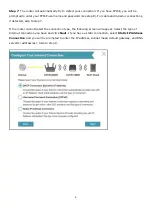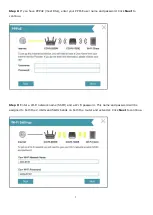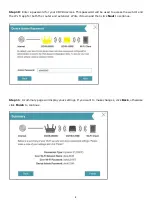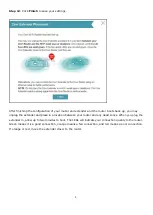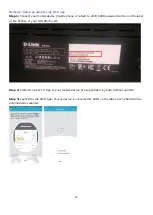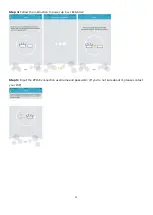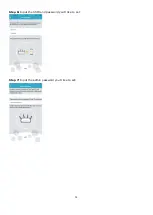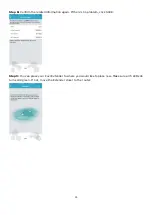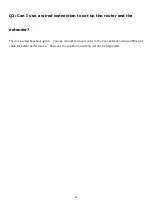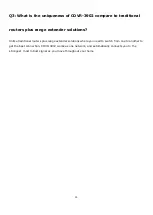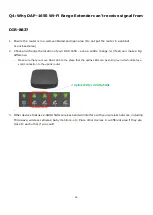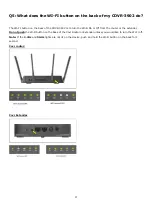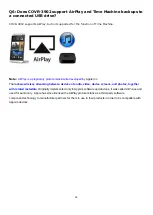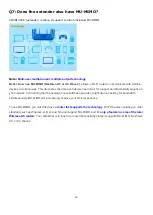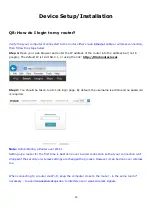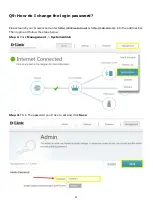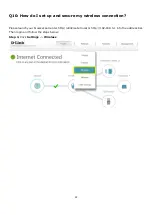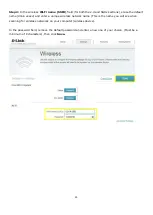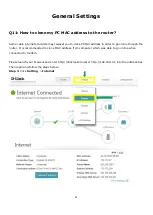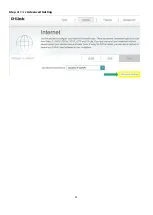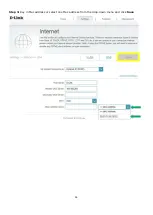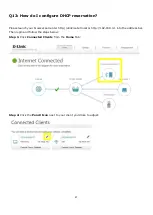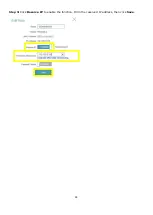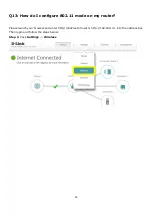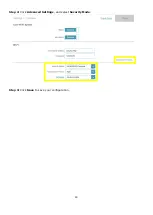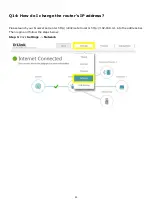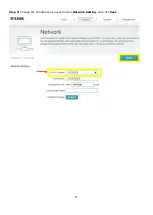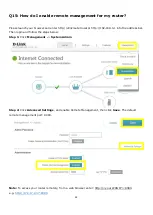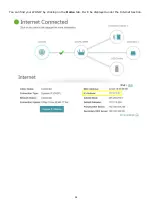19
Q7: Does the extender also have MU-MIMO?
COVR1300E (extender) is Wave 2 support solution included MU-MIMO.
Note:
Multi-user, multiple-input, multiple-output technology
Better known as MU-MIMO (Next-Gen AC or AC Wave 2)
, allows a Wi-Fi router to communicate with multiple
devices simultaneously. This decreases the time each device has to wait for a signal and dramatically speeds up
your network. Considering that the average household has upwards of eight devices battling for bandwidth
simultaneously, MU-MIMO will increasingly improve your Wi-Fi experience.
To use MU-MIMO, you must first have a
router that supports the technology
. Wi-Fi Routers operating on older
standards such as Wireless-A, B, G, and N do not support MU-MIMO, and it's
only a feature in some of the later
Wireless-AC router
s
. Your safest bet is to look for a router that explicitly states it supports MU-MIMO, Next-Gen
AC, or AC Wave 2.
Содержание COVR-3902
Страница 6: ...5 Step 6 Once the following screen appears click Next to continue ...
Страница 13: ...12 Step 6 Input the SSID and password you d like to set Step 7 Input the admin password you d like to set ...
Страница 26: ...25 Step 2 Click Advanced Setting ...
Страница 27: ...26 Step 3 Key in Mac address or select one Mac address from the drop down menu and click Save ...
Страница 29: ...28 Step 3 Click Reserve IP to enable the function Fill in the reserved IP address then click Save ...
Страница 31: ...30 Step 2 Click Advanced Settings and select Security Mode Step 3 Click Save to save your configuration ...
Страница 33: ...32 Step 2 Change the IP address as needed under Network Setting and click Save ...
Страница 35: ...34 You can find your WAN IP by clicking on the Home tab It will be displayed under the Internet Section ...
Страница 37: ...36 ...
Страница 39: ...38 Step 5 Select your desired Drive Letter and Click Finish ...
Страница 41: ...40 Q18 Does DIR 883 support VLAN No DIR 883 does not support VLAN feature ...
Страница 43: ...42 Step 2 Click Select File to browse for the firmware ...
Страница 44: ...43 Step 3 Click Upload Firmware you selected to upload ...
Страница 48: ...47 Step 3 Click Save to save the configuration to local hard drive ...
Страница 52: ...51 Step 3 Configure Guest Zone and click Save ...
Страница 57: ...56 Step 2 Then click Advanced Settings ...
Страница 58: ...57 Step 3 Then try to click SIP to disable SIP ALG and click Save ...
Страница 63: ...62 Step 4 Click Save after finish adding your rule ...
Страница 65: ...64 Step 3 Click Save after finish adding your rule ...
Страница 74: ...73 Step 4 You ll be able to check the log in Kiwi Syslog Service Manager as below ...
Страница 75: ...74 Method 2 E mail Settings Step 1 Setup the e mail information as below Step 2 You will receive the log email ...
Страница 76: ...75 Q34 How to check statistics for router Click Management Statistics ...
Страница 81: ...80 Step 2 Click to disable DNS Relay then click Save ...
Страница 92: ...91 Step 3 Select Connect to a workplace ...
Страница 99: ...98 Step 3 Fill in the WAN IP address Step 4 Fill in the Pre shared key ...
Страница 100: ...99 Step 5 Connect to your VPN server ...
Страница 101: ...100 Step 6 Make sure if you can ping your client under DUT ...
Страница 106: ...105 ...