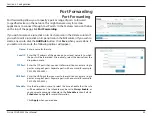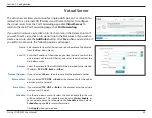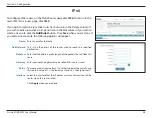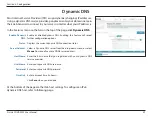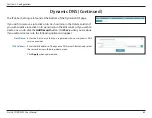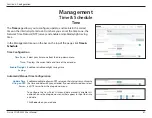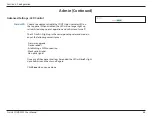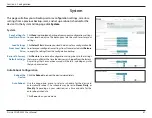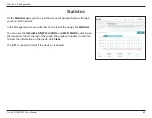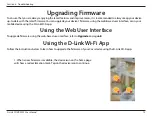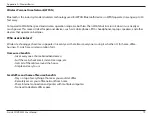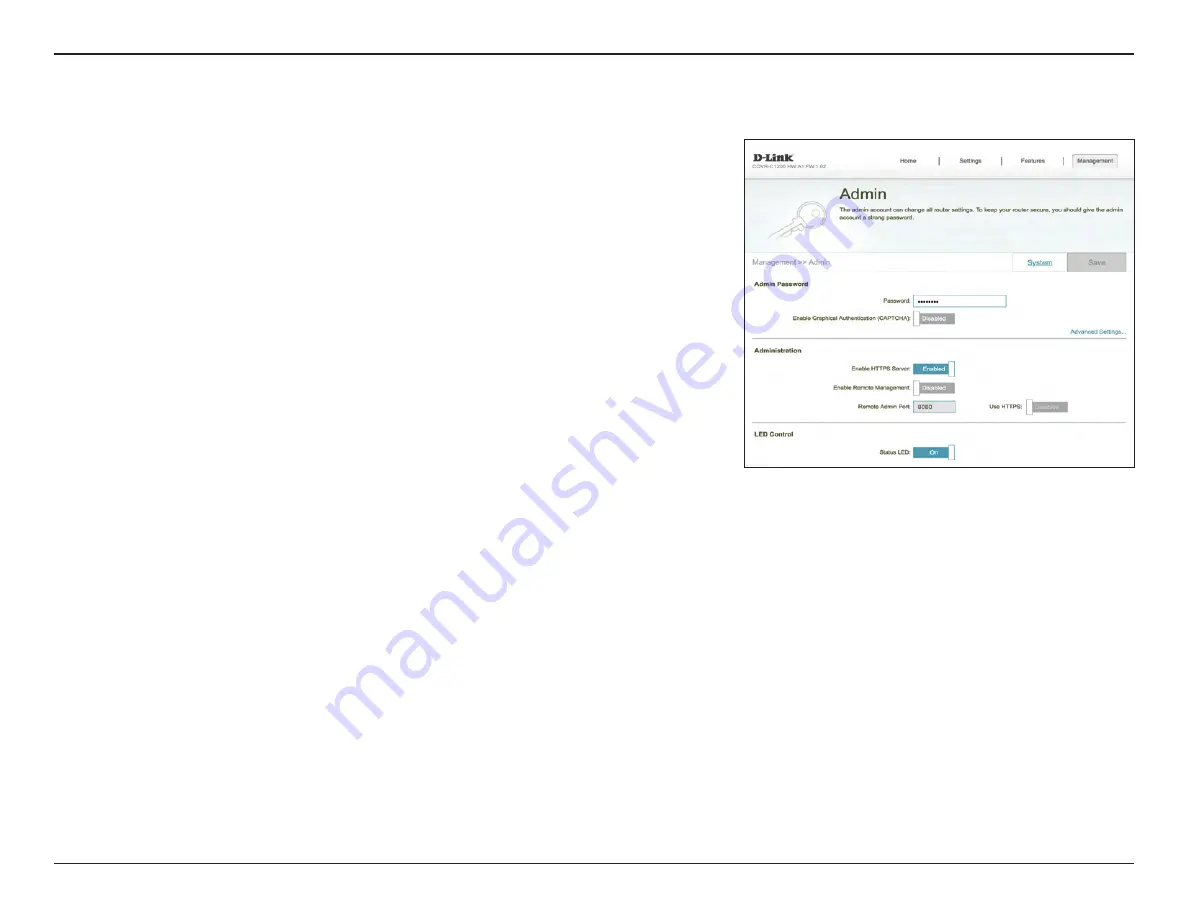
65
D-Link COVR-2202 User Manual
Section 3 - Configuration
System Admin
Admin
This page will allow you to change the administrator (Admin) password and
enable the HTTPS server. In the Management menu on the bar on the top of
the page, click
System
Admin
.
Admin Password
Password:
Enter a new password for the administrator account. You will need to
enter this password whenever you configure Covr Point A using a web
browser.
Enable Graphical
Authentication
(CAPTCHA):
Enables a challenge-response test to require users to type letters or
numbers from a distorted image displayed on the screen to help prevent
online hackers and unauthorized users from access to your network.
Advanced Settings - Administration
Enable HTTPS
Server:
Check to enable HTTPS to connect to the extender securely. Instead of
using
http://covr.local./
, you must use
https://covr.local./
in order to
connect to Covr Point A.
Note
: If you previously changed the management link in the Network
section, replace
covr.local./
with the new management link.
Enable Remote
Management:
Remote management allows Covr Point A to be configured from the
Internet by a web browser. A password is still required to access the web
management interface.
Enable Admin
Port:
The port number used in the URL to access Covr Point A.
Example: http://x.x.x.x:8080 where x.x.x.x is the Internet IP address of Covr
Point A and 8080 is the port used for the web management interface.
Note
: If you enabled
Use HTTPS
and wish to access Covr Point A remotely
and securely, you must enter https:// at the beginning of the address.