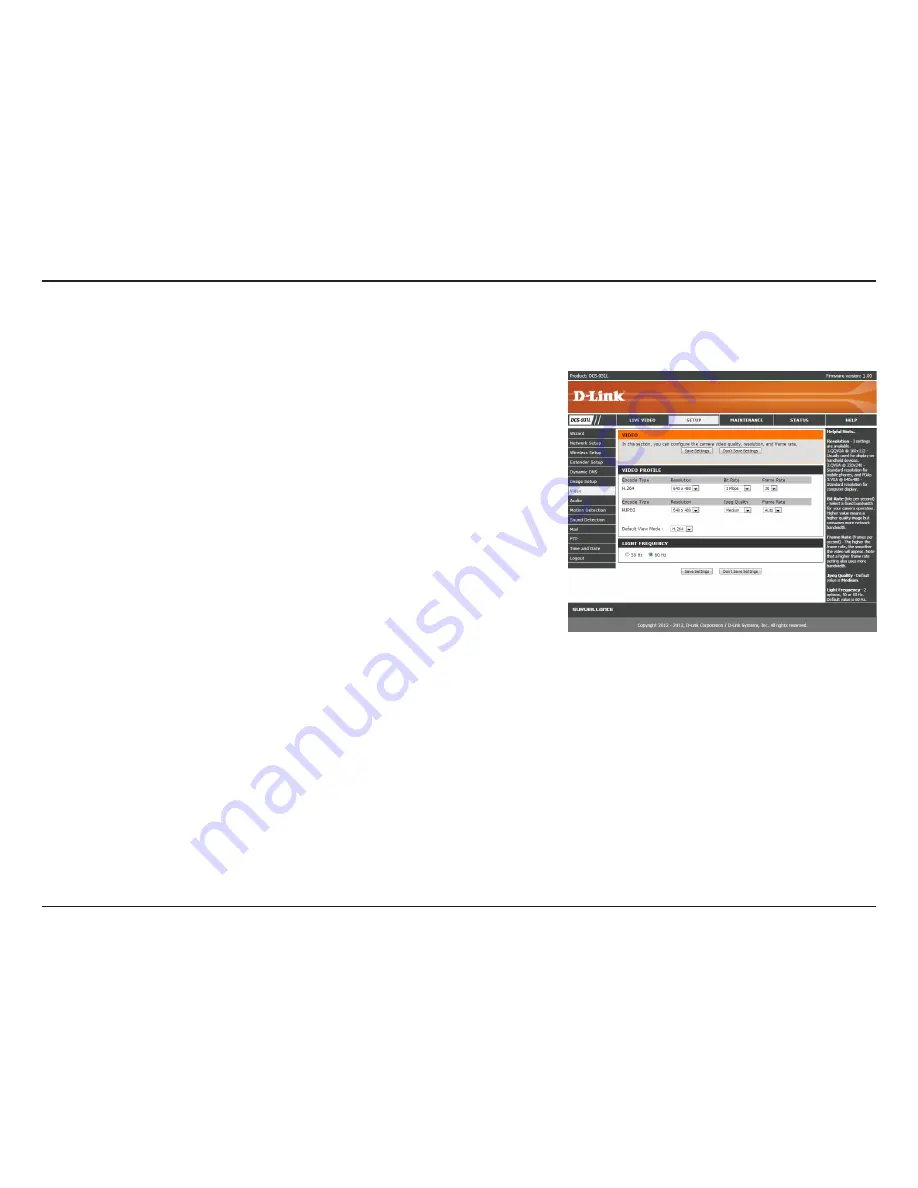
29
D-Link DCS-931L User Manual
29
Section 3 - Configuration
Video
Video Profile:
Encode Type:
Resolution:
Bit Rate:
Frame Rate:
JPEG Quality:
View Mode:
Light Frequency:
This section allows you to configure the video settings for your camera.
This section allows you to change the
Resolution
,
FPS
, and
Quality
.
Your camera has separate settings for the H.264 and MJPEG video streams.
Select the desired video resolution from three formats: 640x480, 320x240,
and 160x112. Higher settings offer better quality, but will require more
bandwidth to stream.
The bps will affect the bit rate of the video recorded by the camera. Choose
the bit rate of the video recorded by the camera. Higher bit rates result in
higher video quality but a larger file size.
Select the frame rate(FPS) to use for the video stream. Higher settings offer
better quality, but will require more bandwidth to stream.
Select one of five levels of image quality: Highest, High, Medium, Low, and
Lowest.
Select the default encoding to use when viewing your video on the
Live
Video
page.
Select the frequency used by your lighting and power to help reduce image
flicker.
















































