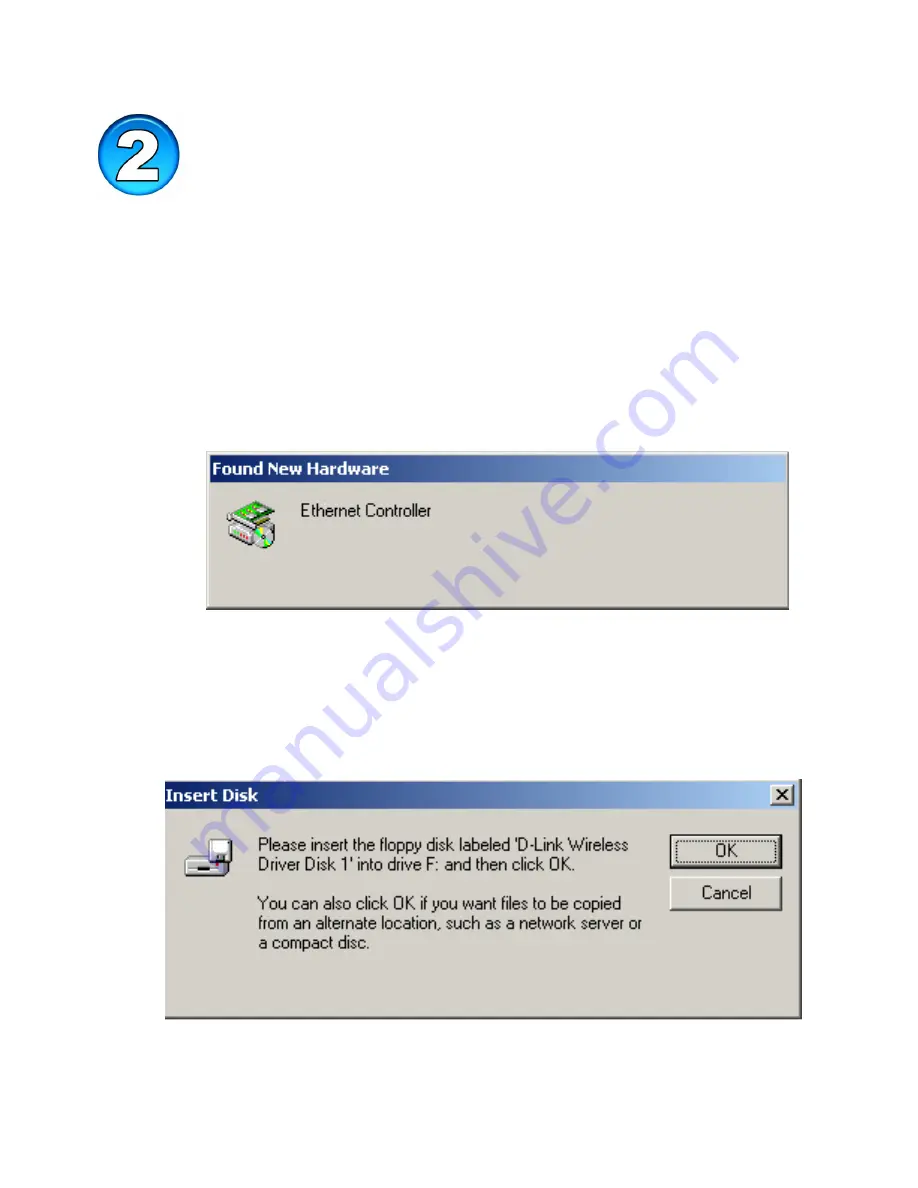
Installing the software for your new DWL-AB650 Cardbus Adapter
involves two steps. The first is to install the driver for the Cardbus Adapter,
and the second is to install the Configuration Utility.
When the Cardbus Adapter is inserted in a Cardbus slot, Windows will
recognize the card and the following screen will appear:
Insert the Driver CD into your CD-ROM drive, if you have not done so
already. If the Driver CD is not in the CD-ROM drive, a prompt such as
the one below will appear. Click
OK.
The installation will continue. The following screen appears to let you
know that the driver installation is continuing.
Installing the Driver

















