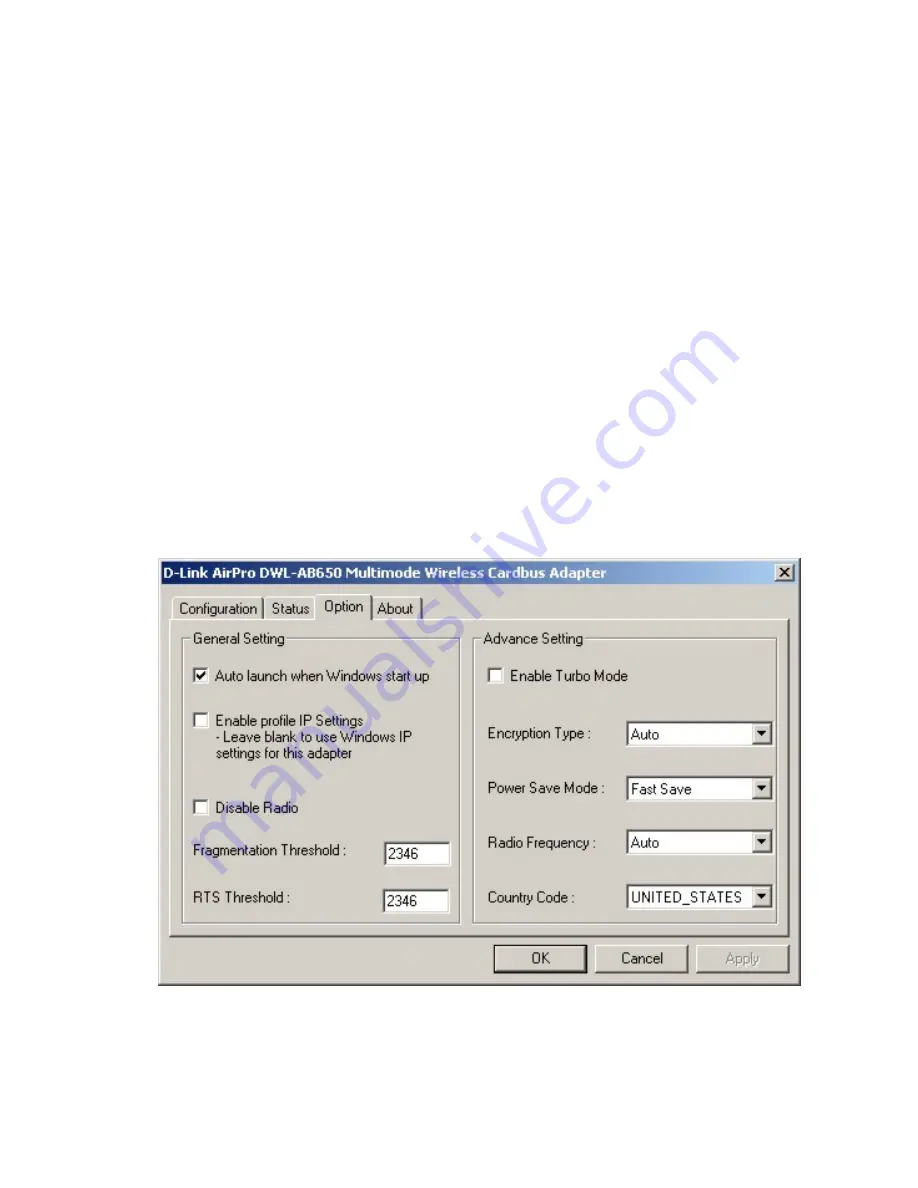
Selecting the IP Settings
The D-Link AirPro Management Utility allows you to choose between the
IP settings entered for your new Cardbus Adapter using the Management
Utility (as illustrated above) or using IP settings entered using the Microsoft
Windows
Networking and Dial-up Connections
folder (located in the
Windows
Control Panel
)
The default setting of the D-Link AirPro Management Utility is to use the
Windows IP settings. To use the settings entered into the AirPro
Management Utility, you must click on the
Option
tab, and the click the
Enable profile IP Settings
click-box. If this click-box is left blank, the
AirPro Management Utility will use the IP settings entered using Windows
Networking and Dial-up Connections
folder.
Note:
if you use the
Enable profile IP Settings
option, the AirPro
Management Utility will save the Windows IP settings for the Cardbus
Adapter. This allows you to have two different IP settings for the same
Cardbus Adapter
−
one for the office, and one for the home, for example.
The AirPro Management Utility will display the following dialog box to
confirm that the Windows IP settings are being backed-up:

















