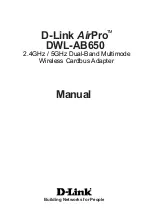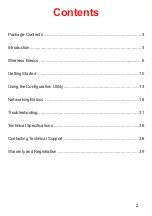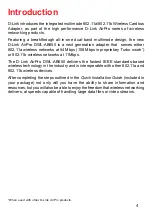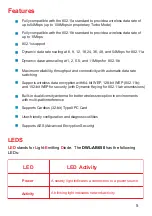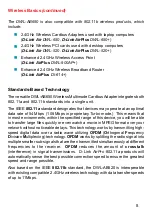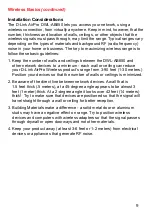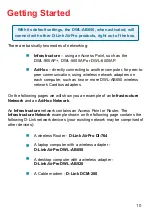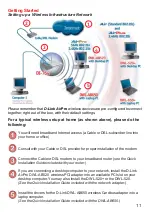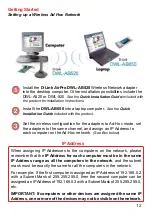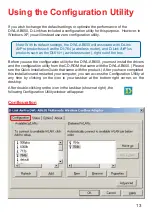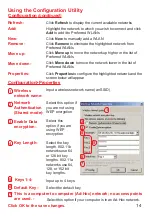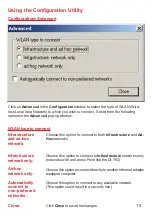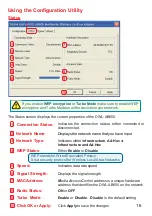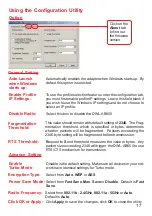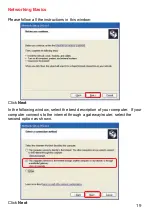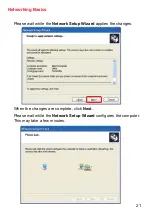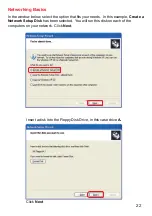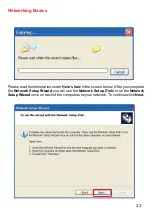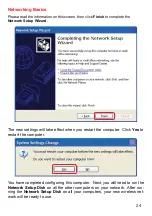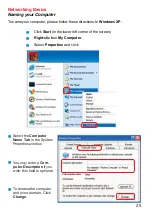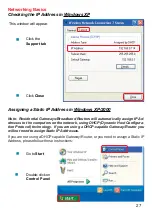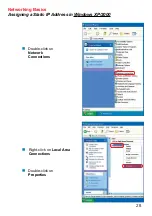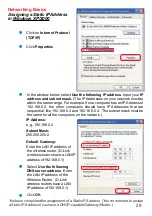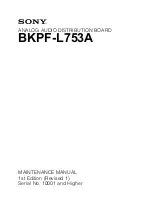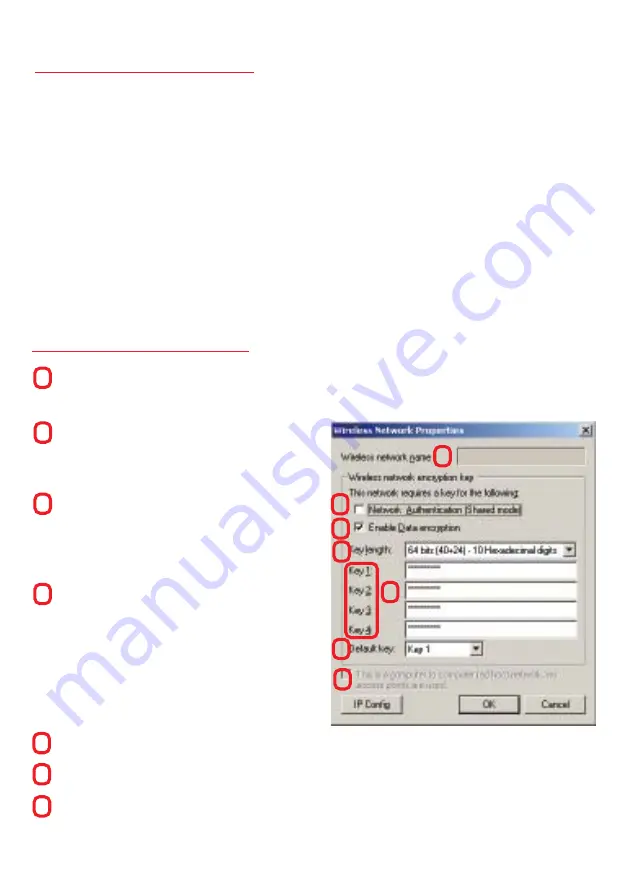
14
Using the Configuration Utility
Configuration
(continued)
Configuration>Properties
Add-
Highlight the network to which you wish to connect and click
Add
to add it to Preferred WLANs
New-
Click
New
to manually add a WLAN
Remove-
Click
Remove
to eliminate the highlighted network from
Preferred WLANs
Refresh-
Click
Refresh
to display the current available networks
Click OK to the save changes.
This is a computer to computer (Ad-Hoc) network; no access points
are used. -
Select this option if your computer is in an Ad-Hoc network.
Default Key-
Select the default key
Keys 1-4-
Input up to 4 keys
Key Length-
Select the key
length. 802.11b
networks use 64
or 128 bit key
lengths. 802.11a
networks use 64,
128, or 152 bit
key lengths.
Enable Data
encryption-
Select this
option if you are
using WEP
encryption
Network
Authentication
(Shared mode)-
Select this option if
you are not using
WEP encryption
Wireless
network name-
Input a wireless network name (an SSID)
Properties-
Click
Properties
to configure the highlighted network and the
screen below will appear
Move down-
Click
Move down
to move the network lower in the list of
Preferred WLANs
Move up-
Click
Move up
to move the network up higher in the list of
Preferred WLANs
1
2
1
3
4
5
3
4
2
7
6
5
6
7