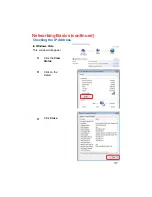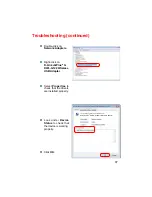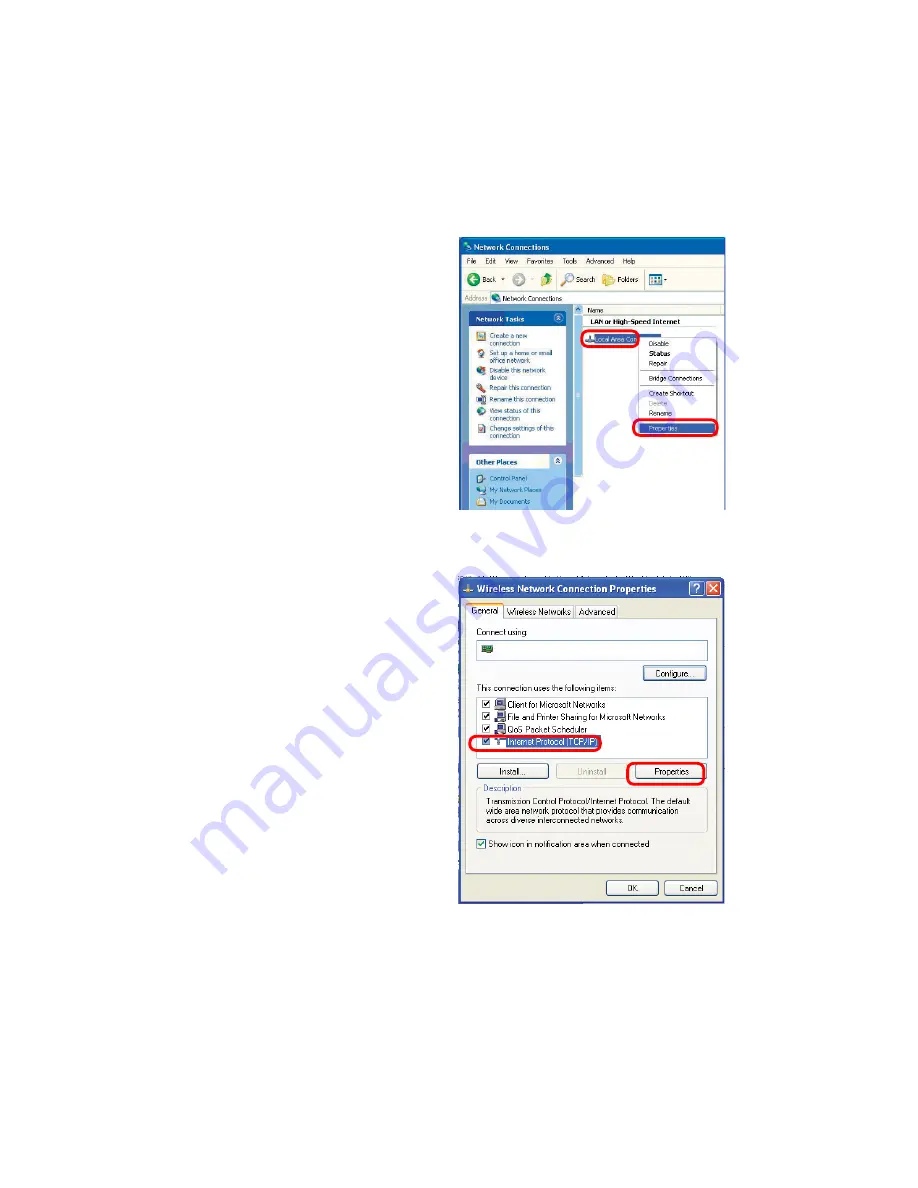Отзывы:
Нет отзывов
Похожие инструкции для AirPremier DWL-G680

SA-413T
Бренд: NI Страницы: 11

DiskOnChip 9x12 BGA-to-32-Pin DIP Adapter
Бренд: M-Systems Flash Disk Pioneers Страницы: 6

Redbooks ServeRAID-3HB
Бренд: IBM Страницы: 20

AD-UTP/R
Бренд: Delta Страницы: 4

eXtreemeRAID 3000
Бренд: LSILogik Страницы: 24

MIHO005
Бренд: Mi Home Страницы: 13

XG 210 Rev. 3
Бренд: Sophos Страницы: 32

HN Power HNP12 Series
Бренд: HN Electronic Components Страницы: 4

DMX-752
Бренд: Chauvet Страницы: 3

USB200M
Бренд: Linksys Страницы: 29

ADPTR-B15-EUR
Бренд: Beha-Amprobe Страницы: 92

ENUET-3USB
Бренд: Encore Страницы: 3

ENUBT-C1E
Бренд: Encore Страницы: 2

ENU-WI-G
Бренд: Encore Страницы: 21

ENPWI-NX2
Бренд: Encore Страницы: 22

BT-2200Tp
Бренд: Trust Страницы: 4

ENXUS
Бренд: Encore Страницы: 3

WUE1500
Бренд: Abocom Страницы: 20