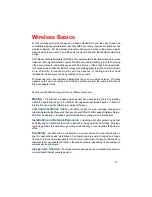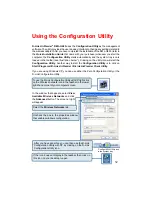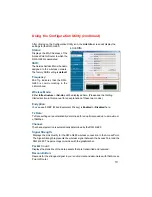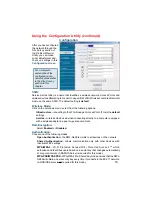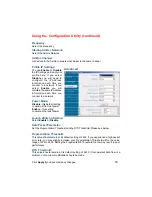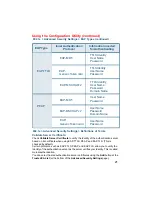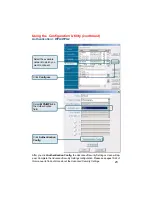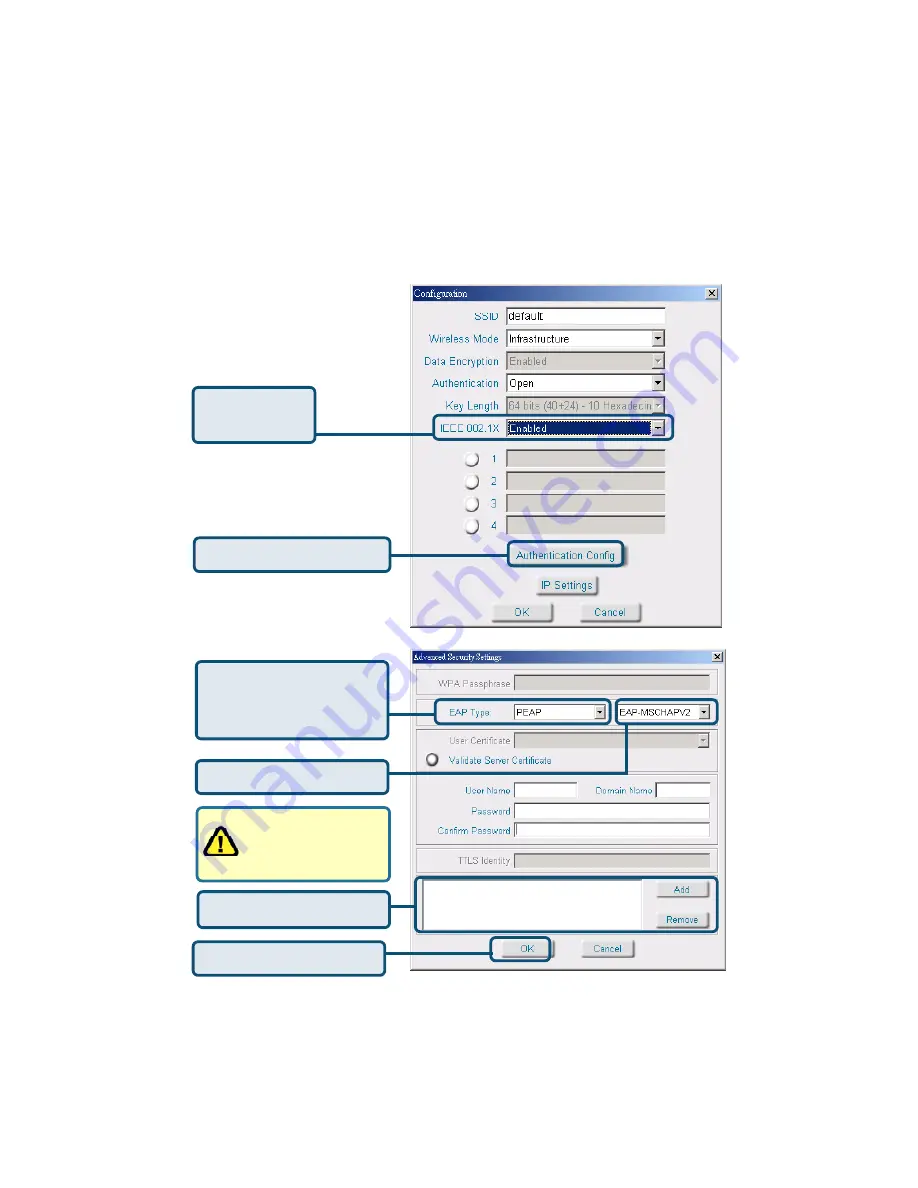
19
Using the Configuration Utility
(continued)
Site Survey > Configuration > 802.1x
To use 802.1x and to configure its settings, please do the following:
IEEE 802.1x
-
Select
Enabled
.
Click
Authentication Config.
Select the
EAP Type
you
want to use. Configure the
information needed for
authenticating.
Click
OK
Trusted CA List.
Inner Authentication Protocol.
For an explanation of
the terms shown in this
window please see the
following pages.
Advanced Security Settings