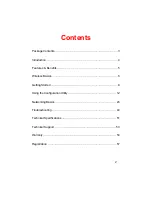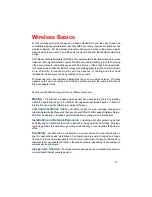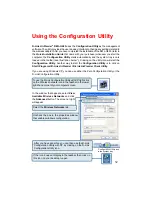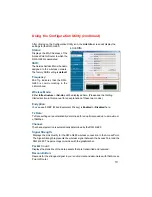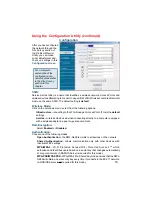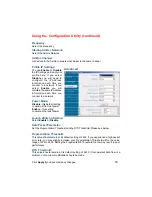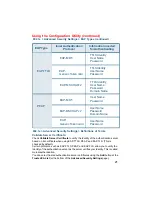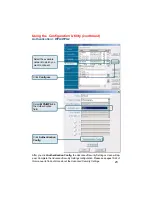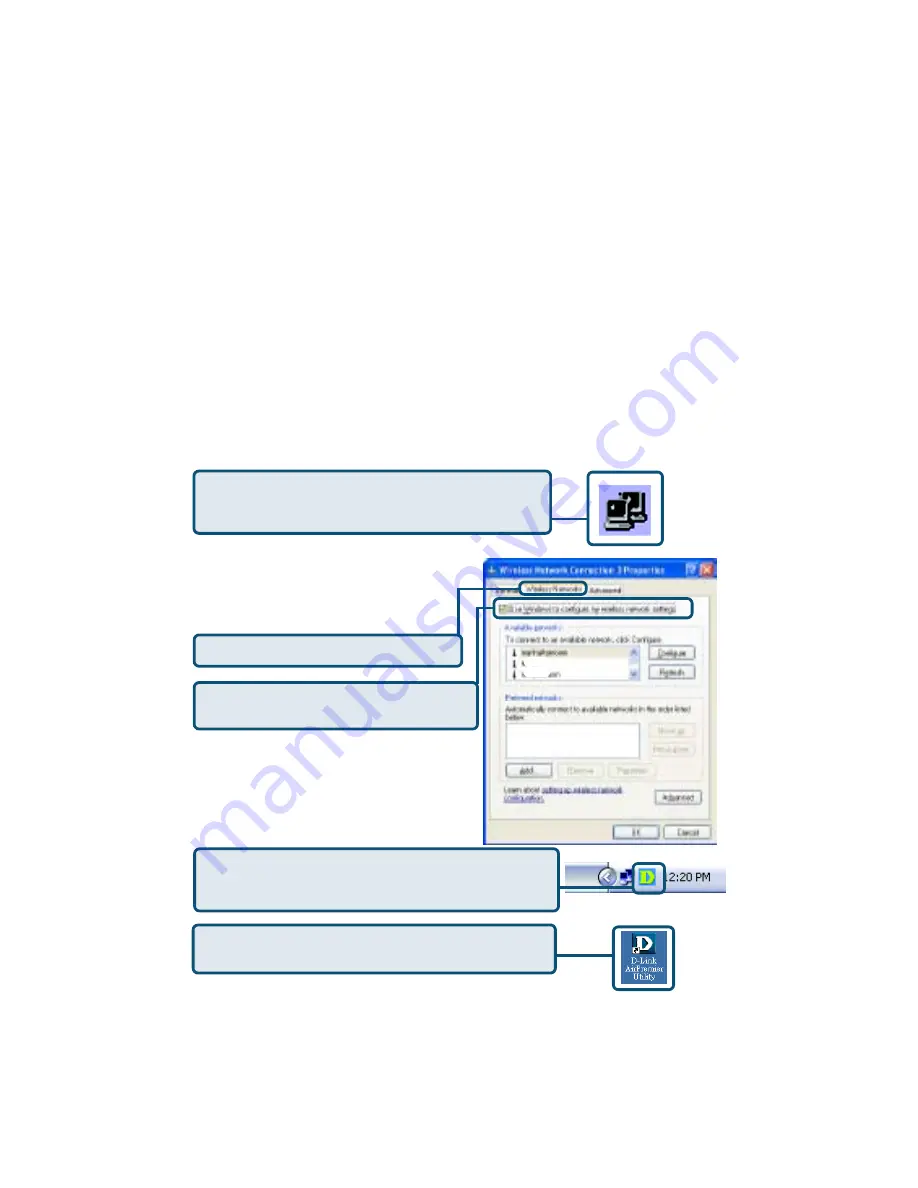
12
Select the
Wireless Networks
tab.
Uncheck the box in the properties window
that enables windows configuration.
D-Link
Air
Premier
®
DWL-G680
uses the
Configuration Utility
as the management
software. The utility provides the user an easy interface to change any settings related to
the wireless adapter. After you have completed the installation of the DWL-G680 (refer to
the
Quick Installation Guide
that came with your purchase) whenever you start the
computer, the
Configuration Utility
starts automatically and the system tray icon is
loaded in the toolbar (see illustration below*.) Clicking on the utility icon will start the
Configuration Utility
. Another way to start the
Configuration Utility
is to click on
Start>Programs>D-Link
Air
Premier >D-Link
Air
Premier Client Utility.
Using the Configuration Utility
If you are using Windows XP, you can use either the Zero Configuration Utility or the
D-Link Configuration Utility.
If the icon does not display in the taskbar, then click on
this icon on your desktop to open.
To use the D-Link Configuration Utility with XP, right-click
on the Wireless network icon in the taskbar in the lower
right-hand corner of your computer screen.
In the window that appears, select
View
Available Wireless Networks
and click
the
Advanced
button. The screen at right
will appear.
After you have done this, you can then use the D-Link
Configuration Utility with XP by clicking on the D-Link
Configuration Utility icon.
*Configuration Utility icon
in the system tray